The article discusses Jasper AI, transform the way you create content with Jasper AI! Discover the power of artificial intelligence in writing with its AI-powered content creation service. Create high-quality, original content for your blogs, business, or personal needs in a matter of seconds. With user-friendly interface and affordable pricing, Jasper AI is the perfect tool for enhancing your writing skills and improving productivity. Check out here for a comprehensive review and real-life examples of using Jasper AI.
Speed up Menu Display | Windows 7/8/10/11
Speed up menus by editing the registry —
In case of emergencies, we expect that, window should perform fast than normal speed. So this article will help you for fastest computer experience possible.
Normally, the windows menus or popup items take some time to appear as the mouse browses over the menu list items.
But we can decrease this delay time to minimum value so that you will see menus will be slightly quicker & more responsive than before.
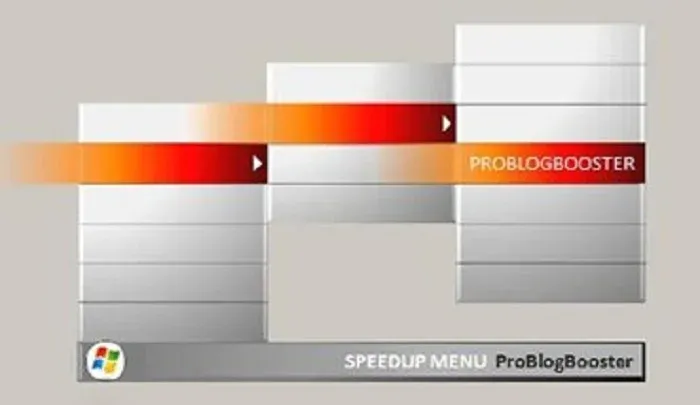
Tweaking Windows Menu
Tweak the animation settings to make your system feel a little more responsive by changing the registry.Windows menus are already quick, but you can push them even quicker with the following steps.
You can speed up the rate at which menus displayed on Windows by modifying the Windows menu animation speed using the registry
Editing the registry is dangerous and it can break your operating system if you don't do it precisely. It's recommended to have a backup of the registry before making any changes.
Speed up menu display
If you're one of those users looking for a solution to speed up the Start menu launch, here's a step-by-step guide on how to do just that.Just follow the steps to speed up menu display:
- Open Run command (or press 'window+R').
- Type 'regedit' (without quotes), press Enter.
- Open HKEY_CURRENT_USER -> Control Panel.
- Click on Desktop.
- Find 'MenuShowDelay' option on the right side panel.
- Right click on it, and select Modify option.
- Change the value of 'Value data' field to least value.
Note:
When you click on Start >> All programs option, you will notice a delay between different tiers of menu-hierarchy. For experiencing the faster computer performance, set the 'value data' field to 0 (ZERO). - Click Ok, That's all.








![[100% Fix] Need For Speed: Most Wanted WideScreen 60FPS | HD Texture Resolution | Modern Rockport 2](https://blogger.googleusercontent.com/img/b/R29vZ2xl/AVvXsEgmAcC1qwFPFtKso6c2rVa1wwB7hRoU0eftETdBIt25S2v8vsQLvXZ4Y91fR-lVXl2PhMPjExn4bqmS6BpziBvtFb4REP1ghOqNjBMEOowZrRInoePsItoRoCAPUs9guwOVaCp154fegLqs-SHYk5r8lPnf9zgLJKcVb8Mv_Bq8lhdE9gyvZElzhr9osuwf/s1600/Need-For-Speed-Most-Wanted-WideScreen-Fix.webp)

