The article discusses Jasper AI, transform the way you create content with Jasper AI! Discover the power of artificial intelligence in writing with its AI-powered content creation service. Create high-quality, original content for your blogs, business, or personal needs in a matter of seconds. With user-friendly interface and affordable pricing, Jasper AI is the perfect tool for enhancing your writing skills and improving productivity. Check out here for a comprehensive review and real-life examples of using Jasper AI.
[FIXED] “Screen Overlay Detected” Error While Using WhatsApp [Updated 2025] - Solved Android Error
Fix "Screen Overlay Detected" Error —
- Affected mobile phones: Samsung S5, J7, J7 Prime, Note 4, LG G4, Motorola Moto G3, Moto X Play, OnePlus One, Lenovo, K6 Power, Gionee S6, Nexus 6.
- Affected mobile apps: WhatsApp, Facebook, Sharing mobile apps & UI.
- Affected OS: Android 13 including Android Marshmallow & Nougat
The screen overlay detected causing turn off to allow permissions to use all resources from your Android phone. Then, you unable to set application permissions due to "screen overlay detected." The Android popup saying "Screen Overlay Detected" message shown on the display screen if the user is trying to grant permission and the Android system quickly alerts you that a screen overlay has been detected. Let's see what is this "Screen overlay detected" notification? And how to solve frustrating Android error "Screen Overlay Detected" as quick as possible.
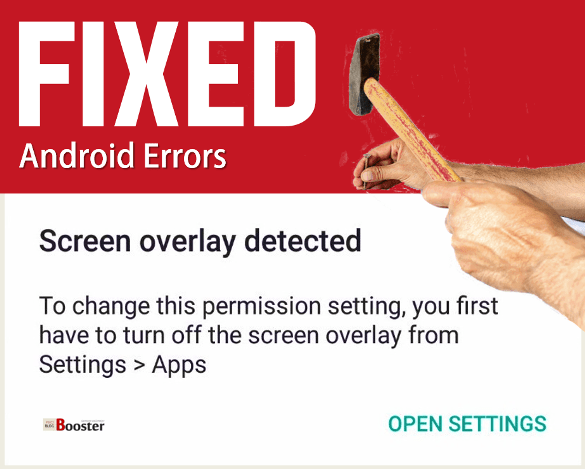
Fix "Screen Overlay Detected" Error
As because many Android users with updated OS getting the overlay error continuously, today we are coming with the possible solutions to kill this error and we assured that you would be completely satisfied after following this quick guide.Also check: [SOLVED] "Error Downloading. Insufficient Space on the Device" Error
What is this "Screen overlay detected" notification?
This error occurred whenever you're running a floating app in the systems, and in the background, your overlay is continuously running. And if you start a newly installed app, which requests access rights, the Android OS will not provide you the permissions to be changed when an overlay is running; thus the OS shows the message presenting a "Screen Overlay Detected" error.I saw there are so many suggestions and are mostly misleading where they described that 'Factory Reset' is the best solution for this error. By one angle that could be a possible solution. Resetting all the settings is easy, but it restores all the app info to its defaults. So it's not a proper way to get rid of this Android error. So, a better way we just want to find accordingly which gives you a better fix this overlay error.
So, without wasting any time lets check out the quick but proper solutions for this error "Screen Overlay Detected."
We have made 3 simple steps to fix "Screen Overlay Detected" Error on Android:
STEP 1. Uninstall Manager Applications
Check whether you are not installed the apps like 'Clean Master,' 'Twilight,' 'File Manager,' 'Drupe,' 'Lux' & 'CM.' If you are previously installed any one of these applications then first, you need to uninstall it. Also, you required removing any screen dimmer app.Follow below steps to check and uninstall these applications:
- Go to 'Google Play Store' Application >> My apps & games
- Now search the name of apps and remove those as listed above.
- Click on the Uninstalled (Repeat this steps with all applications)
STEP 2. Turn Off Side Key Panel
As you see in recently launched smartphones, it gives you quick options including "One-Handed Operation." You want to disable it before you are going to install any new applications.Steps To Turn Off Side Key Panel:
- Go to "Settings" >> "Display and Wallpaper" >> "One-handed operation"
- You will see "Side key panel" click it >> OFF it by pressing the Green colored symbol on the right side of the top.
That’s it! This method also solves the error.
RECOMMENDED: Top 25 Reasons Android Beats iPhone
STEP 3. Turn Off Application Overlay

- Go to "Settings" >> "Applications" or "Application Manager."
- Click on "More" which is displayed on the right side of the top
- Now in the list, tap on "Apps that can appear on top"
- Turn off applications.
Video: How to Fix Screen Overlay Detected in Android
Frequently Asked Questions
Please take a moment to read through our FAQ section for quick answers to common questions.How do I fix screen overlay detected?
To fix the "Screen overlay detected" issue on Android, go to Settings, select Apps or Applications, find the app causing the overlay, and disable the option for "Draw over other apps" or "Display pop-ups." Then, try opening the app again.
What does it mean when screen overlay is detected?
When a screen overlay is detected on Android, it means that an app is displaying elements on top of other apps or the system's interface. This can interfere with certain permissions or actions, leading to the "Screen overlay detected" message.
What is screen overlay on Android?
Screen overlay on Android refers to the feature that allows certain apps to display content or interact with other apps or the system's interface. It can be useful for features like floating widgets or chat heads. However, in some cases, it can cause issues with permissions or interfere with app functionality.
How do I remove overlay Display?
To remove the overlay display on Android, go to Settings, select Apps or Applications, find the app responsible for the overlay, and disable the option for "Draw over other apps" or "Display pop-ups." This will prevent the app from displaying elements on top of other apps or the system's interface.
Bottom Line
I hope these simple techniques are pretty enough for you to get rid of "Screen Overlay Detected." Now onwards, you will not get disturbed in the future.If you encounter any Android OS issues, don't hesitate to ask and share in the comment section. We are committed to finding solutions and resolving every Android error individually.











