The article discusses Jasper AI, transform the way you create content with Jasper AI! Discover the power of artificial intelligence in writing with its AI-powered content creation service. Create high-quality, original content for your blogs, business, or personal needs in a matter of seconds. With user-friendly interface and affordable pricing, Jasper AI is the perfect tool for enhancing your writing skills and improving productivity. Check out here for a comprehensive review and real-life examples of using Jasper AI.
[FIXED] “Error Downloading...Insufficient Space on the Device” Error
Solving insufficient space downloading error —
Android users used to search for how do I install new apps when the internal storage is full? How do I update apps when it says insufficient storage? How do I get rid of the storage space running out notification? How do I clear my phone memory? And so on.
Nowadays there are so many errors that are accidentally generated by Google Play Store, and the users are actually getting confused to read & follow lots of unimportant and misleading internet pages describing solutions and in steps to solve it. So let's find out the exact reasons and possible answers to get rid of these Android errors.
Usually, when we are installing and updating lots of critical applications as well as remaining apps to make our Android device very fast, and then the error was displayed on the device screen that "Error Downloading...There is Insufficient Space on the Device" which stops you from downloading the next applications from Google Play Store.
Let's check out Play Store error "Insufficient Space On The Device" while downloading the apps from the market even if you have sufficient space or memory storage on your device.
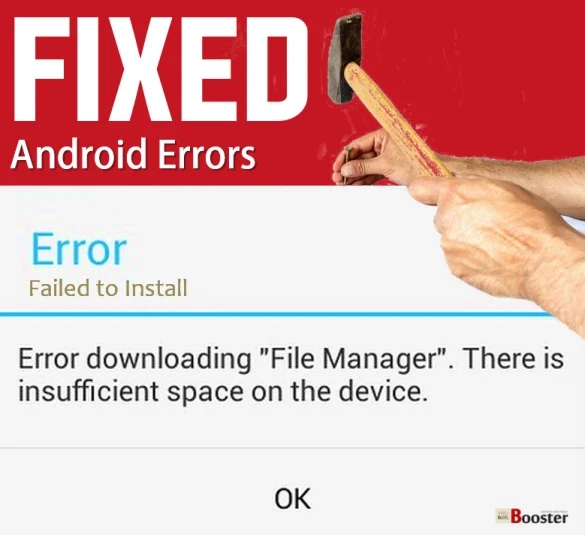
Fixed 'Error Downloading... Insufficient Space on the Device'
Before proceeding, you have to know why this Insufficient Space Downloading Error is coming and what reasons cause it to happen on Android. There are some inbuilt applications in the Android devices including phone, contacts database, and messages use some system storage, but this error is not actually about insufficient memory space but yeah surely in case, if you have only 200mb internal storage remaining in your Android device then definitely this error will come in the popup message. So here we have listed the simplest steps which you want to follow to solve "Error Downloading...There is Insufficient Space on the Device."For better understandings, you may also like to read Most common Google Play Store error codes, their reasons, and solutions to fix them quickly
1. Update Your Google Play Store
Check whether you are not using the older version of Google Play Store, if you are, then you should first update your Google Play Store. It will automatically give you added functions like security and increases the speed of the overall system.Follow below steps to check and update Google Play Store;
- Go to the Google Play Store App.
- Swipe left-to-right or just click on the unique symbol (actually looking like three horizontal lines) which is on the top left-side.
- Now you can see lots of options like Apps & Games, Movies, Music, Books, etc. but you need to click on "Settings."
- When you scroll down at the end of the page, you can see one option "Play Store Version" tap on that.
- Here if your Google Play Store is already in the latest version, then it will pop up one window which will display one popup saying "Google Play Store is up to date" otherwise the Android system will notify the newer update you need to install.
2. Clear Your Cached Data
If you see, for the enjoyment and lots of other reasons the user installs a bunch of applications on his Android device. Usually, those applications are installed & stores its junked data in a large size on your device storage space. Typically it's been used for temporary usage, but it occupies storage partition. This is also one of the primary reasons for this error. Note that; all your app settings may get reset to its original defaults.Steps to clear the chached data:
- Go to "Settings"
- Now select "Storage" and then "Cached data"
- It will display one warning "Clear Cached Data?" click on "Ok"
For Marshmallow version of Android devices:
- Open the "Settings"
- Then navigate down until you found "Applications" or "Application Manager" option. Tap on.
- Go into the "Google Play Store"
- Now you can see the options like Storage, Permissions, Memory Use, etc. Click on "Storage"
- You will see "Clear Data" and "Clear Cache" buttons for applications. Here you just need to clear the cache, nothing more than that, and that's it! This can solve the error.
3. Move Your Applications From Device To SD Card
Your Android device needs some memory space to work properly and efficiently. Because of some heavy applications, the system required more space to work on your device and to sort out this, you need to transfer all your heavy applications from your device to the SD card.Let's move heavy apps to SD card.
- Go to "Settings" >> "Applications" or "Application Manager." And sort by size.
- It displays lots of applications along with storage space they have acquired on your memory. Now go into the "application" and click on "Move To SD Card"
For Marshmallow version of Android devices:
- Go to "Settings" then "Applications" or "Application Manager"
- It shows you all the applications click on the application then select "Storage"
- Now you can see "Change" button. Click it. Modify the storage location, and you have done.
4. Clear Your Junk Files
While this error occurred, if you have noticed your device is lagging behind and work slowly many times unnecessarily, and you stuck with this problem. Like all the above steps, you need to clear your junk files too. All the applications, installed in your system auto-generates the junk files.To clear it, you can use the 'Clean Master' application. Clean Master is a third party application that is worth trying and helps you to solve the issue of junk files. If you see, this application is already installed by default came when you are buying a new Android device. But it's upon you; you can also use similar apps like DU speed booster to clear the junk files. There are so many apps that operate somewhat similar to each other & those are readily available in Google Play Store.
Lets checkout steps for 'Clean Master' application.
- Open your "Google Play Store" >> Search 'Clean Master' >> download, install.
- Open 'Clean Master' >> Click the option "Junk Files" >> Wait until scan gets completed. (Have patience because if there are so many junk files in your system, then it will take a long time to be scan)
- After 'scanning' completed, check whether your useful and important data has been listed into junked files result, if it's not then 'clear' it and you are done.
5. Uninstall Your Google Play Services Updates
Because of unstable "Google Play Services Updates," it also causes the operational errors into your device, so, it's better to uninstall it. This particular method is the most solving solution to the problem of insufficient space downloading error. Note that; all your app settings may get reset to its original defaults.- Go to "Settings" >> "Application" or "Application Manager."
- Find the "Google Play Services" >> click "Uninstall updates" so it will go to the default Google Play Services.
For Marshmallow version of Android devices:
- Go to "Settings" >> "Application" or "Application Manager"
- Find the "Google Play Services" >> Click on the "More" option which is on right-top-side of the screen.
- Now click on "Uninstall updates," and you are done.
Hope! These steps as mentioned above will solve your problem in a simple way, these steps are useful to all of you with any Android OS versions, and now onwards, you can download your favorite applications from Google Play Store without any error.
In case if you are getting any Android error then don't forget to share it via the comment section below. I will definitely try to solve it for you.











