The article discusses Jasper AI, transform the way you create content with Jasper AI! Discover the power of artificial intelligence in writing with its AI-powered content creation service. Create high-quality, original content for your blogs, business, or personal needs in a matter of seconds. With user-friendly interface and affordable pricing, Jasper AI is the perfect tool for enhancing your writing skills and improving productivity. Check out here for a comprehensive review and real-life examples of using Jasper AI.
7 Ways Solving Play Store Error Code 971 Not Downloading Apps (Play Store Downloading & Can’t install App)
Fixing Play Store not downloading apps —
These are the typical questions people love to ask on Google; Why isn't Play Store downloading anything? Why can't I download apps from the Google Play store? How to fix google play store not working? Why Play store is showing download pending? Why play store showing "Can't install App"? Why are my apps not downloading Android? Fixing Google Play Store Error Code 971? How do I install Google Play Store app? How do I fix the Google Play store error? Why does my Google Play store say download pending? Why does my Google Play store keep stopping? and so on.
A lot of people facing this problem of play store downloading not working and they keep digging solutions for this. But there are actually some reasons behind why such error is there in your play store app itself.
Some users mailed me that their android apps downloading but not installing whereas some of the Android users are also encountered the Google Play Store downloading issue after Oreo update on Samsung, RedMi, LG, and Motorola brands.
Some got stuck at download pending in play store; all these issues show the problem with google play services and the Android OS algorithm. Do try the below-mentioned solutions and solve the Play Store downloading problem that you are facing on your Android phone.
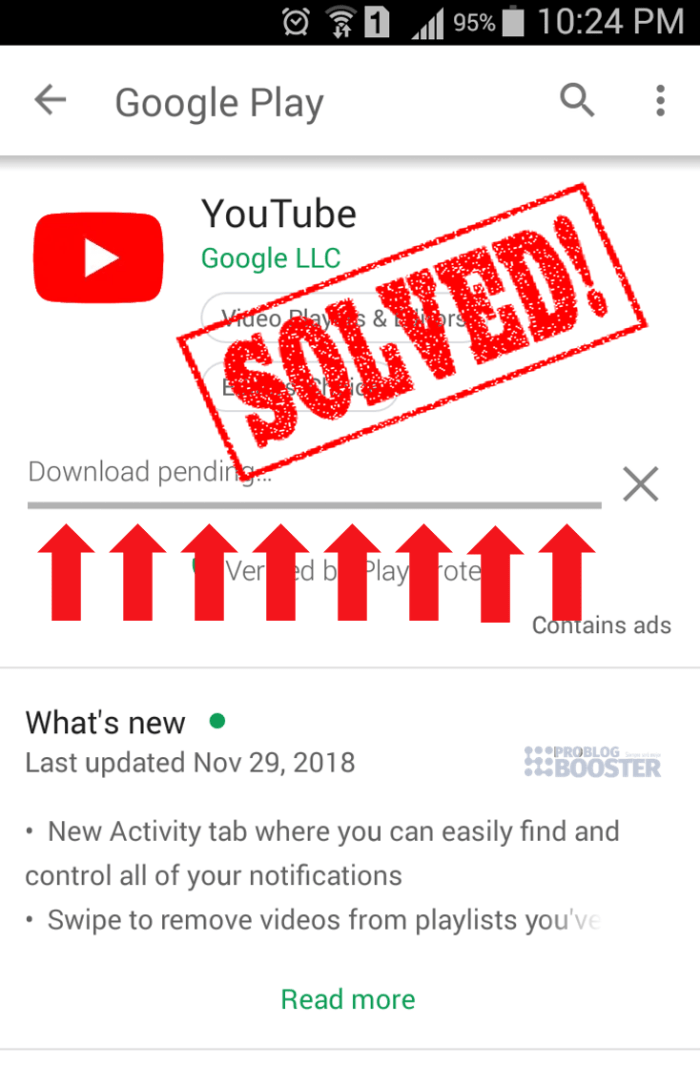
What is Error code 971?
Users encounter a lot of errors like error code 495, error code 497, error code 301, and many more, but while installing the new app from the Play Store or when trying to update the app users getting an error of 971.What actually are Google play store errors?
Error codes are basically numeric values given to identify the errors. These error codes hold information about the errors, its possible cause, and action that cause errors. Developers use these error codes names to find and address the bug in the software.What causes Error code 971?
Mostly these Android error happened because of the corrupted or damaged app files installed into the operating system. Incomplete installation, failed uninstall, improper deletion of the apps can also be the reason for Android errors. Such corrupted files gets wrongly linked to those needed files that are necessary for proper working of the application functions. And so user get an error message to fix.4 Reasons behind Play Store Downloading failed
- Date-Time is not correctly set up
Sometimes if your play store app does not find the correct time, then it may cause such issues. I know it looks silly, but this could be one of the possibilities of triggering this issue. - Slow internet connection
This could be another issue where you play store app struggle to find a network and as a result of this your play store stuck on downloading. - Unecessary Cache stored
Most of the time, we keep installing or updating apps from the Play Store app and it usually stores some data/cache in the memory. Not clearing such stored data may lead to this issue. - Outdated version of Play store app
It could be the case that, your Play store app is not up-to-date.
Anyways, in this article, I'm going to explain the quick solutions for the most possible reasons that cause this error that the Play Store won't open, load, or download apps. I've listed a couple of steps below which will help you fix this issue where you have faced a problem with google play services or your download pending in play store etc.
Play Store Not Downloading Apps | Fixing Google Play Store Error Code 971 | Play Store Downloading | Can’t install App
Just follow simple 7 steps to solve this downloading apps issue from Google Play store app:Step 1: Clear Data and Cache of Google play store.
- Go to Setting.
- Navigate to Application manager.
- Open up Google playstore option.
- Tap on Cached Data and clear it.
- Try to Clear Cache as well.
- Also try to Force stop the app.
- Just Restart your smartphone, that’s all.
Step 2: Clear Data and Cache of Google Play Services.
- Go to Setting.
- Navigate to Application manager.
- Open up Google Play Services option.
- Tap on Cached Data and clear it.
- Try to Clear Cache as well.
- Force stop the app as well.
- Just Restart your smartphone, that’s all.
Step 3: Install Latest version of Google Play Services.
- Open Play store app.
- Tap on Menu option (3 horizontal lines at top-left corner).
- Tap on Settings option.
- Now check whether Auto update apps is set as Over WiFi only.
- Connect to WiFi network.
- Now search for Google Play services.
- Try installing this and you are good to go once it gets done.
Step 4: Reset your Google account.
- Go to Setting.
- Navigate to Accounts > Googleoption.
- Tap on your email id.
- Now Remove your account from device.
- Again navigate to Account > Google option.
- Tap Add account and follow on-screen steps to set up your account again.
- Just Restart your smartphone, that’s all.
Step 5: Uninstall Play Store Updates.
- Go to Setting.
- Navigate to Application manager.
- Open up Google Play store option.
- Tap on Uninstall Updates option.
- Just Restart your smartphone, that’s all.
Step 6: Enable download manager.
- Go to Setting.
- Navigate to Application manager.
- Open up Downloads or Download Manager option.
- Tap on Enable option.
- Try installing or downloading apps now.
Step 7: Factory reset your smartphone.
Please note: Before implementing this method, please take a backup of your data like contacts, images, any other personal data etc.- Go to Setting.
- Navigate to Backup and Reset option.
- Under Personal data section, tap on Factory data reset section.
- A prompt will be displayed with a message saying All the data will be erased from your device memory including your accounts, data, settings, apps, music, etc.
- Tap on Reset phone button.
- On the restart, you will find your phone get reset and no data will be present on your phone.
- This is one of the last tries to resolve this error.
Bottom Line
I’m sure by following any one of the methods from listed ones will help you resolve the error.If you are facing this error or something you want to suggest apart from the above points, feel free to use below comment section below to get in touch with me anytime. Happy to hear from you and to implement the suggestions for helping others.









![[100% Fix] Need For Speed: Most Wanted WideScreen 60FPS | HD Texture Resolution | Modern Rockport 2](https://blogger.googleusercontent.com/img/b/R29vZ2xl/AVvXsEgmAcC1qwFPFtKso6c2rVa1wwB7hRoU0eftETdBIt25S2v8vsQLvXZ4Y91fR-lVXl2PhMPjExn4bqmS6BpziBvtFb4REP1ghOqNjBMEOowZrRInoePsItoRoCAPUs9guwOVaCp154fegLqs-SHYk5r8lPnf9zgLJKcVb8Mv_Bq8lhdE9gyvZElzhr9osuwf/s1600/Need-For-Speed-Most-Wanted-WideScreen-Fix.webp)

