The article discusses Jasper AI, transform the way you create content with Jasper AI! Discover the power of artificial intelligence in writing with its AI-powered content creation service. Create high-quality, original content for your blogs, business, or personal needs in a matter of seconds. With user-friendly interface and affordable pricing, Jasper AI is the perfect tool for enhancing your writing skills and improving productivity. Check out here for a comprehensive review and real-life examples of using Jasper AI.
9 Ways “This Site Can’t Be Reached” [SOLVED] - Fix Chrome/FireFox/IE in Windows 10/8/7/XP
Solve Chrome Error "This site cannot be reached" —
People also ask; Why do I keep getting 'This site cannot be reached'? Fixing this site can’t be reached err_connection_timed_out? How to fix refused connection? What does it mean when a connection is refused? How to allow Chrome to access the network in my firewall? And so on... This error is usually generated mostly if you don't have a connection to the Internet or a misconfigured network. It can also be triggered by a dead DNS server response or a firewall blocking the Google Chrome from locating the network.
Most of you have already tried everything from deleting all cookies, clearing cache to checking the Internet firewall settings. The reason for the error causing some websites not loading is because of DNS lookup failed - it means having trouble connecting to the server via its domain name. It may be because your IPv4 DNS records are not configured correctly. When trying to go to some websites, it prevents Google Chrome from connecting to some sites and web pages, and you get the error message: "This site can't be reached, the connection was reset."
Many users are affected by the issue. Many users also tried with Network troubleshooter and tried using a different web browser such as IE, Firefox; but no luck. Me too was getting this message a few days back, and here I want to share all possible solutions that will help you to get rid of this error.
However, this problem is not limited to Google Chrome only it continues inside other browser and even prevents from connecting to the sites. Is this a problem with your ISP? Or modem? Or Antivirus? Or Firewall? What can you do to fix "This site can't be reached" error? Check out working methods and follow this tutorial showing server DNS address could not be found fix.
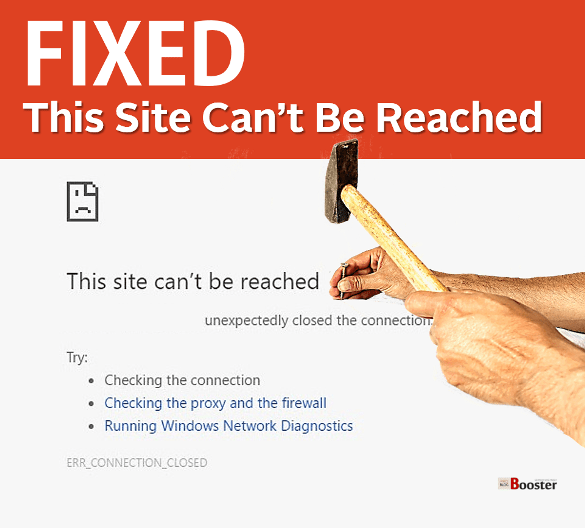
[SOLVED] "This Site Can’t Be Reached"
Windows DNS client is not working because of the misconfiguration of DNS address in network settings. But this error "this site can’t be reached" is not only by DNS failure, but there are also many reasons possible to cause it. If your system clock isn't set correctly, then you will run into the error of "ERR_CONNECTION_TIMED_OUT" Always make sure you have correct windows time and date.These are working methods you can try to solve "This Site Can’t Be Reached". I would suggest you go from first to last:
1. Allow DNS Prefetching.

- Make sure you are using updated Google Chrome version of your Windows.
- Open and go to Chrome settings >> Show advanced settings >> Privacy column
- Look for "Use a prediction service to load pages more quickly"
- Select its checkbox to allow DNS prediction.
- Restart the Chrome browser only & check.
2. Try Windows Network Diagnostic.

- Go to "Open Network and Sharing Center" in control panel.
- Open "Properties" of active "Network Connection"
- In Wifi Status window, click on Diagnosis to run Network troubleshooter
- It will start detecting the problems and run possible fixes to solve any network issues you have.
- After completing diagnosis, disconnect the internet and reconnect to check the error "this site can’t be reached".
3. Disable "Experimental QUIC protocol" flag in Chrome.

- Open chrome and type "chrome://flags/" in the address bar to open a page that shows "Careful, these experiments may bite"
- Press ctrl+F to find "Experimental QUIC protocol"
- Quickly disable it by changing "Default" to "Disabled" option from the drop-down menu.
- And relaunch your chrome browser to save the flag settings.
- Check for fixing the error of "this site can’t be reached"
4. DNS flush & Reset TCP/IP Network.

a. Open Command Prompt or PowerShell with admin privileges
b. Type each instruction and press enter [Run all instructions one by one];
- Type "ipconfig /release" >> press Enter
- Type "ipconfig /all" >> press Enter
- Type "ipconfig /flushdns" >> press Enter
- Type "ipconfig /renew" >> press Enter
- Type "netsh int ip set dns" >> press Enter
- Type "netsh winsock reset" >> press Enter
Check out; 5 Tips To Speed Up Windows Boot Time By ‘Turn on fast startup’ Option // Make Windows 10/8/7 Faster
5. Check & change Working DNS IP.

- Go to "Open Network and Sharing Center" in control panel
- Open "Properties" of active "Network Connection"
- Double-click on "Internet Protocol Version 4 (TCP/IP)" or open its properties.
- In the option of "Use the following DNS server addresses" use the following DNS IP address:
OpenDNS server IP addresses:
Preferred DNS server:208.67.222.222
Alternate DNS server:208.67.220.220
or
Google Public DNS IP addresses:
Preferred DNS server: 8.8.8.8
Alternate DNS server:8.8.4.4 - Don't forget to select "Validate settings upon exit"
- Click OK and check that will actually fix the failing DNS lookup failure error.
Related; Top 7 Tips to Speed Up, Optimize & Improve Windows PC Performance For Faster Operations
6. Reset Network Adapter drivers for fixing "this site can’t be reached".

- Go to Control Panel >> Device Manager
- Look for Network adapters
- Right click on each and chose to uninstall the driver software.
- It's must you RESTART the computer.
- Connect to the network and check, the error "this site can’t be reached" is now fixed.
7. Reset modem & reconfigure WiFi settings.

Resetting all the settings and reconfiguring all your Wifi connections will surely solve this error of "This Site Can’t Be Reached"
You may also like to read; 12 Killer Tips to Improve Photoshop Performance by 200% (CS5, CS6, CC) | Optimize Photoshop
8. Reset Chrome, Clear all flags & Reinstall to fix "this site can’t be reached".
One of our readers sends the message about how he solves this error quickly.a. Reset all flags: Open chrome and type "chrome://flags/" in the address bar and click "Reset all to defaults" button. Check.
b. Reset Chrome: Go to chrome settings >> Show advanced setting >> At bottom-last click on "Reset settings" to restore defaults. Check.
c. Reinstalling: Remove Chrome and all its settings from your browser. Clean registry with Ccleaner and then install new updated Google chrome. And check whether it solves the error "this site can’t be reached".
9. Use Chrome Addon To Encrypts traffic and Unlocks Sites.
It's a free add-on you can try out with your chrome. Install it from the link below. You will get the icon near to the address bar, click on it and choose the preferred country you would like. That's it, you will able to surf again those sites. Try out.Install: Browsec VPN
Now check if you’re able to Fix This site can’t be reached error in Google Chrome.
Follow all the above steps and let us know which step works better for you. Moreover, you can share your views, and if you know any better idea to bypass this error "This Site Can’t Be Reached" then you can share it via the comment section shown below.












This is the best post, I ever seen regarding this error. I have tried many steps before. (Ipconfig flush netstat reset.. etc.,). Chrome protocol disabled worked like a magic. Awesome ! Keep up doing the good work.