The article discusses Jasper AI, transform the way you create content with Jasper AI! Discover the power of artificial intelligence in writing with its AI-powered content creation service. Create high-quality, original content for your blogs, business, or personal needs in a matter of seconds. With user-friendly interface and affordable pricing, Jasper AI is the perfect tool for enhancing your writing skills and improving productivity. Check out here for a comprehensive review and real-life examples of using Jasper AI.
[FIXED] “YOUR CONNECTION IS NOT SECURE” Mozilla Firefox Browser Error
Fix "Your connection is not secure" Mozilla Firefox Browser Error —
Firefox user used to ask these questions to Google; How do I fix secure connection failed in Firefox? How do I get rid of this connection is not secure error? How do I fix certificate errors in Firefox? How do I add exceptions to Firefox certificates? How do I add a security certificate to Firefox? How do I get rid of certificate errors in Firefox? And so on.
Usually, the message is;
"Your connection is not secure"There is much information that hackers can get unauthorized access to the Internet over insecure connections. Privacy, personal information & credential are the most important things. You require to secure personally from hackers by using secured connections.
"The owner of www.example.com has configured their website improperly. To protect your information from being stolen, Firefox has not connected to this website.
This site uses HTTP Strict Transport Security (HSTS) to specify that Firefox only connects to it securely. As a result, it is not possible to add an exception for this certificate."
There are few possibilities that cause the error in Firefox that includes, your system date, & time is not updated, Antivirus is not configured correctly or the malware intercepting the secure connection. Here I have list 5 steps using which you can easily fix the not secure connection error in Firefox.
![[FIXED] YOUR CONNECTION IS NOT SECURE Mozilla Firefox Browser Error [FIXED] YOUR CONNECTION IS NOT SECURE Mozilla Firefox Browser Error](https://blogger.googleusercontent.com/img/b/R29vZ2xl/AVvXsEiVmxsCDTndBnjLgHSxuToVEL0zV9aZ5pmfOAKDhimJAV6qF1qBcBoH6_R2GzD7Nkf7Kfs88sdf_TLb3F_cdN0WZFq7hEI_OcHrrkGnOw-yxc4Ku3ptqDNfblbQ6Nt85DhHX_El-kCYXXyb/s1600-rw/Your+connection+is+not+secure.webp)
Fix "Your connection is not secure" Mozilla Firefox Browser Error
These are the best ways which will help you resolve this 'Your connection is not secure' issue from your Mozilla Firefox browser:Step 1: Disable the “Warn about certificate address mismatch” option.
1. Navigate to Start > Control Panel option.2. Open Internet Options and go to Advanced tab.
3. Search for Security section.
4. Search for Warn about certificate address mismatch* checkbox and uncheck it.
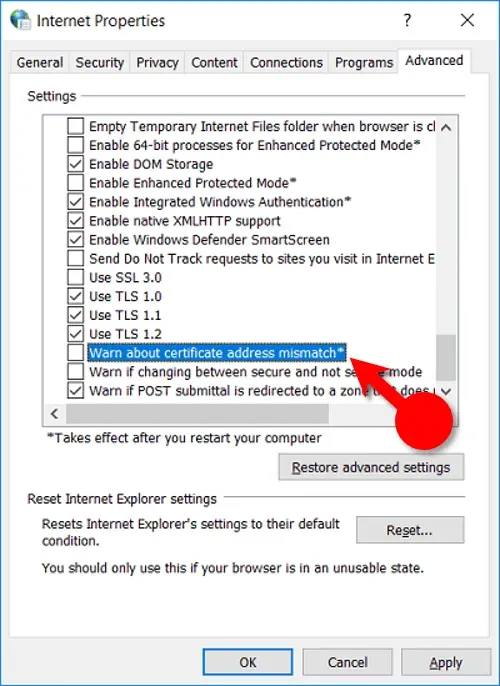
6. Finally, restart your firefox and check if solves your problem successfully.
Step 2: Disable SSL3 Preferences.
1. Type about:config in Firefox browser address bar.2. Click on I accept the risk! button when prompted.
3. Type ssl3 in Search field and hit Enter.
4. Search for security.ssl3.dhe_rsa_aes_128_sha and security.ssl3.dhe_rsa_aes_256_sha items.
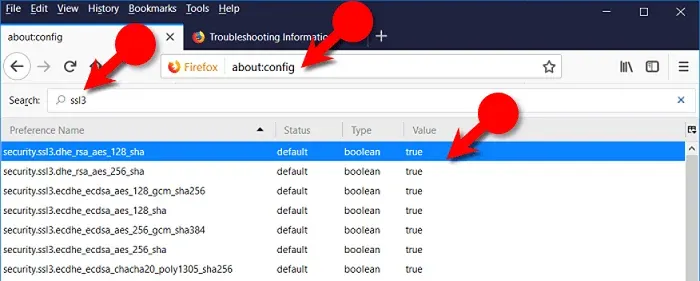
6. Now open Help > Troubleshooting Information from the browser menu option.
7. Click on Open folder button.
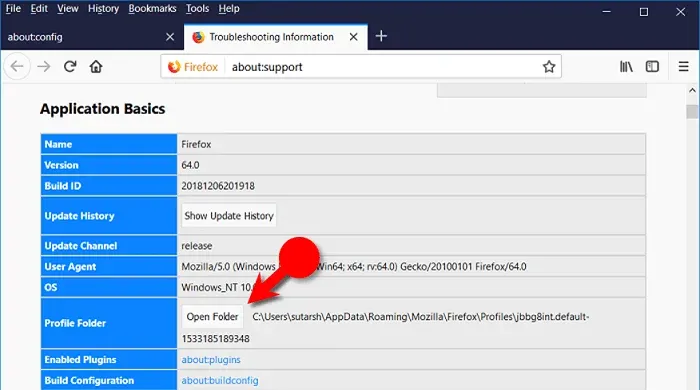
9. Run cert8.db and cert9.db files.

Step 3: Enabling “auto-detect proxy” and Refreshing Mozilla.
1. Navigate to Tools > Options > General section.2. Scroll down to Network Settings or Network Proxy section.
3. Click on Settings button.
4. Check Auto-detect proxy settings for this network radio button and click Ok button.

6. If it doesn't solve your problem, Navigate to Help > Troubleshooting Information from the browser menu option.
7. Click on Refresh firefox... button.
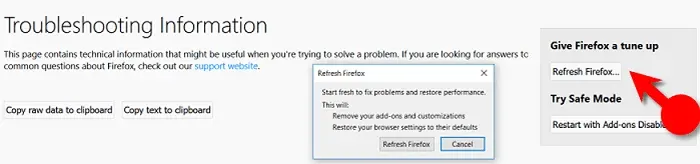
9. Now check if your problem gets resolved by this.
Firefox Booster - SpeedyFox | Quickly Make Firefox Run Faster
[Fix] Make Computer Run 10x Faster By Using Virtual Memory | RAM Optimization
Step 4: Enable "security.enterprise_roots.enabled" settings.
1. Type about:config in Firefox browser address bar.2. Click on I accept the risk! button when prompted.
3. Type root in Search field and hit Enter.
4. Search for security.enterprise_roots.enabled item.
5. Double click to switch it from False to True.
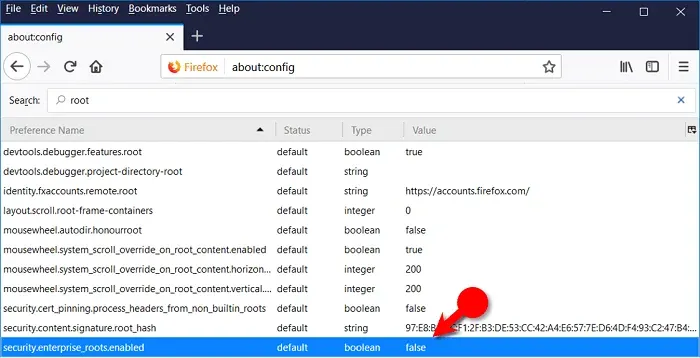
Step 5: Correct system date and time.
1. Navigate to Start > Control Panel option.2. Click on Date and Time option.
3. Click on Change date and time button.

5. Now launch Firefox browser and try launching the URL if it's loading without any issues.
Other quick solutions to fix “Your connection is not private” error
- Disabling Antivirus Software: Sometimes, an additional layer of security to your browser is usually given by antiviruses. So, you probably need to resolve this issue by disabling SSL or by disabling any other browser scanning options from your antivirus program. Here, you have to see if there are any settings in your antivirus that might be adding this extra layer of security to your certificates.
- Re-install Firefox browser: If you are still having problems accessing websites even after implementing all the above steps, just export your data and re-install your Mozilla Firefox browser and import everything back again. I hope this might be one of the last options to solve this issue.
- Clear browsing history: This could be another but simple solution to this problem. Try clearing cookies and/or caches from the browser and check if you could solve this problem.
Frequently Asked Questions
Please take a moment to read through our FAQ section for quick answers to common questions.How do I fix the Connection is not secure?
To fix Your connection is not secure error, make sure you are using a secure HTTPS connection rather than HTTP. Make sure the website you are trying to access must have an SSL certificate installed. Update your browser to the latest version, clear your cache and cookies, and disable conflicting browser extensions.
How to fix Not Secure website in Chrome?
To fix a "Not Secure" website in Chrome, ensure that your website has an SSL certificate installed. Set up HTTPS instead of HTTP. Enable automatic HTTPS redirection. Check for mixed content issues and fix them. Update Chrome to the latest version, clear cache and cookies, and disable any conflicting extensions.
Why is my connection not secure on Chrome?
If your connection in Chrome is insecure, it indicates that the website you are checking does not have a proper SSL certificate installed or you are using an insecure HTTP connection rather than HTTPS. This can expose your data to potential risks and security threats.
Why is my connection not secure on Firefox?
If your connection is NOT SECURE in the Firefox browser, it shows that the website you are accessing does not have the right SSL certificate or you are using an insecure HTTP connection rather than HTTPS. Firefox displays warnings to protect your data and privacy from potential security breaches.
What does it mean if a connection is not secure?
If your connection is not secure, the website you are visiting does not have a valid SSL certificate or is using an insecure HTTP connection. This lack of security can expose sensitive information to interception, alteration, or unauthorized viewing. To protect your privacy and data, you should exercise caution when browsing such websites.
How do I secure my connection?
To secure your connection, make sure you are using a secure HTTPS connection instead of HTTP. Ensure that the websites you visit have valid SSL certificates installed. Use updated and reputable browsers, antivirus software, and firewalls. Avoid using public Wi-Fi networks for sensitive activities and use a virtual private network (VPN) for added security.
What is the cause of not secure connection?
The cause of a "not secure" connection is usually due to websites lacking a valid SSL certificate or using insecure HTTP instead of HTTPS. It can also occur if the SSL certificate has expired or is misconfigured. Additionally, browser warnings may appear if there are mixed content issues, where secure and insecure elements are present on a webpage.
How do I open a website that is not secure?
You can still access a website that is flagged as "not secure" by clicking on the advanced options or proceed links provided by the browser. However, it is important to exercise caution when visiting such websites, especially if they require personal information or involve sensitive transactions. Consider whether it is necessary to proceed and be aware of potential security risks.
How do I remove Connection is not secure in Chrome?
To remove the Connection is not secure warning in Chrome, website owners need to obtain and install a valid SSL certificate. This ensures that the website uses the secure HTTPS protocol. By making this change, the connection will be secure, and the warning will no longer appear.
Is it safe to use a not secure website?
Using a not secure website poses certain risks to your privacy and security. It is generally not recommended to enter sensitive information or perform transactions on such websites. However, if you are only browsing informational content without entering personal details, the risk may be lower. Nevertheless, it is advisable to prioritize websites with proper security measures to protect your data.
Is it safe to go to an unsecure website?
Visiting an unsecure website can potentially expose your sensitive information to interception or unauthorized access. It is not considered safe, especially when entering personal or financial details. It is crucial to exercise caution and prioritize websites that have implemented security measures, such as SSL certificates and HTTPS encryption.
Your connection to this site is not secure. How to fix?
To fix the "Your connection to this site is not secure" error, make sure you are using a secure connection by visiting websites with HTTPS. Check if the website has a valid SSL certificate installed. Ensure your browser is up to date, clear cache and cookies, and disable any conflicting browser extensions. If the issue persists, consider contacting the website owner or accessing an alternative, secure version of the website.
What happens if you visit an unsecure website?
If you visit an unsecured website, your data, such as your login credentials and personal information, can be hijacked by an attacker. This can lead to identity theft, unauthorized account access, and malware infection. Moreover, ISP (Internet service providers) and network administrators may be able to detect your browsing activity on unsecured websites. It is required to be careful not to enter sensitive information on such websites.
Bottom line
I’m sure by following any one of the methods from listed ones will help you resolve the error.If you are facing this error or something you want to suggest apart from the above points, feel free to use below comment section to get in touch with me anytime. Happy to hear from you and to implement the suggestions for helping others.











