The article discusses Jasper AI, transform the way you create content with Jasper AI! Discover the power of artificial intelligence in writing with its AI-powered content creation service. Create high-quality, original content for your blogs, business, or personal needs in a matter of seconds. With user-friendly interface and affordable pricing, Jasper AI is the perfect tool for enhancing your writing skills and improving productivity. Check out here for a comprehensive review and real-life examples of using Jasper AI.
5 Ways To Solve Unfortunately Weather Has Stopped Error
Quick Fix for "Unfortunately weather has stopped" error —
As we all know, Android operating system was developed by Google. And you see millions of applications on Google play store. But some apps cannot run properly because mobiles are having some hardware or software problems. Among those apps "Whether" is one of those amazing apps that you can see on almost everyone's smartphone. In fact, whether is kind of a default app in a couple of the smartphones and it is provided to you by the android system itself.
But, it is sometimes quite frustrating when this weather app doesn't function properly or stopped working at all. What is the reason behind it? This is what we are going to see along with some possible solutions to solve this "Unfortunately weather has stopped" error. If you are also having the same problem then you are absolutely on the right page. It will help you to solve this issue once it for all.
"Weather" is a useful app and you will get it on the Google play store. "Weather" application provides you a detailed report about the weather conditions and predictions in your area. This app provides accurate forecasts of weather according to your location. You will get detailed information according to your area and also with a particular day from sunrise time to sunset, humidity, precipitation, wind speed, and many things are there on this app. It has a simple and refreshing user interface. Many people love this app and help to do travel plans by using this app.
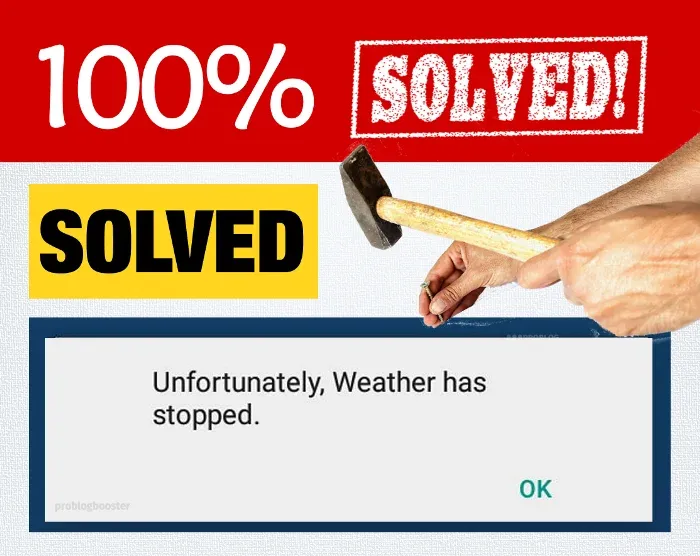
Reasons: "Unfortunately weather has stopped" Error
This error is really annoying just because it keeps popping up on your screen and it leads to crash all other apps which you are using simultaneously. We usually encountered this error message on various Android OSs like Jelly Bean, KitKat, Lollipop, Marshmallow, Nougat. And hence we must look for the options or resolutions to fix this issue.Also, below are a couple of possible route causes due to which this error may occur:
- OS is not installed properly.
- Maximum utilization of RAM which fails to process your request.
- OS update is in Pending state.
- Application data or updates are corrupted.
- Incompatible Android OS version etc.
Solutions to Fix "Unfortunately weather has stopped" issue.
You don't have to worry at all, just implement the following steps and it will fix "Unfortunately weather has stopped" issue:Step 1: Clearing app data and cache.
Clearing data and cache is one of the effective ways to solve this problem. Old application data and cache files can interfere with the normal functions of the app. Hence, it's very important to clear app data and cache files from mobile device. Let's find out how:- Go to Settings.
- Scroll down and tap on "Apps" or "Applications".
- Find the "Weather" app from the list and click on it.
- Then click on "Clear Cache" and "Clear Data" buttons.
Step 2: Reinstalling the app.
Even after clearing the cache and app data doesn't resolve your issue, then you just have to uninstall this app and re-install it from the Google play store again. Here are the steps:- Go to Settings.
- Scroll down and tap on "Apps" or "Applications".
- Find the "Weather" app from the list and click on it.
- Click on Uninstall button.
- Now go to Google Play Store and search for your weather app in the search box.
- Choose this app and re-install it again.
- By uninstalling the app, you will delete all data and settings of that app, but after installing there are definitely more chances to work this app perfectly fine.
Step 3: Reset app preferences.
(Here all your disabled apps will auto-enable and restores default settings for all app)- Go to Settings.
- Scroll down and tap on "Apps" or "Applications".
- Open-up 'ALL' tab.
- List of all the applications will be displayed.
- Now click on menu option (3 dots) displayed on the top-right side.
- Tap on 'Reset app preferences' option.
- Prompt will be displayed to confirm the reset and a message saying “You will not lose any app data”.
- Just confirm the reset by tapping 'Reset Apps' button.
- Restart your smartphone, that's all.
Step 4: Clear System Partition Cache (For Advanced users).
- Turn off your smartphone.
- Press and hold Volume Up, Power and Home button at a time.
- The phone will go into System Recovery mode.
- Use Volume up and down arrows to navigate across the screen.
- Navigate to Wipe Cache Partition option and use Power button to confirm.
- That's all, just restart your smartphone and try re-lauching the app.
Step 5: Do a factory data reset.
If none of the above steps worked for you and if you are still facing the same problem, then you need to do a factory data reset of your device. Please note, it will delete all your applications and device data. Also, all the settings will be cleared. So, don't forget to take the backup of all your data. Once done, just follow the below steps to perform factory data reset.- Go to Setting.
- Navigate to 'Backup and Reset' option.
- Under 'Personal data' section, tap on 'Factory data reset' option.
- A prompt will be displayed with a message saying all the data will be erased from your device memory including your accounts, data, settings, apps, music, etc.
- Tap on 'Reset phone' button.
- On the restart, you will find your phone get reset and no data will be present on your phone.
- This is one of the last tries to resolve this error.
Bottom Line
By following any one of the methods from listed ones will help you resolve "Unfortunately weather has stopped" error.If you are facing any android error or something you want to suggest apart from the above points, feel free to use below comment section and get in touch with me anytime.
Happy to hear from you and to implement the suggestions for helping others.










![[100% Fix] Need For Speed: Most Wanted WideScreen 60FPS | HD Texture Resolution | Modern Rockport 2](https://blogger.googleusercontent.com/img/b/R29vZ2xl/AVvXsEgmAcC1qwFPFtKso6c2rVa1wwB7hRoU0eftETdBIt25S2v8vsQLvXZ4Y91fR-lVXl2PhMPjExn4bqmS6BpziBvtFb4REP1ghOqNjBMEOowZrRInoePsItoRoCAPUs9guwOVaCp154fegLqs-SHYk5r8lPnf9zgLJKcVb8Mv_Bq8lhdE9gyvZElzhr9osuwf/s1600/Need-For-Speed-Most-Wanted-WideScreen-Fix.webp)
