The article discusses Jasper AI, transform the way you create content with Jasper AI! Discover the power of artificial intelligence in writing with its AI-powered content creation service. Create high-quality, original content for your blogs, business, or personal needs in a matter of seconds. With user-friendly interface and affordable pricing, Jasper AI is the perfect tool for enhancing your writing skills and improving productivity. Check out here for a comprehensive review and real-life examples of using Jasper AI.
4 Ways To Fix Insufficient Storage Available Error in Android
Fixing 'Insufficient Storage Available' Error —
Android users keep searching these questions on Google; fixing insufficient storage available android without root? How do I free up internal storage on my Android? How to solve Google Play insufficient storage available even there is a lot of free space in device memory? Fix "Error Downloading... Insufficient Space on the Device" Error? Fix this device doesn't have enough space to download? How can I increase my Android phone internal memory/storage? How do I move files from internal storage to SD card on Android/Samsung? And so on.
This error "android insufficient storage available" will then start displaying on the mobile screen with plenty of space. A device even with a 16GB storage capacity will have too short memory left after the OS is installed or any pre-installed apps are loaded or because of any cache get stored by various apps etc.
These are a couple of minor reasons behind insufficient storage error message. It's quite annoying at times when you need it the most because you can't install app and it keeps popping up on the screen over and over again.
No worries, in this article I'm going to explain the quick solutions for the most possible reasons that cause the error.
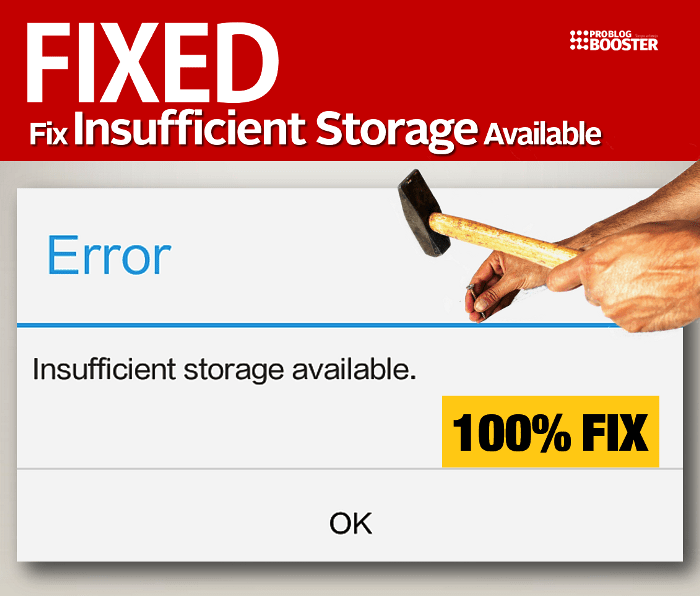
Insufficient Storage Available
If you encounter the "Insufficient storage available" message on your Android device, it means your storage is nearly full. To resolve this, free up space by removing apps or media files. Alternatively, consider expanding storage with a Micro SD card. Keep your device running smoothly and make room for what matters most. Take control of your Android's storage and optimize its performance.Why it shows 'Insufficient storage: This device doesn't have enough space'?
It is really really irritating, that the storage frequently stopped working. There are a couple of changes like:- Cache are stored on your mobile device. Since Android is a Smartphone Operating System, it stores the data as a cache just to speed up the process of re-downloading the data from Google Servers as well as to reduce the load.
- Software flaw- this is a rare possibility when the operating system fails to access system files and storage gets crashed.
- There could be a conflict/issue with a current Android version available in your smartphone.
As a kind info, you may also like to know; Where Are Google Offline Maps Stored? | Google Maps | Android
Fix "Insufficient Storage Available" Android error.
You have to follow the given steps to fix this "Insufficient Storage Available" error on your Android smartphone:Step 1: Clear Data and Cache for apps with most storage
- Go to Setting.
- Navigate to App / Application manager.
- Open-up ALL tab.
- List of all the applications will be displayed.
- Now click on menu option (3 dots) displayed on top-right side.
- Tap on Sort by size option.
- Select apps which uses most storage.
- Tap on Clear Data button.
- Also tap on Clear Cache button.
- Just Restart your smartphone, that’s all.
Step 2: System Clear Cache from Settings
Sometimes instead of going to every individual app, we can clear cache on one-go from Setting option:- Go to Setting.
- Navigate to Storage.
- Tap on Cached Data.
- Try to Clear cache data.
- Just Restart your smartphone, that’s all.
Check out; Greenify - Optimize Your Android To Run 10x Faster
Step 3: Try 3rd party apps to clear cache
Here you may try installing 3rd party apps like App Cache Cleaner, CC Cleaner, CM Lite, Clean master etc.Sometimes, these apps help you to keep your smartphone clean on a regular interval.
RECOMMENDED: Smartphone Buying Guide: 15 Things To Consider Before Buying A New Phone
You may also like to read; Create Your PayPal Account Fast - Safe, Easy & Verify For FREE | Rs.200 For Signup
Step 4: Move Apps from Device to SD Card
- Go to Setting.
- Navigate to App / Application manager.
- Open-up ALL tab.
- List of all the applications will be displayed.
- Now click on menu option (3 dots) displayed on top-right side.
- Tap on Sort by size option.
- Select apps which uses most storage.
- Tap on Move to SD Card button.
- Allow the phone to move the app from Device to SD Card.
- Once done, just Restart your smartphone.
If you are facing this error or something you want to suggest apart from the above points, feel free to use below comment section to get in touch with me anytime. Happy to hear from you and to implement the suggestions for helping others.











