The article discusses Jasper AI, transform the way you create content with Jasper AI! Discover the power of artificial intelligence in writing with its AI-powered content creation service. Create high-quality, original content for your blogs, business, or personal needs in a matter of seconds. With user-friendly interface and affordable pricing, Jasper AI is the perfect tool for enhancing your writing skills and improving productivity. Check out here for a comprehensive review and real-life examples of using Jasper AI.
[Fixed] Unfortunately Music Has Stopped | Solving Android Errors
Fixing "Unfortunately Music has stopped" —
As we all are aware of a fact that, Android smartphones are dominated the mobile market all over the world. These Android OS-based devices sold like cupcakes, pizzas, and burgers etc. Millions of people aren't leaving their home without taking their Android phones. People buying mobile not just for calling, but also for texting, WhatsApp & for listening to songs all over the day. It helps them in relaxation, diverting their thoughts, setting up their minds or moods and so many reasons. But don't know why the music app gets stopped and the mood gets changed. Check the reasons and solution to fix the stopping of the music app.
The Android OS is at the top of best mobile operating systems having lots of features, but its framework itself sometimes fails to serve users requirements, especially talking about MUSIC APP. So some of you people are now facing a common Android problem with the music player app like "Unfortunately Music has stopped". It sometimes very disappointing thing when music player gets stopped and the message keeps popping up on the mobile screen.
People often search the questions on Google; how do I fix unfortunately music has stopped? How do you fix unfortunately WhatsApp has stopped? How do I fix unfortunately app has stopped? How do I fix unfortunately messages has stopped? How do I fix unfortunately contacts has stopped? Why does my messenger app keep crashing? And so on.
No worries, you have now reached on the final destination and in this page, I'll talk about how anyone can solve this "Unfortunately Music has stopped" error quickly.
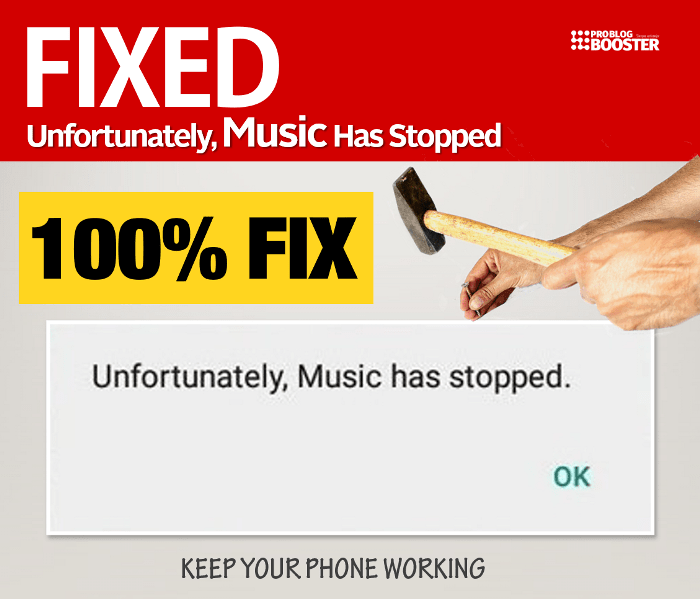
5 Reasons, why "Unfortunately Music has stopped" occurs?
You need to understand what are the reasons behind this error:- Software flaw: This is a rare possibility when the operating system fails to access music files and because of this, the application gets crashed.
- Updates are missing: Sometimes the application is not updated to the latest version and the operating system could not deal with the old version. Also, updating to the latest version may overwrite the application files and it could corrupt the application.
- Less storage memory: It could be a case that, very less storage space is available and you tried installing the music app update forcefully on your mobile device. Its good practice that, you should free up some memory while updating the applications, it helps the operating system to work smoothly.
- Presence of Cache: Same as that of the computer, unnecessary files stored in cache memory triggers such errors. The cache memory keeps temp files of the application and due to which this error keeps popping up on your mobile screen.
- Corrupted app: Since music files can also be played by any other 3rd party player installed on your phone, then there could be chances of corrupting your default music application.
You may also like to read; 15 Best Ways, Speed Up Your Android WITHOUT ROOT
Fix "Unfortunately Music has stopped" error
Just follow below steps to fix this "Unfortunately Music has stopped" error on your Android mobile devices:Step 1: Force Quit your Music player and restart
- Just Force quite or Kill your already opened Music Player.
- Restart or Reboot your smartphone.
- Sometimes one quick restart works..!
Step 2: Clear Data and Cache of Music Player
- Go to Settings >> tap on Applications or Application Manager >> then Click on All.
- Scroll down and tap on Google Music Play or Music option.
- Tap on Clear Cache button.
- Also tap on Clear data button.
- Tap on Force stop button.
- Restart or Reboot your android device.
Before buying new phone you must read; Smartphone Buying Guide: 15 Things To Consider Before Buying A NEW Phone
Step 3: Clear System Partition Cache
- Turn off your smartphone.
- Press and Hold Volume UP, Power and Home button at a time.
- The phone will go into System Recovery mode.
- Use Volume up and Volume down arrows to navigate across the screen.
- Navigate to wipe cache partition option and use Power button to confirm.
- That’s all, just restart your smartphone.
I’m sure by following any one of the methods from listed ones will help you resolve the error.
If you are facing this error or something you want to suggest apart from the above points, feel free to use below comment section to get in touch with me anytime. Happy to hear from you and to implement the suggestions for helping others.










![[100% Fix] Need For Speed: Most Wanted WideScreen 60FPS | HD Texture Resolution | Modern Rockport 2](https://blogger.googleusercontent.com/img/b/R29vZ2xl/AVvXsEgmAcC1qwFPFtKso6c2rVa1wwB7hRoU0eftETdBIt25S2v8vsQLvXZ4Y91fR-lVXl2PhMPjExn4bqmS6BpziBvtFb4REP1ghOqNjBMEOowZrRInoePsItoRoCAPUs9guwOVaCp154fegLqs-SHYk5r8lPnf9zgLJKcVb8Mv_Bq8lhdE9gyvZElzhr9osuwf/s1600/Need-For-Speed-Most-Wanted-WideScreen-Fix.webp)
