The article discusses Jasper AI, transform the way you create content with Jasper AI! Discover the power of artificial intelligence in writing with its AI-powered content creation service. Create high-quality, original content for your blogs, business, or personal needs in a matter of seconds. With user-friendly interface and affordable pricing, Jasper AI is the perfect tool for enhancing your writing skills and improving productivity. Check out here for a comprehensive review and real-life examples of using Jasper AI.
12 Tips To Make Photoshop Run 200% Faster (CS5, CS6, CC) | Optimize Photoshop CC Performance
Optimize the performance of Photoshop —
Adobe users used to search; why does my Photoshop lag? How do I speed up Photoshop CC? How to fix Photoshop memory usage? How scratch disk make Photoshop run faster? How much RAM do I need to use Photoshop? How To make Photoshop run 2x faster? (CC/CS6)? How to tune Photoshop CC for peak performance? How to speed up opening, editing & saving Photoshop files? How to improve Photoshop performance fast?
If you're working with the large size images and your photoshop running slow then optimizing the performance of Photoshop can be crucial to avoid sluggishness of Photoshop. I have seen, the best computer for adobe photoshop working best with peak performance, but my intention to post this article to boost your current Photoshop performance with your current PC.
Here in this tutorial, you'll see the simple but best settings to boost the Photoshop performance by following quick steps as well as with other compiled tips; the working of Photoshop gets more efficient than ever you have seen before. For better results follow these suggestions as described over here & adopt the appropriate settings to implement that in according to the usage as well as in matching of your system. Check out tricks & tweaks on how to set preferences & memory usage setting to make Photoshop run faster on your machine.

12 Tips To Speedup Photoshop | Optimize Photoshop Performance
These following quick adjustments can make all PS things better than ever. This tutorial going to provide you some quick tips on how to speed up Photoshop performance just by tweaking some settings in preferences.Follow Photoshop tips and tricks that do not only improve the operational performance but also the user experience in handling the user's task only by configuring its preferences:
1. Allow high memory use.
You need to ensure that Photoshop can use the maximum amount of RAM available on your system.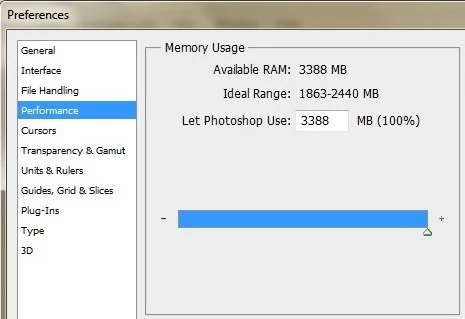
2. Add scratch disks.
It's nothing but a Virtual Memory. If your disk has multiple drives then you can add those as scratch disks to allow Photoshop for using your disk as a memory for better performance.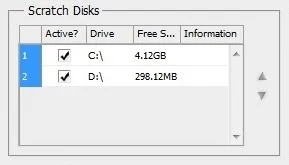
3. Reduce history & cache size.
Note that the more Cache Levels you have, the faster Photoshop CC will work. Adjust the following setting according to your use. History & cache size allows you to undo the changes for images. I use the following for fast performance.- History States to 100
- Cache levels to 10
- Cache tiles size to 1028K

4. Adjust painting cursors.
Quickly select normal brush tip which uses less processing time.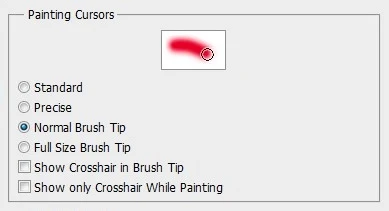
5. Remove pre-loading of fonts.
Whenever PS opens, all fonts installed in the system also pre-loaded into RAM, which need not that much necessary if the font is not used mostly while manipulation of images.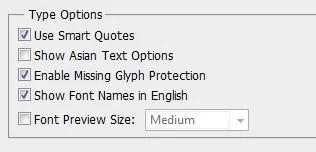
6. Uncheck export clipboard.
If you are not using any copied data other than in Photoshop, then it's best to uncheck this option. It causes more data leakage when you copied data and not willing to paste elsewhere.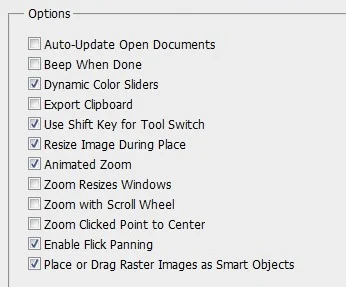
7. Restrict file saving options.
In order to reduce the RAM & CPU+GPU usage, its essential to cancel the caching of image previews. And check the box "Save as to original folder"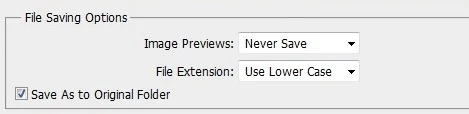
8. Remove unwanted fonts.
It's just like point no. 5, but in the Windows, a number of fonts will affect the loading time, as well as the working performance, of both Windows, and especially of Photoshop. So I recommended you clear out the unwanted fonts folder and get rid of fonts you never use, and never will use. This will also improve the loading time of Photoshop.9. Quick Preferances to tweak Photoshop.
9.1 - GPU setting:
You need to keep updated your graphics driver for optimized GPU operation.9.2 - Dragging is better:
High memory usage is occurred while copying & pasting, so instead of that, use dragging of images.9.3 - Close all other applications:
Make sure to close all other applications if you are not using while you are on PS, this surely freed up additional memory to boost Photoshop operation.Video: How To Make Photoshop Run Faster! (CC/CS6)
- Why is my Photoshop running so slow?
- How to make photoshop run faster
- How do I optimize my Photoshop for better performance?
- How to speed up photoshop
- Photoshop running slow
- How do you speed up a Photoshop file?
- Photoshop using too much disk space
- will more ram make photoshop run faster
- Will more RAM speed up Photoshop?
- Photoshop running slow
- How to speed up photoshop cc
By optimizing your computer’s performance and adjusting Photoshop’s settings, you can enhance the speed and efficiency of this powerful image editing software.
Remember, the most dramatic way to increase performance is by investing in faster and more powerful hardware. However, the easiest way to improve performance, without spending money, is to set your Photoshop preferences and fine-tune its features to take advantage of the type of files you typically work with.











