The article discusses Jasper AI, transform the way you create content with Jasper AI! Discover the power of artificial intelligence in writing with its AI-powered content creation service. Create high-quality, original content for your blogs, business, or personal needs in a matter of seconds. With user-friendly interface and affordable pricing, Jasper AI is the perfect tool for enhancing your writing skills and improving productivity. Check out here for a comprehensive review and real-life examples of using Jasper AI.
5 Steps Move from Blogger to WordPress Without Losing Search Traffic
BlogSpot to WordPress Migration —
Bloggers used to search; How to Switch from Blogger to WordPress? How to import blogger to WordPress with images? How do I move my blog from Blogger to WordPress? How to redirect blogger to WordPress? How do I transfer my domain from Blogger to WordPress? How do I export my Blogger blog? How to transfer from BlogSpot to WordPress with 301 redirections? And so on...
However, most bloggers first choose web hosting and then eventually move to a self-hosted site to get complete control over their blog and possibly making a living with it.
A self-hosted blog requires you to register a personal domain name and buy reliable hosting services to get your blog up and running. But what is the easiest method to switch from Blogger to WordPress without losing Google search traffic, page rank and your current feed subscribers?
This is a straightforward, step-by-step guide for importing Blogger blog to WordPress that assist you with easy steps for switching a Blog from BlogSpot to WordPress without losing your Google PageRank.
Check out this comprehensive but quick guide presenting 5 simple steps for migrating your Blogger blog to WordPress without losing Google search traffic, your search ranking and with 301 permanent redirections.
NOTE: After switching from BlogSpot to Wordpress; don't REMOVE your blog from BlogSpot site. This guide not only assists you to move your blogger site to hosted WordPress but also you are going to migrate your all blogger posts to new WordPress, moving all the BlogSpot comments to WordPress commenting system, migrating all your existing FeedBurner feeds + subscribers and importing blogger to WordPress with images to your hosting.
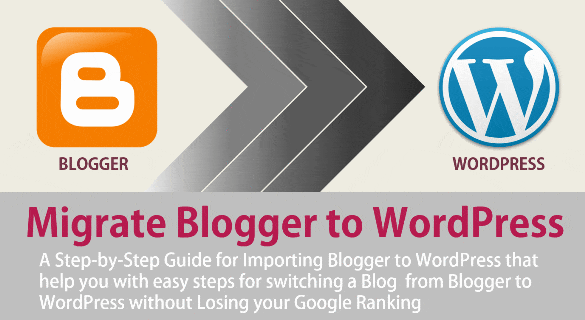
Migrating your Blogger blog to WordPress doesn't have to be difficult. There are a few more, but easy steps and this page provides you step by step instructions that are required to complete the BlogSpot to WordPress migration.
You might required to know; Bluehost Coupon Codes To Get Max 52% Discount + FREE .COM Domain
{tocify} $title={Table of Contents}
How to migrate from Blogger to WordPress?
If you are also planning to move your blog from blogger to WordPress, you'd probably be worried about losing your pagerank, search engine rankings [SEO], and Google search traffic. But to go further you need to check IMP 5 Factors To Choose The Best Web-Hosting For Your Website.I suggest Bluehost Hosting as it offers unlimited hosting, bandwidth, email addresses with 1 free domain name. Furthermore, it’s officially approved by WordPress team.
The meaning of 301 permanent redirection notifying the search engine that your blog is switched to a new hosted website with same domain name and so all your search engine traffic will then automatically redirect to your new domain address.
The following guide provides an easy option for importing your blog from Blogger and then migrate it to WordPress website without losing your Google rankings and traffic:
Step 1: Export your Blogger Blog.
The first thing is to export your Blogger blog's content.Log in to your Blogspot Dashboard and click Settings → other.
You will be redirected to blog tools page where you get three options on the top right corner of the page – import blog, export blog, and delete blog.
Of course, you have to click on export blog option to export to blog.
A dialog box will pop up with details about downloading your blog in XML format to your local system.
Hit download blog to start downloading.
Step 2: Import to WordPress.
Before importing your blog to WordPress, make sure you have installed WordPress on your server.Then, go to your WordPress dashboard → tools and select import.
Upon clicking import, you will be given a list of platforms from where you can import the blog. However, since we are moving from Blogger, we'll click on Blogger. It will install the Blogger importer plugin to import your blog. After installing the plugin, you can activate it and run it.
The plugin enables you to import non-spam comments, categories, images, and posts. However, it does not import avatars, templates, widgets, and pages.
Once you have successfully installed and activated the Blogger Importer plugin, it will ask you to upload your XML file (exported from Blogger). Upload the file from your system and hit 'Upload file and import'.
After all the files have been uploaded, you will get the option to import the authors. You can either create new authors or link the original authors with new authors.
Alternative to Blogger Importer:
Sometimes, Blogger Importer does not perform the way it should. It often has issues migrating your images and categories. Therefore, you can also use the Blogger Importer Extended plugin that imports more than the standard plugin.It performs other tasks including 301 redirects. It also preserves the slugs and performs format conversion.
Step 3: Changing Permalinks.
It's important to change your permalinks and match them with your Blogger's permalinks.To set permalinks, click on Settings → permalinks. You will be redirected to permalink settings page. Click on the custom structure and enter this in the textbox.
/%year%/%monthnum%/%postname%/
Now save the changes to complete the process of moving from Blogger to WordPress.
RECOMMENDED: Free Vs Premium WordPress Hosted Themes: Which is Better? Pros & Cons
Related; 10 Proven Ways To Increase Domain Authority (DA) Fast in Your Blogging Niche
Step 4: Fixing blogspot Redirect in WordPress.
You may encounter a few problems with your WordPress website on various browsers such as UCWeb, Opera or more. In order to fix this problem, you have to replace the code in your WordPress .htaccess file with the following lines of code.RewriteEngine On
RewriteBase /
RewriteEngine On
RewriteCond %{QUERY_STRING} ^m=1$
RewriteRule ^(.*)$ /$1? [R=301,L] RewriteRule ^index\.php$ - [L] RewriteCond %{REQUEST_FILENAME} !-f
RewriteCond %{REQUEST_FILENAME} !-d
RewriteRule . /index.php [L] # END WordPress
# Begin Redirection
#Redirect archives
RewriteRule ^([0-9]{4})_([0-9]{1,2})_([0-9]{1,2})_archive.html$ $1/$2/ [L,R=301] #Redirect labels/categories
RewriteRule ^search/label/(.*)$ category/$1/ [L,R=301] RewriteEngine On
RewriteCond %{QUERY_STRING} ^m=1$
RewriteRule ^(.*)$ /$1? [R=301,L] #ATOM Feeds
RewriteRule atom.xml feed/atom/ [L,R=301] RewriteRule feeds/posts/default feed/atom/ [L,R=301] #RSS FEEDS
RewriteRule feeds/posts/default?alt=rss feed/ [L,R=301] RewriteRule rss.xml feed/ [L,R=301] #Comments Feed
RewriteRule /feeds/comments/default comments/feed/ [L,R=301] RewriteRule /feeds/comments/default?alt=rss comments/feed/ [L,R=301] # End Redirection
Step 5: Testing.
Needless to say, it's always important to test your site.Once you have checked that everything is working absolutely fine, you can take off the maintenance mode from your WordPress and make it live.
Bottom Line
Moving your blog from Blogger to WordPress isn't a challenging task provided you have the right tools. However, the most important thing is to ensure you have moved your blog with your original SEO and traffic. Thus, it's important to follow each step strictly and do everything cautiously.Have you ever migrated your blog from Blogger to WordPress? If so, what steps did you follow? If you think I've missed something, please do share it in the comments below.
















