The article discusses Jasper AI, transform the way you create content with Jasper AI! Discover the power of artificial intelligence in writing with its AI-powered content creation service. Create high-quality, original content for your blogs, business, or personal needs in a matter of seconds. With user-friendly interface and affordable pricing, Jasper AI is the perfect tool for enhancing your writing skills and improving productivity. Check out here for a comprehensive review and real-life examples of using Jasper AI.
Install Good Lock on Any Android, Any Country, All Samsung Phones
Install Good Lock app on Any Smartphone —
As you know, for better-personalized designs, themes, and further customization, Samsung officially launched the Good Lock app previously and updated in last year. Samsung's Good Lock is probably one of the most powerful customization tools for Samsung Galaxy smartphones. The Good Lock app includes a variety of modules like apps, plugins, services. And as per choice users can download and install all the Good Lock modules on Samsung galaxy devices as per customization requirements. Learn to download Good Lock on Android 9 Pie.
Previously I have posted the page talking about Greenify: Optimize Android To Run 10x Faster and in addition to that, Good Lock is also the best optimization app for Android phones. Good Lock is the most popular app launched officially by Samsung especially for customizing Samsung smartphones. It has different types of modules used to edit and change many things, features in the UI as well as functionality like hibernating background apps, tweaking the task manager, edgeLighting+, notification panel, AIO, camera settings, lock screen, home button, split-screen, battery tracker, one-hand operations and much more. But if you check only in your Samsung Galaxy store, you can see it is only available to install for a few countries. Because the Good Lock app is available only for Samsung smartphones, you'll require to go to the Galaxy App Store to download and install the Good Lock app, modules, and services on Samsung One UI 2.0 easily.
Good Lock apk and module app files with One UI 2.0 support are now available but if you try to install its modules or services manually, then most of the functionality will not work nor their app icons will appear in your home screen or app drawer. And so by considering conflicts, this page will help you all to install Samsung Good Lock on your Galaxy phone which further allows you to install all your favorite Good Lock modules and to access them easily from your smartphones.

Good Lock Vs NiceLock
Good Lock is a launcher application installing Android customization modules for Samsung devices. NiceLock is also a better competitor for Good Lock, rather I would say, it is a copy of Good Lock. You can try it and it is available on the Play Store too.The Good Lock service comes with a family of modules that enable you to adjust the lock screen, home button, notification pane, one-hand operations, custom navigation buttons, media settings, camera settings, the default theme, and so much more. Rather I would say, Good lock modules and its services unlock the more functionality of your Samsung Galaxy smartphones.
Also, check; 15 Best Ways, Speed Up Your Android WITHOUT ROOT
Install Good Lock on Any Smartphone
Samsung Good Lock is a powerful utility app that lets you modify and customize many aspects of your Galaxy phone.Let's get started to install the Good Lock service on your Galaxy phone:
STEP 1: To use Good Lock on your phone successfully you need to install 2 apps: Fine Lock and Split APKs Installer (SAI).
STEP 2: Unfortunately, the Good Lock app is only available for download on Galaxy Store in a few selected countries. Moreover, if you installed, it might not work properly. And so the Fine Lock app comes into picture that will work as a launcher for Good Lock and Galaxy Labs modules.
STEP 3: To install Fine Lock: Launcher for Good Lock and Galaxy Labs go to the link: https://play.google.com/store/apps/details?id=yuh.yuh.finelock&hl=en_IN

STEP 4: Install Fine Lock and once you're done open it up and you'll see all the modules the same as that added in the Good Lock app. The good news is you can just tap on each one of these download independent modules and have them installed on your phone.
STEP 5: Once you click on any module, it will ask to 'VISIT FINE LOCK HOME PAGE'
STEP 6: The app will open Fine Lock homepage where all the Good Lock modules listed.
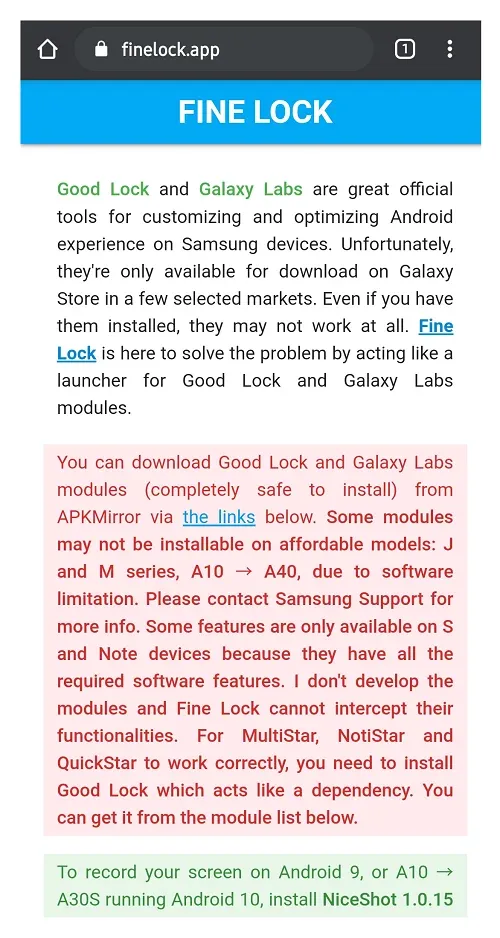
STEP 7: Make sure to choose download option as Latest versions from APKMirror (recommended)
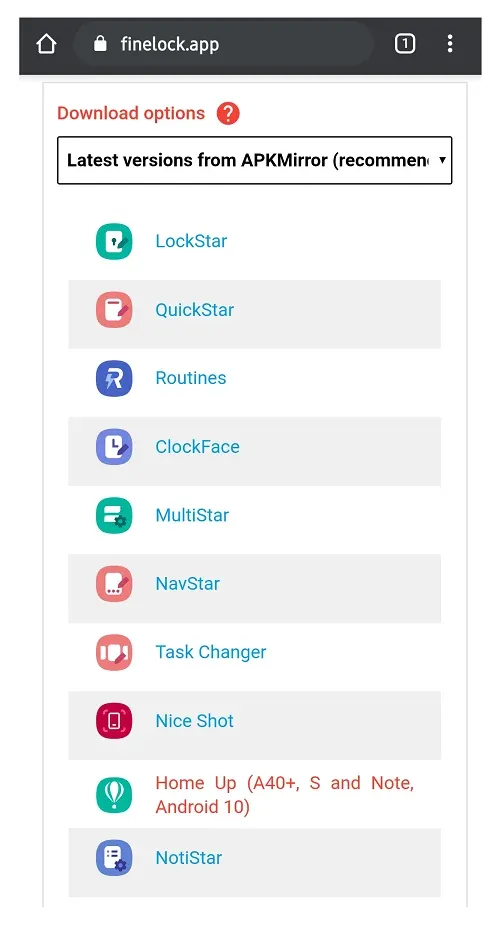
STEP 8: Tap on whatever you want to install your desired Good Lock module and it will redirect to the APKMirror website. Then it will give some links to download the apk, choose the latest version, and click on the 'DOWNLOAD APK' option. (Don't install the apk file.)
STEP 9: Save the APK file in your folder. (Don't install the apk file.)
STEP 10: Now its time to install the second app 'Split APKs Installer (SAI)' to make APK files compatible for your devices.
STEP 11: To install Split APKs Installer (SAI) go to: https://play.google.com/store/apps/details?id=com.aefyr.sai&hl=en_IN
STEP 12: Once you install the SAI app, open it, and go ahead to 'Settings' option.
STEP 13: IMPORTANT: Turn on the option, Sign APKs as shown to sign APK files before installing any modules.
STEP 14: Go back to the SAI installer home, and click on 'Install APKs' and go to the folder where you downloaded APK in step 9.
STEP 15: Select the APK file and the app will ask permission to install.
STEP 16: Wait some time, let the SAI app install the apk file. It'll barely take four to five seconds and once it's done go back. It will show the message once it installs your apk file on your smartphone.
STEP 17: Now the Good Lock module is installed and it will be shown in the Fine Lock app list.
STEP 18: Open the Fine Lock app and go to the Good Lock module to check its operation. It starts working.
STEP 19: Of course, the first time the app is going to ask you for certain permissions go ahead and you'll see the ability to customize your phone.
STEP 20: That's it, Good Lock is working for you and it's really that simple to install all of its modules.
Video tutorial: Install Good Lock on Any SmartPhone
Anyway, thank you for visiting the page guys, please LIKE and share this trick. If you've got any questions, feel free to comment them in the section below I'll try to fix ASAP.











