The article discusses Jasper AI, transform the way you create content with Jasper AI! Discover the power of artificial intelligence in writing with its AI-powered content creation service. Create high-quality, original content for your blogs, business, or personal needs in a matter of seconds. With user-friendly interface and affordable pricing, Jasper AI is the perfect tool for enhancing your writing skills and improving productivity. Check out here for a comprehensive review and real-life examples of using Jasper AI.
96 WhatsApp Tricks & Tips You NEED to Know in 2025 (New Features!)
WhatsApp tricks and tips —
But still, how many of us do know all the functions of WhatsApp or how it can be more convenient, interesting, and useful. Do you know that you can make it more personal, you can get to remember all your important event dates that come on your WhatsApp.
Check out WhatsApp tricks online, essential tips & hacks you must try right now. Also mentioned secret WhatsApp tricks that nobody knows till now. Go and read the secrets tricks of WhatsApp that can update you to the next level.
These skills will save you time, give you an edge on your competitors, and increase your overall WhatsApp performance.
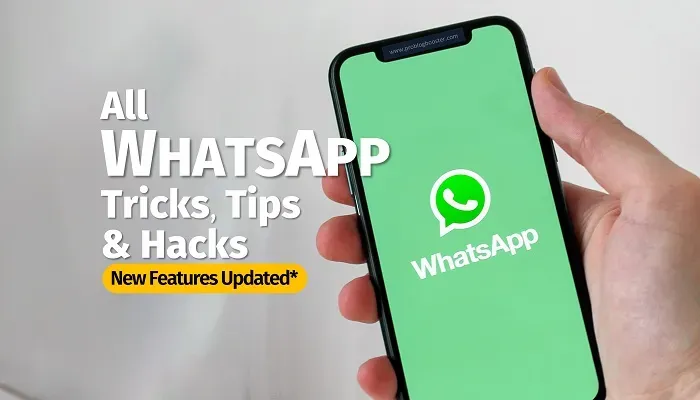
95 Whatsapp Tricks And Tips You Must Know
Here's a top list of most wanted WhatsApp tips, tricks, and hacks you should know; listed cool tricks inside WhatsApp messenger:1. Get rid of blue tick marks.
Whenever I WhatsApp a message to anyone, I repeatedly focus on the two tick marks (called WhatsApp Read Receipts). Have they turned blue or not. Blue means the person has read my message and I expect something in return. If no one replies, I really get angry as they are trying to avoid me. If you also have the same kind of problem you can stop them from turning blue tick even after you read the message.Just go to WhatsApp settings >> account >> privacy >> and turn off the 'Read Receipts'.
2. Know who read your messages.
In a group chat, you can't see the two tick marks unless and until everyone in the group reads your message and that's not possible every time. But even after that, you can know who has read your message and who is neglecting you.Android users can just hold on a message that they have sent and select 'info' whereas;
the iOS users can just swipe left on a message. This shows to whom your message has been delivered and also who have read it.
Check out; Check Who Has Read Your WhatsApp Group Messages [WhatsApp Tricks]
3. Don't want to show your profile pic?
Some of my friends sometimes don't want to show their Whatsapp profile pic when they get a family pic or something you can think a weird. WhatsApp provides an option for such privacy also.Go to settings >> privacy >> profile photo and then you can select one the option from 'nobody', 'everyone', 'my contacts'.
4. Mute group conversation.
This is most used feature. If you really fed up by lots of WhatsApp groups and that constant message tone bothering you, then you must try this feature.One of my close friends added me to his WhatsApp group. As soon he added me, the messages started coming heavy and fast. It was really disturbing for me and as he was my close friend I couldn't leave the group.
So to overcome the problem of bulk group messages, I just muted the group chat. You also can do this easily. Tap and hold on a group, you will see a mute sign over there just tap on it. You can mute the notifications for 8 hours, 1 week or 1 year.
Just silence group notifications for life.
You can mute the chats and groups on WhatsApp by using the Mute Notification feature or by adding the chat or group to the Archive.
5. Last seen.
When you don't reply to anyone's message, then people use to focus on your 'last seen' status. It shows when you were online. If your last seen status shows you were online a few minutes before and if you have not read any closed one's message then they might misunderstand that you are ignoring them. So to avoid such a headache you can turn your 'last seen' status off.Go to Settings >> account >> privacy, here you can see the option for last seen which you can TURN OFF.
6. Be selective.
Group chatting has become a trend now. Almost every person tries to create his own group and add closed ones to it. It won't be wrong if I say that the groups are more than individual contacts. It is difficult and most importantly time-consuming to reply to each group. To be selective, you can set different message tones to different groups.Go to particular group chat and select group info, now select custom notifications and tick mark on "Use custom notification". Here you can see the notification tone which you can set different for different groups for your convenience.
7. Pin IMP chats.
Everyone has a weakness to forget some things, like yesterday I forgot to take a thing, my wife did wish of. That led to more expenses. If you don't want to face such horrible trouble, you can pin the important chats. So when you see the WhatsApp, you will get reminded as the pinned messages stay at the top.Just hold on the chat and press the pin sign at the top.
8. Draw & add emojis on the pics.
A picture says it all. But if you want to make it still more valuable, you can make use of emoji or draw something over your pic.Select a pic from the gallery that you want to send and make use of the icons at the top of the screen.
You can add emoji, draw something over the pic or add words.
9. Auto Backup your messages.
Some messages are really precious. No one wants to lose them. Considering this user's concern WhatsApp offers a back up for your messages. For iPhone: go to setting >> chats >> chat backup.The 'iCloud' is the backup option for iPhone users where messages are backed up automatically on a daily/weekly/monthly basis with an option you choose, to back up with or without videos.
For Android: the process is the same for Android users as iPhone. Here the messages are backed up to 'Google Drive' easily.
You can choose the option to auto-backup all your chat messages at midnight after 3.00am.
10. Remove 'Forwarded' label.
Very few people send their own thoughts, otherwise, WhatsApp is full of 'forwarded' messages. Most of people don't even read the complete message and forward as it is. WhatsApp has recently started showing a 'forwarded' label on every message that someone forwarded. This allows people to know the message is forwarded or self-written.If you don't want to let people know that your message is forwarded then you can make a screenshot of the message, crop, edit and then forward to anyone or copy that message, paste, and send. It won't show that your message is forwarded.
For text messages; you can click on 3 dots >> select 'Copy' >> choose contact to send it >> long press on chat box >> select 'Paste' >> and 'send'
For images/video messages; you can click on 3 dots >> select 'Share' >> choose app (WhatsApp) >> select contact to send it >> and 'send'
Another best way:
Long press the message >> instead of clicking the forward button >> select the SHARE button.
11. Control Data usage.
Most of us now are having a daily 1GB and more data plan with their carrier. So it is not to worry about how much data has been used. But for those who still prefer to use less than 1GB data for a whole month, data usage is a thing to take care of for them.Its because sending heavy images or lengthy videos can flash off their monthly data even in a single day. But there is a way to stop spending unnecessary data on heavy images and videos.
Go to setting >> data and storage usage and change the setting to how you want your received media to get downloaded. When using mobile data, connected to WiFi or when in roaming.
12. Make calls also.
It is not only a messenger app, but you can also make calls through WhatsApp.Tap on the 'calls' option at the top of the app and select a contact you want to call. You can also make a call by selecting a particular contact in chat and then clicking on the call option (either video or voice) at the top of the respective chat.
Be sure to remember that the quality of the call depends upon the network connectivity & strength.
13. Save data on calls.
Though calling through WhatsApp is convenient, it can cause more data or the internet. This is a thing of concern for low data users.But don't need to worry now as you can save the setting by choosing the option for 'low data usage' in data and storage usage.
14. Reply to WhatsApp messages on the laptop.
Considering some of the health disadvantages of smartphones, mostly I prefer to keep my phone away from me. While working, it comes in handy too. But still, I have to look at some important messages. Previously I needed to pick my phone to read WhatsApp messages while working but now I have set up my WhatsApp on my laptop. So I don't need to pick my phone to read WhatsApp messages any more now. You also can set this setting, only be sure it won't lead to distraction.Open the official site: web.whatsapp.com on your computer's web browser, start WhatsApp on mobile and open WhatsApp Web in the options list. Then scan the QR code on your laptop from the phone and enjoy WhatsApp on your laptop.
15. Keep messages private.
As you can see each and every message on WhatsApp is private. When a message pops up it shows who's message is along with what's the message. If your phone is on the table with some people around you, it won't be private. But it is possible to turn off the preview part of the message which only shows who has messaged you and the message a person has sent.Go to setting >> notifications and turn off 'use high priority notifications', & you can set it for groups also.
16. Hide status specifically.
You can hide your new status from certain friends or contacts easily. You can choose the people who can see your status updates.Go to status >> three-dots at upper right corner >> Status privacy >> select the contacts as you want.
17. Direct reply.
To reply to a message we need to drag down the notification bar and select that message. But today's generation needs things to happen in quick. So here is a faster way to reply to a message.Go to settings >> notifications >> pop up notification and then select anyone from 4 options. This is relevant for both individual and group chats.
Sorry for iOS users it's not applicable for them.
18. Add boldness to your text.
Recently WhatsApp has added an option to highlight your text bold, italic and strikethrough effects.WhatsApp has also enabled a secret option to type in one of the oldest most famous fonts, named 'FixedSys', that was used the first time in Windows 1.0 in 1985.
To make use of these options, you need to put some symbols on either side of a word or phrase as following:
- *asterisks* makes your word bold,
- _underscores_ changes your word to be italics
- And for strikethrough, you can make use of ~tildes~
19. Chat in private.
It is a bit hectic to reply to each and everyone in group chat as the message does come too fast. If you want to reply to a specific message from a specific friend only then it becomes even more hectic in group chat. But thank god WhatsApp has a solution over it. You can chat privately without leaving the group chat.Long press on a message you want to reply to in private and click on the three dots at the top of the chat. Now you will see two options 'reply privately' and 'message XYZ(person name). Choose any one and start replying privately.
20. Change chat wallpaper.
Wallpaper is the best thing to let your mobile chat screen look pretty nice. Not only for your mobile screen but also you can put the best wallpaper for your WhatsApp chat. You can also set the best wallpapers to your favorite chats like a best friend, wife, son, daughter, etc.For iOS: settings >> chats >> chat wallpaper and select what you want to set as your wallpaper. For Android: select that three-dot option at top of the chats then settings >> chats >> wallpaper.
For individual chats simply click on the three dots and select wallpaper.
21. Let Siri read your messages.
If your hands are busy and there is no one to read your message for you, then there is Siri to read the message for you. This function is applicable to iOS users only at this time. You need to set some things for the first time you ask for help. Thereafter you can enjoy it over voice.To start this setting, say 'Hey Siri, read my last WhatsApp message' and Siri will do it for you. Your phone should be unlocked and allow Apple permission to read WhatsApp data. Thereafter you can ask Siri to read the last message you got and you can reply to that message over the voice too.
22. Express with Gifs.
Sometimes words give double meaning so it is not in your hand that what kind of meaning the opposite person gets from it. So it becomes more difficult to express yourself properly at some sensitive times. But thanks to WhatsApp it has given an option for GIF pictures in it. With the help of a gif, you will be able to express yourself properly.To send a gif iOS users can click on the + sign and select photo & video library. This shows your camera roll but at the bottom of the left-hand corner, there is an option for gif. Click and send.
Android users can make use of this function by clicking on the emoji icon on the left side. It will bring you all the emojis and below it, you will see there is an option as a gif. Click on it to enjoy sending the gif to your friends.
23. Search a message.
Sometimes we like some messages and we decide to forward it when there will be a relevant timing. But we might forget who has sent that message at the time we want to forward that message to someone. We emphasize on the brain to remind who has sent us that message but didn't really get it most of the time. In such a case the search button provided by WhatsApp can be handy.Type some text you can remind from that message in the search button placed at the top of the WhatsApp chat. This will bring you the messages containing that text you typed. The more specific text you type, the more specific results you will get.
24. Admins only.
WhatsApp group is the best way to invite all your friends at a time for special occasions. Just for suppose, a friend has invited you and all the other friends to his birthday party through WhatsApp group chat. The point is you didn't have saved the address. While leaving for the event, you try to have a look at the address but as you are in a group chat and every friend has replied to that message you have to scroll down too much to get that invitation message. But not worry WhatsApp does save the message. But if the group Admin had set the setting as 'only Admins can send the message' then those who are not the Admins couldn't have replied and you could have got the invitation message easily and it's a good idea as there will be no fake and fraudulent messages from foolish people in the group.Go to group info >> edit group setting and select 'only Admins'.
25. Delete your message.
Some times in a hurry we send a wrong message or to the wrong (unexpected) person by mistake. As soon as you realize you can delete that message. But we should act within seven minutes or before the tick marks turn blue. The message can be deleted from you and the receiver's message log also.Long hold on that message and choose 'delete'. Make sure you choose to delete for everyone. WhatsApp shows a notification 'this message was deleted' to the receiver to know you deleted the message. You can then say sorry for that.
26. Mark your message as unread.
Some of the people have a good habit of reading most of the WhatsApp messages, but sometimes in a hurry or due to some other reasons, they forget to reply. For such people, they can mark the message as unread so that they can get back to that message again when they have time or when they want.iOS: swipe over the message from left to right. You will see a blue dot when you mark it as unread. The dot will disappear when next time you see the message or repeat the procedure to mark it as read.
Android: long press on a chat and select the mark as an unread option from the top-right menu. A green dot will appear when you mark it as unread.
27. Reply to a specific message.
In a group chat, a message may soon become a history even before you think to reply to it. Even after that when you reply it will be like getting suppressed below the dump and no one might even see it. But if you quote it, you can get your message noticed.Particularly, iOS users can swipe right on the message they want to reply to.
For android long press on the message and click reply sign at the top of the chats.
28. 'Star' a message.
A friend invited me to his marriage anniversary function a few days before. He sent me the function hall address where it was going to happen after some days. Thereafter we were chatting on WhatsApp daily, therefore lots of messages were overlapped on that particular message of hall address. The day I wanted to leave for the function, I had to look at the address once again. But I had to scroll down too many messages & there were lots of messages. I finally got that but since then I learned to 'star' the important message so that whenever necessary I can get it back easily.For iOS: long-press or double-tap on a message you want to star and press on the 'star' sign to star it. To get the started message again, click on the starred messages.
For Android: long press on the message and click on the star sign. To get the starred messages again click on the three dots and go to starred messages.
29. Shortcut to chat.
Very often I message my best friends & regular touch with them. The reason being I have created chat shortcuts on my home screen.Long press on the chat (group or individual) you want to create a shortcut for. Now tap on the three dots in the right corner of the menu. Select 'Add chat shortcut' to add a shortcut to your favorite chats.
It's for android only.
30. Share your live location.
Along with photos, videos, documents, contacts you can also share your location on WhatsApp. It becomes helpful when you are meeting someone somewhere. You can share your current and live location also so that person can track your trip progress.For iOS: Tap the + sign to the left of the chat and select location.
For Android: Tap on the pin (paperclip) sign to the right in the chat and select location. Now you can share your live or current location.
31. Know with whom you connect too much.
Who do you think is your favorite person to chat on WhatsApp. The person you message the most. Yes, there is a trick to know that.You can know to whom you message the most and the amount of storage chat takes. It also allows you to know how much messages, photos, contacts, GIFs, etc. you have shared.
In iOS & android: setting >> data and storage usage >> storage usage and select contact.
32. Double your security.
Someone may want to double the security for WhatsApp chats. A bit unfortunate for the Android user as this trick doesn't work for them but iOS users can enjoy double security with Face ID and Touch ID authentication even after the device is unlocked.No matter your WhatsApp is locked, you can still reply to messages and calls. You can also set the time duration, after how much time you want the screen lock feature to get off.
Only for iOS: Settings >> account >> privacy >> screen lock and select from Face ID and Touch ID. Set the time duration (immediately, after a minute, after 15 minutes, after an hour)
33. Prevent media to appear in the gallery.
Everyone likes to send and receive photos and videos on WhatsApp. On iOS it is saved to the camera roll whereas, on Android, a separate folder is generated in the gallery by default. But someone might not like the photos and videos to appear in the phone's gallery. Then they can turn it off. Don't allow WhatsApp videos and photos to appear in your phone's galleryFor iOS: settings >> chats >> switch off save to camera roll. For Android: settings >> chats >> switch off media visibility.
34. Stop auto-download.
If you have a low data and if you have set it to the auto download, you will be always worried about downloading large size photos or videos. It might eat all your data once you turn ON the Internet.To save your data on unnecessary videos and photos, you can turn off the auto-downloading in settings.
Settings >> Data and storage usage >> media auto-download. Now you can choose as per your choice.
35. Turn off auto-download for a specific chat.
You can turn off auto-downloading for specific chat also.Chat >> specific chat >> click on contact name >> Media Visibility.
36. Know your WhatsApp data report.
In case you want to know the data that WhatsApp collects on you, just download and view data report. For iOS and Android: settings >> account >> request account info >> request report.37. Say with your voice.
If your hands are busy or you are really in a hurry and don't have time to type a long message, then don't worry WhatsApp can help you. You can reply with voice messages to your chats.iOS & Android: chat >> specific chat >> press and hold on the microphone at the right side of the message box to record your message. Only remember that the message will be sent once you release your finger from the microphone. If you don't want this to happen, WhatsApp provides a trick for this also.
Press and hold on the microphone (now you will also see a lock above the microphone) record your message and swipe above (towards lock). Now your message will be locked and then press the send button, it will be sent.
38. Archive chat.
It helps to hide a chat from your chat screen. Don't worry, It won't be deleted, it will only be removed from your main chat screen. When you wish to see your archived chats, just scroll down the chats and you will see an option 'archived', click on it and you are there on your archived chats. You can archive individual as well as group chats.iOS: chats >> specific chat >> swipe from right to left >> archive Android: chats >> long-press on the chat you want to archive >> click on archive sign on top of the chats.
39. Delete chat.
If you don't want to show any of your chat on WhatsApp screen, you can opt to delete that specific chat.iOS: chats >> specific chat >> swipe from right to left >> click on three dots >> Delete Chat. Android: chats >> specific chat >> click on delete sign.
40. Clear chat.
If you want to clear the messages but don't want to delete the contact from WhatsApp screen you can do this by using a clear chat option.Chats >> specific chat >> click on three dots >> more >> Clear Chat.
41. See unread messages without going in WhatsApp.
This is for iOS users only. They can add 'Recent Chats widget' to their phone to see the unread messages from the contacts. Maximum 8 recent chats appear there in the 'Recent Chats' widget. The iOS users need to swipe from left to right from home screen to see those unread messages. This widget shows the number of unread messages from a particular chat.To read the message, iOS users only need to click on that specific chat that they want to read.
Swipe left to right from home screen >> pull down to edit the icon at the bottom >> add WhatsApp Recent Chats icon.
42. Broadcast.
When you send a message in a group chat and you get a reply then everyone in the group will see the replied message. But if you create a broadcast list and send a message, every listed receiver can see your message but it's only for you & that receiver and not other contacts in a broadcast list who can see their reply (It's like BCC used for email).Chats >> three dots >> click on new broadcast >> select contacts.
You should select at least two contacts while creating a broadcast list.
43. How to know if you are blocked.
There are few ways to know this,- You are unable to see the last seen (when the person was last online)
- You are unable to see new avatar image in contact's profile
- The messages you send are ticked once (sent) and not twice (not delivered)
44. Identify the fake number.
Anyone can make use of a 'free number'. If you want to check whether it is a fake or not, you can call that number. Such free numbers always seem to offline or not active.45. Switch loudspeaker to phone speaker auto.
You can mute your voice message on loudspeakers easily. It's a very simple trick and you don't have to change any setting for this. Just hold the handset to your ear and you will see WhatsApp has changed the loudspeaker mode to the inner speaker.46. Export chat.
Export chat means to save chat history. There are some chats you don't want to lose and you want to save them for future use. The WhatsApp chats are backed up saved every day to phone's memory automatically. But if you don't want to lose your important chats after uninstalling the WhatsApp, you can use 'export chat' to save your chats. You can do it through email. Note that, this backup can not be used to restore the backup again in chats.Setting >> chats >> chat history >> export chat >> select contact >> choose between including media or only send text and emoji. This takes you to the email app where the message will be automatically saved as drafts.
47. Two-step verification.
When you change your phone and newly install WhatsApp, by default it asks for your number and one-time password. Two-step verification means, if someone is having your sim card and trying to access your WhatsApp on other devices, it will then again ask for a six-digit pin which you need create in two-step verification. This means no one can access your Whatsapp on other devices even when they have your SIM.Setting >> account >> two step verification.
48. WhatsApp without any number?
Yes, it's possible.- Uninstall WhatsApp first.
- Again download it from play store.
- Switch on flight mode.
- Now download spoof messages app from play store.
- Install it.
- Begin installation.
- But that doesn't allow you to verify through the Internet and will ask to choose alternate SMS method.
- Select check through SMS and add your email.
- Now without wasting any time, instantly click on cancel so that the authorization process gets stopped.
- Open spoof messaging app and add details given below.
To: +447900347295
From: +(country code)(phone number)
Message: your email address
49. Spy on other's WhatsApp.
Some people are very interested to know about other's personal things and if you see, people are sharing everything on WhatsApp. If you want to spy on someone's WhatsApp, do this.- Download whatsweb app from play store and install.
- Open whatsweb app (you will see a QR code.
- Now open the person's WhatsApp you want to spy on.
- Click on the three dots and open feature.
- You will be asked to scan a QR code.
- Scan the QR code from whatsweb app from the person's phone and its done.
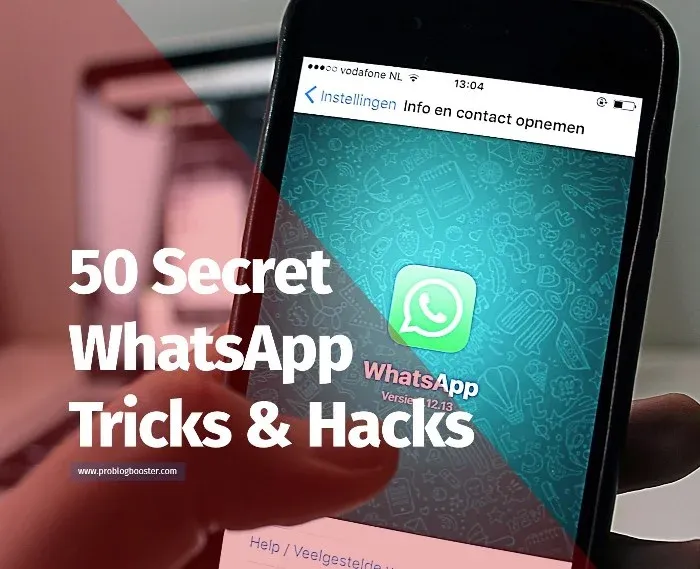
50. Add important date to the calendar.
If you have the habit of forgetting important dates especially those mentioned in WhatsApp chats, then you can automatically create an event of that date directly from WhatsApp. This trick acts for iOS users only.iOS: long press on the date in the chat >> create an event.
51. Become a tester.
Beta version is a new invention from WhatsApp activists and they are inviting people for their testing program which allows a tester to check all new functions before all the other people actually start enjoying them.If you are interested to join the testing program, you can check all new functions before other people start enjoying it. But there is a warning that it might be unstable and have bugs. So you have to check it on your behalf only. Still, if you want to join the program, open the WhatsApp beta page on Google, click on 'become a tester' and update your app.
52. Edit Sent Messages
Now you can edit messages you've already sent but within a certain time frame.TO edit WhatsApp sent messages, long press the message >> click on 'Edit' >> Update your message and send again.
53. Multi-Device Login
Specially for beta users, you can now use your WhatsApp account on multiple devices without needing your phone to be online.You can use your mobile number to log in to your WhatsApp and use it. (Its like Telegram)
(This feature is also not yet available for everyone.)
54. Improved Disappearing Messages
Its one of the best WhatsApp features you can turn on for more privacy. You can set messages to get disappeared in 24 hours, 7 days, or 90 days once you send.If you had enabled the Disappearing messages (Work on your Android & iPhone), your WhatsApp messages disappeared without manually deleting. And you can set it for both individual and group chats.
After the time you set, your WhatsApp messeges are auto deleted/disappeared for both the sender and receiver. You can not recover.
55. Email Verifications
WhatsApp email verifications has been started from last year.This new ure WhatsApp feature works as a backup login method in case you are facing difficulties in receiving the 6-digit SMS code for verification. "When you enable two-step verification, you can enter your email address.
To activate email verification, go to to WhatsApp Settings >> Click Account >> select 'Email address' >> add your email >> and verify.
56. Create AI-Generated Stickers on WhatsApp
Recently WhatsApp strated using AI to serve for all users, where you can easily create custom stickers on WhatsApp using AI.To create AI-powered stickers, Open a chat >> Click 'Smiley' icon >> then choose the 'sticker' icon >> Click on 'create >> select your custom image >> let the AI work on it >> Check and share.
57. Save Disappearing Messages
Disappearing Messages is the feature where messages gets disappear after a certain period of time. But, there is a option to bookmark that allows you to save disappearing messages.With bookmarking you can save all messages & those messages are gets stored in Kept Messages, You can easily access saved messages by choosing Kept Messages option in the settings of each chat.
58. Silence Unknown Callers
If you’re tired of receiving calls from unknown/spam numbers, you can now silence them with this new privacy feature.Just go to WhatsApp >> Settings >> Privacy >> Calls >> and turn on "Silence Unknown Callers"
59. Text Yourself
If you want to save anything for later, you can send it to yourself on WhatsApp.Simply open WhatsApp, tap on the New Chat icon, select your own contact number, and send a message.
60. Chat with the Meta AI
You can now add the Meta AI chatbot to your group conversations on WhatsApp and get help with various queries.Just type the @ symbol and select the Meta AI option in the text field to get started.
61. Multiple WhatsApp Accounts
You can now use multiple WhatsApp accounts on the same device.Just go to Settings >> Add Account to set up a second account.
62. Send HD Photos
You can now send high quality photos on WhatsApp by selecting the HD icon at the top before hitting send.63. React with any Emoji
You can now react to messages with any emoji you like.Just tap and hold on the message to see the options.
64. View Status Anonymously
You can now view other people's status without them knowing by turning off the Read Receipts option in the app.65. WhatsApp Avatars
You can now express yourself with a 3D avatar on WhatsApp.Just go to your profile picture and select "Create Your Avatar."
66. Lock with fingerprint/Face ID
Now you can add an extra layer of security to your chats by using fingerprint or Face IDOpen WhatsApp and tap the three dots in the top right corner.
Head into Settings >> Privacy Look for "Fingerprint Lock" (Android) or "Require Face ID" (iPhone) >> slide the switch ON >> Confirm your fingerprint or scan your face (depending on your phone).
Now WhatsApp will ask for your fingerprint or Face ID whenever you open the app.
67. Create event with dates
If you're using an iPhone, you can create events by tapping on dates. iPhone Users you can turn WhatsApp dates into events in a click! Planning with friends on WhatsApp? Here's a hidden trick for iPhone users:See a date mentioned in a chat? Just click on it!
WhatsApp underlines dates on iPhones. When you click it, your iPhone Calendar app automatically opens with a new event ready for you to customize. Add a title, time, and any other details you need to remember that important date.
This feature is really handy and lets you easily add events to your Calendar app. No more switching apps or struggling to remember dates or plans.
68. WhatsApp Communities
Its a new way to connect with all.With WhatsApp Communities you can bring all your WhatsApp groups under one roof. "Communities" it's like a virtual town where admins can link related groups together.
Moreover, admins can make announcements that reach all groups at once. Thats a perfect way for staying connected with your local community, workplace, school, or any club you're part of.
Currently, this feature is only available in certain regions, but don't worry, it's expected to reach more users soon. Want to be one of the first to try it out? Just update your WhatsApp to the latest version or join the beta program.
Quick Steps to Access WhatsApp Communities:
- Update your WhatsApp to the latest version.
- If the feature isn't available yet, consider joining the WhatsApp beta program.
- Once the feature is available, you can start creating and managing your own communities!
69. Delete any message as a Group Admin.
WhatsApp is giving more power specially to group admins with a new feature. Here admins can now delete any message in the group. So, if someone's spamming the group chat or sharing content that's not quite right, admins can step in and clean up.This feature is currently available to a limited number of users, but don't worry, it's set to roll out to everyone soon.
Quick Steps to Use this Feature:
- Make sure you're an admin of the WhatsApp group.
- Spot a message you'd like to remove.
- Select the message and choose the 'Delete for Everyone' option.
70. Instant Video Messages
You can now send instant video messages to your friends on WhatsApp.It's super easy - just turn on the feature by going to Settings >> Chats >> Instant Video Messages >> Then, open any conversation >> tap the voice icon and it will turn into a video icon >> Hold down the video icon to record an instant short video message to send.
71. Screen Sharing on WhatsApp
If you need to teach something to someone, you can now share your screen through WhatsApp.Just make a video call >> tap on the Screen Share icon >> grant the required permissions. Your phone's screen will then be cast over the video call.
72. Chat Lock
There's a new 'Chat Lock' feature that adds an extra layer of security to WhatsApp.You can hide specific conversations and store them in a secure folder called Locked Chats.
To activate 'Chat Lock' feature >> go to WhatsApp >> Tap the chat you want to hide >> Click Chat Info >> Find the Chat Lock option >> Tap Chat Lock and turn it ON.
73. Hide Your Online Status
Did you know that you can hide your online status and set your 'Last Seen' status differently?This feature is now available and you can easily hide your online status by setting Last Seen to "Nobody" and Online status to "Same as Last Seen".
74. View Once Voice Notes
Another great feature is the ability to send view once voice notes.This is a fantastic privacy feature that lets you share important information for one time.
To use it, simply tap and hold the microphone icon >> swipe it up to lock >> and select the view once icon above the send button.
75. Transfering Chats to Other quickly
If you want to transfer chats from one phone to another without using Google Drive backup, WhatsApp offers a new chat transfer feature.Simply go to Settings >> Chats >> Transfer Chats and grant the required permissions.
Once you verify the 6-digit verification code on your new phone, it will ask you to transfer chats from the old device, and you just need to scan the QR code from your primary phone to start transferring chats.
76. Video to GIF
Finally, did you know that you can send videos as GIFs? Just note that, if a video length is less than 6 seconds, then only you can send it in GIF format.This is a great space-saving feature saving more storage space for both the sender & receiver.
77. Voice Notes Feature updated
And if you're a fan of voice notes, you'll be glad to know that WhatsApp has made some great upgrades to this feature.The feature used inbuilt speech recognition tool from your smartphones to read all your voice notes locally.
You can now pause, edit, speed up, and listen to voice messages in the background while chatting with others.
78. Send photos, videos at full resolution
You can now easily share images or videos without compressionFollow these simple steps: select the Document option >> browse for the image you want to send >> and share it with your friend.
Here choosing DOCUMENT is most important part. You'll notice that there is no preview for thumbnail, but rather the file format like mp4, .jpg, .png following file name. Don't worry your file is gets shared in full size & actual quality.
79. View Once: A Great feature!
Have you ever wanted to share a Snapchat-style disappearing photo on WhatsApp? You can do that with WhatsApp's "View Once" functionality!Once you send a photo or video using 'View Once', neither you nor the recipient will be able to view it again.
It doesn't get saved in the Photos app or Gallery for better privacy.
Simply choose a photo you want to share, tap on the half-dotted circle with 1 written inside it, and it will disappear once seen by the recipient.
80. Hide Profile Photo, Last Seen, & Status
Are there certain contacts on your list with whom you don't want to share your profile picture, last seen, or status? No problem!You can now easily deselect some contacts from sharing the status, display picture, and last seen.
Simply tap on Settings >> then Account >> and then Privacy. From there, you can select Profile Photo, Last Seen, or Status, which you want to hide.
Change the settings from 'Everyone' to 'My Contacts Except', and select the contacts from which you want to hide the Last Seen.
81. Change WhatsApp's language
Now you can use WhatsApp in your native language too. You can change the language of the messenger to any language listed, like Hindi, Marathi, Gujrati, Tamil, French, German, Spanish, Italian, or more.If you're using WhatsApp on Android, simply open the WhatsApp Settings, then change your language from the App Language option.
82. Schedule WhatsApp Messages
If you're an Android user, you can schedule messages on WhatsApp with SKEDIt app.If you're an iPhone user, you can schedule messages on WhatsApp with Siri Shortcuts app.
Creating simple automation allows you to schedule messages. Message scheduling on WhatsApp helps you send birthday wishes while you're sleeping or any other time you like! If you want to set it up on your iPhone, you can follow these steps.
This feature is not built in with WhatsApp, you need to install a third-party app on your smartphone.
There are many apps on the App Store that support message scheduling. You can search for it or you can install apps.
83. Stop Others from Adding You
Are you tired of being added to random groups?Well, you can now choose who can add you to groups.
On you mobile, simply open WhatsApp, tap on the gear icon, Settings >> select Account >> then Privacy settings.
From there, select Groups and choose either 'My Contacts' or 'My Contacts Except' for the person who keeps adding you to random groups.
84. Storage Management
Is WhatsApp taking up too much storage on your phone? Use the inbuilt storage management feature available on both Android and iOS platforms.Open WhatsApp >> head over to Storage and Data in the Settings >> then tap on the Manager Storage option.
You can now review and delete items or explore files for each contact.
85. Advanced Search
Have you ever used the advanced search feature on WhatsApp?It's one of the coolest WhatsApp features, allowing you to search for specific media shared by a contact.
Simply open WhatsApp and tap on the Search icon. Choose the filter you want to search, such as Photos, and type the contact name.
86. Polls for WhatsApp
WhatsApp now has a polls feature available for both Android and iPhone users.You can easily create a poll in individual chats or groups by tapping on the attach button and selecting Poll.
87. protect your IP address on WhatsApp calls
WhatsApp recently added a new option 'protect IP address in calls' to its settings - it is used to protect your IP address specially while VOIP calling throught WhatsApp.To enable, Open the WhatsApp, go to Settings >> then Privacy >> tap on Advanced >> Now, enable Protect IP address in calls.
88. WhatsApp Animated Stickers
Now animated Stickers are available in WhatsApp store.You can download and use the built-in animated sticker sets without downloading third-party sticker apps.
Simply tap on the stickers icon in the chat, then download the animated sticker pack and start sending it to your friends and family.
89. Customise Whats App Ringtone for Individual Contacts
Now you can add different notification sound for chats. You also set custom notification sounds for different chats or groups.Just open the chat or group for which you want to set a new alert sound, click on the name of the contact, and choose a new Alert tone in custom tone settings.
90. Send & read messages with Voice Assistant
You can use Siri or Google Assistant to read your WhatsApp messages.Simply ask Siri or Google Assistant to read your last WhatsApp message, but make sure they have access to WhatsApp and permissions to read messages aloud.
91. Add Long Videos as A Whats App Status
Did you know that you can share longer videos in your status? Yes you can but with 3rd party app.WhatsApp has a 30-second limit, but with a third-party video splitter app, you can easily bypass it.
Just search for a video splitter app on Google Play Store or Apple App Store, and you're good to go! The app will automatically split your video into 30-second clips, which you can then share in your status.
92. Send money using QR code on WhatsApp
Another great feature of WhatsApp is the ability to make payments using the app.If you're using this feature, you can now scan QR codes and make payments more quickly.
Just go to the Payments section in Settings, tap on "New Payment," and then "Scan QR code."
You can also do this within a chat by tapping the camera icon.
93. Group admin only messaging on WhatsApp
Just enable only Admins can send messages in group to have a full control tight.If you're an admin of a WhatsApp group, you can now prevent other people from texting in the group chat.
Just go to Group Settings, tap on "Send Messages," and then choose "Only Admins."
94. New Limits
WhatsApp has recently increased its limits for group video calls, file sharing, group participants, and message delete time frame.You can now have;
- Up to 32 people in a group video call,
- share files up to 2GB in size,
- Have over 1024 users in a group, and
- Unsend (i.e. you can cancel sending) messages within 2 days and 12 hours.
95. Unblock yourself from someone’s phone
And if you ever find yourself blocked by someone on WhatsApp, you can unblock yourself by deleting your account.But use this trick only in case of emergency, okay?
96. FMWhatsApp, GBWhatsApp, OGWhatsApp, YoWhatsApp, WhatsApp Plus, WhatsApp GO, WhatsApp Aero, Soula WhatsApp, WhatsApp Tweaker
Last but not least.This is most important thing you should know about WhatsApp MOD apps. Mod WhatsApp is more dangerous phone app you should avoide to use. Many of my friend used to tell that it will NOT ban, it has more features, it has WhatsApp hack, this, that.. bla bla...
And I agreed that it has more features. BUT!
- It is NOT developed by official builders, it is made by 3rd party users, which means it doesn't have strong security like official. So, if official WhatsApp data is used for marketing, your MOD app will put your data, info, and photos on RISK. MOD app allows hackers to get your data easily.
- High chances of collecting your data, conversations and even your photos without your knowledge.
- MOD app has lots of features, that are not available in the official app. And if they find you are using the MOD app and crossing their limits, using features that are not permitted, YOU WILL BE BAN. Your all data, chat history, and contacts will be removed.
- Most MOD app builders use your data and install unknown apps that download from untrusted sources to get more data from your device.
- These MOD apps are less stable and also cause crashing other apps.
It's highly recommended to stick with the official WhatsApp app from the Google Play Store or Apple App Store. It offers the best combination of features, security, and privacy.











