The article discusses Jasper AI, transform the way you create content with Jasper AI! Discover the power of artificial intelligence in writing with its AI-powered content creation service. Create high-quality, original content for your blogs, business, or personal needs in a matter of seconds. With user-friendly interface and affordable pricing, Jasper AI is the perfect tool for enhancing your writing skills and improving productivity. Check out here for a comprehensive review and real-life examples of using Jasper AI.
1 Step To Block Ads in Chrome without Extension/Software | Windows Android iOS Mac
After tweaking Chrome settings, with the ad blocker, no further intervention is required. Best of all, this ad-blocking technique is compatible with Chrome on Android, Windows and macOS, and Chromebooks too.
Overall, blocking ads in Chrome is a quick and easy process that can greatly improve your browsing experience. Just by following one single step will make your Chrome experience smoother, faster, and free of ads.
Read the 1-step guide below to learn how to block advertisements in Chrome. Enjoy a faster, uninterrupted browsing experience in Chrome with an ad-blocking trick.

1 Step Blocking Ads in Chrome
While there are several ad blockers tools, addons, softwares and Chrome extensions available on the Chrome Web Store, this guide will focus on configuring AdBlock DNS in Chrome, the most popular one specially designed for blocking ads. Personally I am using it and so recommend to work with DNS AdBlock and will also demonstrate how to install it in this guide.Only STEP-1: Add following AdGuard ad blocking DNS in Google Chrome
https://dns.adguard-dns.com/dns-query
How to change DNS settings in Chrome
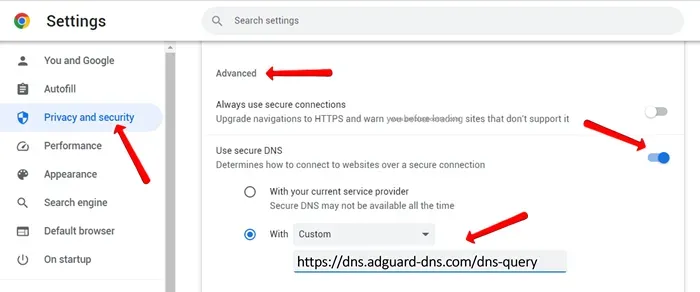
- Open Chrome and click on the three dots in the top right corner of the window.
- Click on "Settings" from the drop-down menu.
- On left side menu click the "Privacy and Security" option, click on "Security".
- Scroll down to the Use Secure DNS section.
- Select With.
- Expand the Choose a provider drop-down menu.
- Select a DNS provider from the list.
- If you want to use a custom DNS server, select Custom and enter the DNS server's IP address in the text field.
- Click Save.
Please note that changing your DNS settings can affect your browsing experience. Therefore, it is important to choose a reputed DNS server and make sure it is compatible with your network.
About AdGuard DNS
Its a AdGuard DNS linkhttps://dns.adguard-dns.com/dns-query to block advertisment in the system.
AdGuard offers a powerful solution for blocking ads, safeguarding privacy, and enabling parental control.
It ensures comprehensive protection against online ads, trackers, and phishing attempts across various platforms and devices.
With AdGuard DNS, you can enjoy a smooth browsing experience while keeping your personal information secure and shielding your loved ones from inappropriate content.
It's a reliable and effective tool to enhance your online safety and maintain control over your digital environment.
How to block ads using DNS on Android, with root and without root
To block ads using DNS on Android, follow these steps:- Open the "Settings" app on your Android device.
- Scroll down and tap on "Wi-Fi & internet".
- Tap on the Wi-Fi network you're currently connected to.
- Tap on "Advanced" at the bottom of the screen.
- Scroll down and tap on "DNS".
- Change the DNS setting to "Private DNS provider hostname".
- Enter the hostname of your preferred DNS provider that offers ad-blocking, such as AdGuard.
- Tap "Save" to apply the changes.
Frequently Asked Questions
Please take a moment to read through our FAQ section for quick answers to common questions.Are ad-blocking DNS servers safe?
Which DNS block ads?
Does 1.1.1.1 DNS block ads?
How do I block ads on Google Chrome?
How do I block all ads?
- Install an ad-blocking extension on your web browser (such as AdBlock or uBlock Origin).
- Enable the built-in ad-blocking feature in some web browsers.
- Use a DNS-based ad blocker or a hosts file to block ads at the network level.
- Consider using a browser that has built-in ad-blocking functionality.
Bottom Line
In summary, AdGuard DNS is an effective ad-blocking technique that can be set up in Chrome without needing extensions or software.The most popular ad-blocking DNS, is AdGuard DNS, is specifically intended to block ads and is also recommended by experts.
After installing and configuring ad-blocking AdGuard DNS according to the instructions, you can enjoy a smooth ad-free browsing experience in Chrome.










![[100% Fix] Need For Speed: Most Wanted WideScreen 60FPS | HD Texture Resolution | Modern Rockport 2](https://blogger.googleusercontent.com/img/b/R29vZ2xl/AVvXsEgmAcC1qwFPFtKso6c2rVa1wwB7hRoU0eftETdBIt25S2v8vsQLvXZ4Y91fR-lVXl2PhMPjExn4bqmS6BpziBvtFb4REP1ghOqNjBMEOowZrRInoePsItoRoCAPUs9guwOVaCp154fegLqs-SHYk5r8lPnf9zgLJKcVb8Mv_Bq8lhdE9gyvZElzhr9osuwf/s1600/Need-For-Speed-Most-Wanted-WideScreen-Fix.webp)
