The article discusses Jasper AI, transform the way you create content with Jasper AI! Discover the power of artificial intelligence in writing with its AI-powered content creation service. Create high-quality, original content for your blogs, business, or personal needs in a matter of seconds. With user-friendly interface and affordable pricing, Jasper AI is the perfect tool for enhancing your writing skills and improving productivity. Check out here for a comprehensive review and real-life examples of using Jasper AI.
Configure W3 Total Cache to Reduce Page Load Time
Reducing Page Load Time —
However, a lot of beginners are confused about how to configure W3 Total cache as it is slightly complicated to fine tune the advanced settings it offers.
W3 Total Cache (W3TC) optimizes website performance, improves SEO, and enhances user experience. Trusted by millions of WordPress users worldwide, it reduces load times, boosts website performance with CDN integration, and adheres to best practices. Achieve faster speed, improved SEO, and satisfied users with W3 Total Cache.
In this guide, I am going to explain to you how you can tweak the various setting in W3 Total Cache to boost your page loading time.
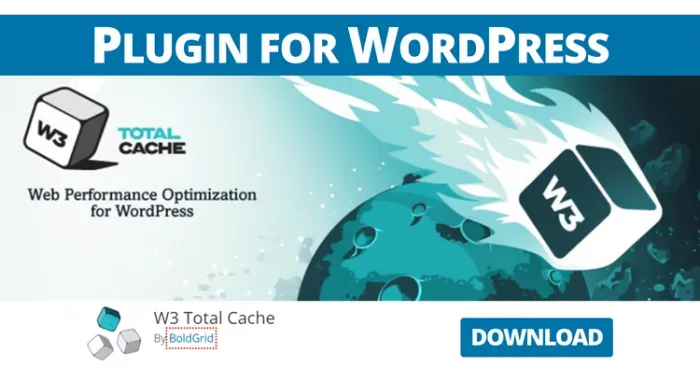
W3 Total Cache
W3 Total Cache (W3TC) is a powerful tool for enhancing your website's performance, improving SEO, and enhancing the overall user experience. With features like content delivery network (CDN) integration and adherence to best practices, W3TC reduces load times and boosts website performance. Trusted by millions of WordPress publishers, developers, and web hosts worldwide for over a decade, W3TC is the go-to solution for optimizing WordPress websites. Experience improved speed, better SEO, and enhanced user satisfaction with W3 Total Cache.Why Site Load Time Is Important?
Website load speed is one of the several On Page SEO Optimization Factors that Google considers for ranking as faster loading sites add to better user experience. This was first announced by Google ten years back after which google started penalizing the slower loading websites.- User Experience: A fast-loading website provides a positive user experience. Visitors expect quick access to information and are more likely to stay and engage with a site that loads quickly. Slow load times can frustrate users, leading to higher bounce rates and decreased user satisfaction.
- Search Engine Ranking: Search engines like Google consider site speed as a ranking factor. Websites that load faster tend to rank higher in search results, increasing visibility and organic traffic. A slow-loading site may be penalized in search rankings, impacting its online visibility and potential for attracting organic traffic.
- Conversion Rates: Site load time directly impacts conversion rates. Studies have shown that even small delays in load time can significantly reduce conversion rates. Faster load times improve the overall user experience, leading to higher engagement, increased trust, and improved chances of conversions, whether it be sales, sign-ups, or other desired actions.
- Mobile Experience: With the rise of mobile devices, optimizing site load time is even more critical. Mobile users often have slower internet connections, making load time even more noticeable. Mobile visitors are less likely to tolerate slow-loading sites, making it essential to optimize load times for better mobile user experience.
- Competitive Advantage: In today's fast-paced digital landscape, having a fast-loading website gives you a competitive edge. It sets a positive first impression, enhances credibility, and differentiates your brand from competitors with slower-loading sites. By prioritizing site speed, you demonstrate a commitment to providing a seamless user experience and staying ahead in the market.
A slower website can be a turn off for the visitor. According to a survey, 48% people will abandon a web page if it takes more than 3 seconds to load. The impact is more on eCCommerce websites. According to another survey, 57% of online shoppers in the US say that site slowness is the top reason they’d abandon a purchase.
When a user opens your websites in search results and if it loads slow, he may hit the back button immediately and open another website, this will negatively affect your search rankings.
In short, site load time directly impacts user experience, search engine ranking, conversion rates, mobile experience, and overall competitive advantage. By ensuring fast load times, you can create a positive user experience, improve search visibility, boost conversions, cater to mobile users, and gain an edge over competitors.
Because of all these reasons, it is essential for you to reduce your site load time.
How to Check if Your Website Is Optimized?
Before moving to the configuration part, you must first know how your website is performing currently. There are many tools which help you measure your website performance.Here, we are going to use the two most commonly used tools.
- Google PageSpeed Insights Tool
- Pingdom Tools
For demonstration purpose, I uninstalled W3 Total Cache from ProBlogBooster and checked my website with the above tools.
ProBlogBooster got a score of 51/100 in Google PageSpeed Insights which is really bad and hence Google marked it with red.
At Pingdom, we managed a score of 58/100, with 4.37 seconds page load time and 568.8 Kb page size. The number of requests generated was 128.
Configuring W3 Total Cache
Before installing W3 total cache, make sure you disable any other cache plugins you are using, as it may cause conflict leading to undesired results. Check your .htaccess file for any entries left behind by the previous cache plugin. If it leaves behind any folder, delete that too.After Installing and activating W3 total cache, head straight to General Settings under performance tab of your WordPress Dashboard.
1. General Settings
In the general settings section, you will see various settings. Make the following changes- Enable Page Cache and Select “Disk Enhanced” if not already selected
- Enable Minify. Select Minify mode as manual, For Minify cache method
- select “Disk” Option. Leave rest of the Minify settings as it is.
- Leave Database cache disabled if you are on shared hosting.
- Enable Object Cache. Select Object cache method as “Disk”.
- Enable Browser Cache
- Save the settings and go to Page Cache settings under performance Tab
2. Page Cache Settings
In the General section, make Following changes.- Enable Cache for Front Page
- Enable Cache for feeds
- Enable Cache for SSL requests
- Enable Cache for 404 pages
- Enable Don’t cache pages for logged-in users
- In the Cache Preload Section, Enable Automatically prime the page cache option.
3. Browser Cache Settings
In General section, Enable the following- Set 'Last-Modified header'
- Set 'expires header'
- Set 'cache control header'
- Set 'entity tag'
- HTTP <b>(gzip) compression</b>
After saving, the above settings will be automatically added to other sections below it. Just confirm it if it’s not.
Next scroll down to HTML and XML section and change expires header lifetime to 7200 and Save the settings.
4. Minify Settings
General section: Enable Rewrite URL structureIn the HTML and XML section: Enable HTML Minify Settings and check the following options
- Inline CSS minification,
- Inline JS minification,
- Line break removal
- Under the JS Section
Enable JS Minify Settings and do the following changes
- Leave 'Operations In Areas' as it is
- Enable 'Preserved Comment Removal'
- Enable 'Line Break Removal'
Under the CSS Section:
- Enable 'CSS Minify Settings'
- Enable 'Preserved Comment Removal'
- Enable 'Line Break Removal'
Now save the settings and scroll up.
The next step is very critical and may require some trial and error. Make sure to back up your Website before proceeding further.
If you get lots of traffic, activate 'Maintenance Mode' using 'Ultimate Maintenance Mode Plugin' or any other maintenance plugin you are using.
In the top section, just above general section, you will find the option 'Help Wizard'. Click on it
You will now be presented with the pop-up; the list consists of various scripts that you may consider to Minify.
The first section contains a list of Javascript while the second option consists of CSS Scripts. Select the scripts carefully, as choosing the wrong script may cause your theme to break.
Do not minify any Theme CSS Stylesheet and any Analytics or Stats scripts. You may also skip the font scripts if you want to be on safer side. If in doubt, only select plugin scripts indicated by wp-content/plugins folder. Select each script for all the page templates of your theme to optimize the entire blog.
Next, click on 'Apply and Close'. You will now have all the selected scripts listed under JS File management and CSS file management section. Click on save settings.
Now check your theme on both Desktop and mobile if everything works fine. If the setting breaks anything, you have to manually find out the script causing the problem by removing scripts from JS and CSS file management sections.
Since this entire process may take some time, it is recommended to try it during least traffic hours.
- Google PageSpeed Insights-After: Our Google PageSpeed Insight Score Jumped from 57 to 88. If you manage to get a score of 80 and above, it can be considered fairly good. Please note, that you may not be able to Improve your Mobile PageSpeed score above 80. So ignore it.
- Pingdom Test-After: The Pingdom tools test is even better. The performance grade improved from 63 to 76, and the number of requests reduced significantly from 128 to 47. The page size reduced to 272.8Kb which is less than 58% of the earlier value which stood at 568.8 Kb. The site load time also reduced to 52% of the original value from 4.37 seconds to 1.4 seconds.
Bottom Line
As you can see, after properly configuring W3 Total cache, we managed to reduce the site load time significantly. More importantly, we were able to solve all the major Google PageSpeed suggestions.By maintaining your page load time within 3 seconds, you can greatly improve your user experience and at the same time, you may just move up in search rankings as compared to your Competitors.
Though the above results might not just be perfect and the results can be further improved, but overall improvement will not be much. So I personally feel it’s not worth further tweaking your codes, especially on a live site, as you may end up losing some Important traffic for a minor difference in site load time.
I hope this article will help you to improve your site load time and Google PageSpeed Scores. If you have any feedback or suggestion to further Improve above configuration that we suggested or if you are facing any trouble while configuring W3 Total Cache, do let us know through the comments.











