WhatsApp offers features to enhance privacy, manage notifications, and improve communication, such as setting disappearing messages, muting group chats, and creating chat shortcuts. You can customize the app with custom chat wallpapers, bold or italicize messages, and even use a disappearing message feature for photos and videos. For convenience, you can pin important chats, reply to specific messages, and listen to voice messages before sending them. Check the most useful WhatsApp tips and tricks, such as how to screen share on WhatsApp. Listed coolest tips to help you get the most out of WhatsApp, from enhancing your app security and privacy to new customization features.
[Fixed] Android System Intelligence Keeps Stopping | Not Updating
Android System Intelligence Stopped —
Welcome to another tutorial of 'How to Fix' series, where I address common technology errors and glitches that can disturb your digital experience.
In today's session, I'll work on the frustrating issue of Android System Intelligence repeatedly stopping. If you've been encountering pop-ups with the message "Android System Intelligence keeps stopping," rest assured that you're not alone. This page is posted to shed light on the root causes behind this problem and provide practical solutions to help you get back full control of your Android system.
Sharing all solutions in the article I have researched with these error messages regarding Android system intelligence. On this page, I will provide you with some solutions to fix Android system intelligence keeps crashing and not updating issues.
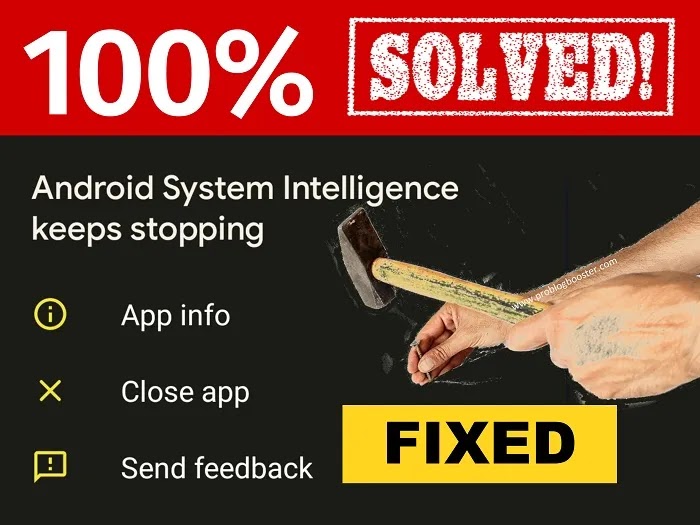
Android System Intelligence
Android System Intelligence is a smart feature that comes with the latest Android operating system. It acts as the AI-brain of your Android smartphone and provides several amazing features.You can control various functions, such as live caption, notification management, smart text selection, screen attention, live translation, auto rotate, assistant voice typing, and app predictions in the launcher, all from one single app. These features are so convenient to manage your phone functions in one place.
Understanding the Android System Intelligence Issue:
Android System Intelligence is a new feature available on Android devices with the latest operating system.Most connom Android System Intelligence errors are:
Android System Intelligence Keeps Stopping
I've been having issues with my Samsung phone since I updated the operating system. I keep getting pop-ups that say "Android system intelligence keeps stopping." As a result, my phone is running slowly, the battery is draining quickly, and I can no longer share screenshots with recommended contacts.
It's been really frustrating, and I hope the next update will fix these problems. I was wondering if anyone else has been experiencing this issue with the "Android System Intelligence keeps stopping" pop-up after receiving a new conversation notification on the beta release, but found lots of users having this issue but not aware of the proper solution.Android System Intelligence Is Not Updating
Have you ever experienced an issue where your Android system intelligence is not updating while you are using your phone? It is important to update the Android system on your phone first to ensure device stability and security.
Not updating your Android system can cause decreased performance, malfunctioning features, or even security risks.
In this article, I will discuss the reasons behind Android system intelligence update failures and provide quick solutions to help you address these common Android system intelligence issues effectively.
Identifying Android System Intelligence Root Causes:
- Several factors contribute to the Android System Intelligence issue. One possible cause is the recent update itself, which may have introduced bugs or glitches.
- Additionally, incompatible apps or a corrupted system cache can also trigger this annoyance. It's essential to understand the underlying reasons to effectively resolve the problem.
6 Solutions to Fix Android System Intelligence Keeps Stopping
Is your Android phone infected by the "System Intelligence Keeps Stopping" error? This can lead to poor performance issues and slow down your phone capabilities.This quick guide offers effective solutions to fix this problem and ensure your System Intelligence updates start working quickly. No more crashes, just a smooth and optimized Android experience.
6 ways to fix Android System Intelligence crashes:
1. Clear App Cache and Data:
- Start by clearing the cache and data of the Android System Intelligence app.
- Go to "Settings," select "Apps," locate "Android System Intelligence," and choose "Clear Cache" and "Clear Data."
- Restart your device and check if the issue persists.
2. Update Apps:
- Keep your apps up to date, including the Android System Intelligence app.
- Visit the Google Play Store, navigate to "My apps & games," and update any pending app updates.
- An outdated app version might conflict with the updated operating system, causing more compatibility issues.
3. Uninstall Incompatible Apps:
- Some third-party apps may not be compatible with the latest operating system, causing conflicts with Android System Intelligence.
- Identify any recently installed apps that coincide with the system update and uninstall them.
- Reboot your device and observe if the problem persists.
4. Reboot in Safe Mode:
- Boot your device in safe mode to troubleshoot if any third-party apps are causing the issue.
- Press and hold the power button, then tap and hold the "Power off" option until the "Reboot to safe mode" prompt appears.
- In safe mode, only pre-installed system apps will function. If the problem doesn't occur in safe mode, that means a third-party app is the culprit. Just restart and remove that 3rd party app ASAP.
5. Perform a System Update:
- Check for updates and install any pending updates for your system.
- Mobile OS updates include bug fixes and patches that can address known issues.
- Upgrading to the latest version of the operating system may resolve the Android System Intelligence problem.
6. Factory Reset:
- If all else fails, performing a factory reset can help fix regularly occurring Android issues.
- But, remember to backup your important data before resetting your device, as a factory reset will erase all data from your mobile.
- Go to "Settings," select "System," then "Reset options," and choose "Factory data reset." Follow the on-screen instructions to complete the process.
Bottom Line
Experiencing the "Android System Intelligence keeps stopping" issue can be frustrating, but with the right solutions, you can regain control of your Android device.In short; by clearing app cache, updating apps, uninstalling incompatible apps, rebooting in safe mode, performing system updates, and resorting to a factory reset as a last resort, you can overcome this annoyance.
Remember to stay calm and follow the steps carefully. With all the solutions listed above, you'll restore your Android system stability, ensuring a smoother and more enjoyable digital experience.









