The article discusses Jasper AI, transform the way you create content with Jasper AI! Discover the power of artificial intelligence in writing with its AI-powered content creation service. Create high-quality, original content for your blogs, business, or personal needs in a matter of seconds. With user-friendly interface and affordable pricing, Jasper AI is the perfect tool for enhancing your writing skills and improving productivity. Check out here for a comprehensive review and real-life examples of using Jasper AI.
Configure 50 Blogger Settings To Set-Up Your Blog After Joining BlogSpot Platform
Configuring Blogger Blog —
This is going to be a big guide, but it is prepared to push you at every step of your blogging journey. Whether you're an experienced publisher or just starting out, I've got you covered. You'll learn how to set up a blogger blogspot blog to create engaging content that influences your readers, optimize your blog structure, and SEO settings for search engines, and build a strong online presence.
I'll also show you how to promote a supporting community around your blog, attract active readers, and even make money from your blogging work. My goal is to help you transform your blog from a simple idea to a successful online money-making source that engages, informs, and motivates to furthermore new bloggers.
So, get ready to kickstart this exciting blogging adventure! With insightful tips as your guide, you can unlock the full potential of your Blogger creation and make your blog branding go viral. Are you ready? Let's do this!
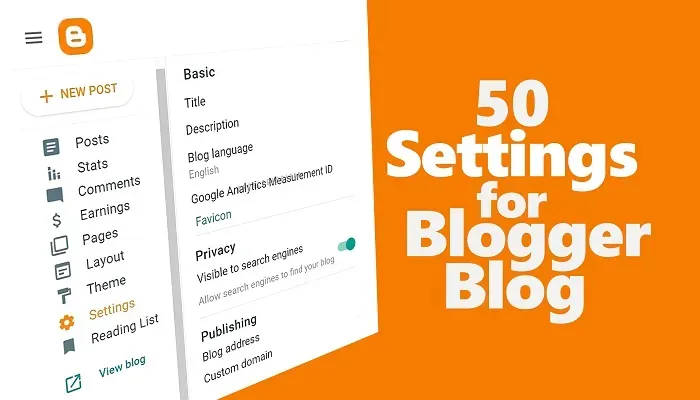
50 Tips for Setting-Up Your Blog After Joining Blogger Platform
Just joined Blogger blog by BlogSpot? It means you are new to Blogger and confused about where to start. But no need to worry anymore, I've got you covered! Just follow this awesome guide with 50 essential tips that will help you set up your blogger blog for success.Today you'll learn all about setting up using a blogger blog and, the basics of blogging SEO, like keyword research, title & meta tag optimization, and image management.
Plus, I'll show you how to configure your Blogspot blog for social media integration and website speed optimization so that to attract active readers. Whether you're an experienced blogger or a complete beginner, these practical tips will power you to build a popular blog on Blogger.
50 Essential blogger configuring tips to set up your blog:
1. Claim Your Blog Name
Here's how to secure a unique and memorable address for your blog:- Open Blogger: Go to https://www.blogger.com/ and sign in with your Google account.
- Start a New Blog: Click the "Create a New Blog" button.
- Choose a Blog Title: Enter a clear and relevant title that reflects your blog's theme (e.g., "Travelholic Diaries" or "The Techie Blogger").
- Pick Your Blog Address: The Blogger will suggest a unique address based on your title. You can customize it further (e.g., "http://thetechieblogger.blogspot.com" to "http://thetechieblogger.com").
- Make sure to keep it short and memorable, using relevant keywords if possible.
- Avoid special characters and stick to alphanumeric characters and hyphens.
- Verify Availability: Check if your desired address is available. Blogger will suggest alternatives if not.
- Create Your Blog: Once satisfied, click "Create Blog" to finalize your blog name and set up your new blog on Blogger.
2. Setting Up Your Profile
Here's how to complete your profile information on Blogger:- Access Your Profile: In the Blogger dashboard, click on your profile picture or name in the top right corner.
- Edit Profile Details: Click on "Edit Profile."
- Fill in Your Information: Enter your display name (how you want to be seen publicly). You can optionally add a short bio, location, and a link to your website (if you have one).
- Choose a Public Email (Optional): If comfortable, add an email address for readers to contact you.
- Manage Sharing Settings: Decide if you want your profile information to be publicly visible.
- Save Your Profile: Click "Save Profile" to finalize your changes.
3. Working on Blogger Dashboard
Now that you've claimed your blog name and set up your profile, let's navigate the Blogger dashboard:- Locate the Dashboard: Upon logging in to Blogger, you'll land on your dashboard by default.
- Explore the Navigation Menu: The menu on the left side provides access to key functionalities:
- Posts: Create, edit, schedule, and publish new blog posts.
- Pages: Manage static pages like "About Me" or "Contact."
- Stats: Track your blog's performance with analytics data (requires linking to Google Analytics).
- Comments: Review, moderate, and respond to reader comments.
- Earnings (if applicable): Monitor your income if you've monetized your blog.
- Settings: Customize various aspects of your blog's appearance and functionality.
- Theme: Choose and customize the visual theme for your blog.
- Layout: Arrange the elements on your blog's main page (sidebar, header, etc.).
- Drafts: Access and manage drafts of unfinished blog posts.
- Explore the Top Bar: The top bar offers quick actions like creating a new post, accessing your profile, viewing your blog, and finding helpful resources.
4. Creating a New Post
Let's get started with crafting your first blog post!- Access the Post Editor: In the Blogger dashboard, click on "Posts" in the left-hand menu.
- Create a New Post: Click the "Create New Post" button.
- Enter Your Title: Write a clear and attention-grabbing title that reflects the content of your post.
- Compose Your Content: Write your blog post in the main editor area. You can use basic formatting options like bold, italics, headings, and bullet points.
- Enhance with Media: Click the "Insert Image" or "Insert Video" buttons to add visuals that complement your text.
- Add Labels (Categories & Tags): Use labels to categorize your content for better organization and searchability.
- Schedule Your Post (Optional): Click "Schedule" to choose a specific date and time for your post to be published.
- Preview Before Publishing: Click the "Preview" button to see how your post will appear to readers before making it live.
- Publish Your Post: Once satisfied, click the "Publish" button to share your post with the world!
5. Formatting Your Text
Let's explore the text formatting options available in Blogger to enhance the readability and visual appeal of your posts:Formatting Options:
- Bold: Highlight important points or keywords by making them bold. Select the text and click the bold button (B) in the editor toolbar.
- Italics: Emphasize specific phrases or titles by italicizing them. Select the text and click the italics button (I) in the editor toolbar.
- Headings: Organize your content with headings of different sizes (H1, H2, H3, etc.). Use the drop-down menu in the toolbar to choose a heading level.
- Bullet Points & Numbered Lists: Create clear lists for steps, procedures, or key takeaways. Click the bullet point or numbered list button in the toolbar.
- Text Alignment: Align your text left, right, or center for a more polished look. Use the alignment buttons (left, center, right) in the toolbar.
- Text Color (Optional): Change the text color for specific elements (not recommended for large sections due to accessibility concerns). Click the text color button and choose a color from the palette.
- Line Breaks & Paragraph Spacing: Insert line breaks to separate short text sections or adjust paragraph spacing for improved readability. Use the Enter key for line breaks and the paragraph spacing options in the toolbar.
Tips for Effective Formatting:
- Use bold and italics sparingly: Don't overuse these options, as they can lose their impact.
- Structure your content with headings: Headings improve readability and guide readers through your content.
- Utilize lists effectively: Lists make complex information easier to understand and follow.
- Maintain consistent formatting: Use consistent formatting throughout your blog for a professional look.
6. Inserting Images & Videos
Attractive visuals can significantly enhance your blog posts and engage your readers. Here's how to add images and videos in Blogger:Adding Images:
- Create a New Post or Edit Existing One: Navigate to the post editor where you want to insert an image.
- Click "Insert Image": Locate the "Insert Image" button in the editor toolbar.
- Choose Your Image Source: Select where you want to upload the image from:
- Upload from your computer: Click "Choose Files" and select the image from your device.
- Select from Picasa Web Albums (if connected): Choose an image from your connected Picasa Web Albums account.
- From the web (not recommended due to copyright issues): Provide a public image URL (use caution with this option).
- Upload and Add Image: Select your desired image and click "Open" or "Add Selected."
- Resize and Position (Optional): Click on the image to adjust its size and position within your post.
Adding Videos:
- Access the Post Editor: Navigate to the post where you want to embed a video.
- Click "Insert Video": Locate the "Insert Video" button in the editor toolbar.
- Paste the Embed Code: Paste the embed code you obtained from the video hosting platform (e.g., YouTube, Vimeo) into the designated field.
- Preview and Publish: Preview your post to ensure the video displays correctly, then publish your post.
Tips for Effective Visuals:
- WebP format: Make sure to add webp images as Search Console recommended. You can convert any image into WebP format easily.
- Use high-quality images and videos: Blurry or low-resolution visuals detract from the reader experience.
- Optimize image size: Large images can slow down your blog's loading speed. Use tools to resize images before uploading.
- Add captions and alt text: Briefly describe the image content for improved accessibility and SEO.
- Align your visuals strategically: Place images and videos strategically within your text to break it up and guide the reader's eye.
7. Customizing Labels (Categories & Tags)
Labels in Blogger help you organize your content and make it easier for readers to find what they're interested in. They work like a combination of categories and tags:- Categories: Broad groupings that define the main topics of your blog (e.g., "Travel," "Photography," "DIY").
- Tags: More specific keywords that describe individual aspects of your posts (e.g., "France," "Landscape Photography," "Home Decor").
Adding Labels:
- Create a New Post or Edit Existing One: Navigate to the post editor where you want to assign labels.
- Locate the Labels Section: Look for the "Labels" section in the post editor sidebar.
- Enter Your Labels: Type in the desired categories and tags separated by commas.
- Choose Existing Labels (Optional): Click on the "Suggest Labels" button to see previously used labels for selection.
Tips for Effective Labeling:
- Use a limited number of categories: Aim for 5-10 main categories to avoid overwhelming readers.
- Choose specific and relevant tags: Don't use overly broad tags that don't accurately describe your content.
- Maintain consistency: Use consistent labels for similar topics across your blog.
- Consider using a hierarchical structure: For complex categories, consider using subcategories within main categories.
8. Scheduling Posts
Plan your publishing calender - Scheduling your blog posts allows you to plan your content calendar in advance and publish them at optimal times for maximum reach.Here's how to schedule posts in Blogger:
- Create a New Post or Edit Existing One: Navigate to the post where you want to schedule publishing.
- Locate the "Publish" Button: Find the "Publish" button in the top right corner of the post editor.
- Click the Down Arrow: Instead of clicking "Publish" directly, click the down arrow next to the button.
- Choose "Schedule": A dropdown menu will appear. Select the "Schedule" option.
- Set Date and Time: A calendar and time picker will be displayed. Choose the specific date and time when you want your post to be published.
- Preview (Optional): Click the "Preview" button to ensure everything looks as expected before scheduling.
- Schedule Your Post: Once satisfied, click the "Schedule" button to finalize your publishing schedule.
Benefits of Scheduling Posts:
- Consistent Posting: Maintain a consistent publishing schedule to keep your readers engaged and coming back for more.
- Post at Optimal Times: Publish your content at times when your audience is most active, this helps in maximizing reach and engagement.
- Plan Your Content Calendar: Schedule posts in advance to stay organized and manage your workload efficiently.
9. Enabling Comments
Boost interaction and build a community - Comments are a fantastic way to boost interaction with your readers and build a community around your blog.Here's how to enable comments on Blogger:
- Access Your Blog Settings: In the Blogger dashboard, click on "Settings" from the left-hand menu.
- Navigate to "Posts and Comments": Locate the "Posts and Comments" section within the settings.
- Choose Your Comment Option: Under "Comment location," select the desired option for where comments appear:
- Embedded: Comments appear directly below the post content (default option).
- Full page: Readers click a "Post a Comment" link to be directed to a separate page for comments.
- Pop-up window: Clicking "Post a Comment" opens a pop-up window for comments.
- Who Can Comment (Optional): Choose who can leave comments on your blog:
- Anyone (including anonymous): Allows anyone to comment, including anonymous users.
- Users with Google Accounts: Restricts commenting to users with Google accounts.
- Only members of this blog: Requires readers to register as members of your blog before commenting (not recommended for most cases).
- Enable Comment Moderation (Optional): Consider enabling comment moderation to review and approve comments before they appear publicly.
- Save Your Settings: Click the "Save Settings" button at the top right corner to finalize your changes.
Benefits of Enabling Comments:
- Increased Engagement: Comments allow readers to interact with your content, ask questions, and share their thoughts.
- Community Building: Comments foster a sense of community around your blog and build relationships with your readers.
- Valuable Feedback: Comments provide valuable feedback that can help you improve your content and better understand your audience.
Things to Consider:
- Comment moderation: If you enable anonymous comments, consider enabling comment moderation to filter out spam or inappropriate comments.
- Add Nofollow: Add nofollow to blogger comments to prevent panda effect & spam.
- Responding to comments: Make an effort to respond to comments to show appreciation and keep the conversation going.
10. Moderating Comments
Maintain a positive environment - Enabling comments opens your blog to valuable feedback and interaction, but it also requires managing the comment section.Here's how to moderate comments in Blogger:
- Accessing Comments:
- Navigate to "Comments" in Dashboard: In the Blogger dashboard, click on "Comments" from the left-hand menu.
- View All Comments: You'll see a list of all comments left on your blog posts.
- Moderating Comments:
- Review Each Comment: Read through each comment to assess its content and suitability.
- Approve Comments: Click the "Approve" button next to comments you want to publish on your blog.
- Delete Comments: Click the "Delete" button next to comments you don't want to be published (e.g., spam, or offensive content).
- Reply to Comments (Optional): Click the "Reply" button to respond directly to a comment within the comment section.
- Tips for Effective Comment Moderation:
- Develop clear guidelines: Consider creating comment guidelines outlining expectations for respectful and relevant comments.
- Respond to positive comments: Appreciate reader engagement by responding to positive and insightful comments.
- Delete spam and negativity: Be prompt in removing spammy, offensive, or irrelevant comments.
- Maintain a consistent tone: Respond to comments in a professional and healthy manner, even when addressing negativity.
I've covered the first ten steps for getting started with the technical aspects of Blogger.
11. Linking Posts Together:
Improve navigation and reader engagement - Linking your blog posts together is a powerful technique to improve navigation, keep readers engaged longer, and potentially boost SEO (Search Engine Optimization).Here's how to link posts in Blogger:
- Access the Post Editor: Navigate to the post where you want to insert a link.
- Highlight the Text: Select the specific text you want to convert into a link.
- Click the "Link" Button: Locate the "Link" button (it might look like a chain icon) in the editor toolbar.
- Choose "Link to Existing Post": A pop-up window will appear. Select the "Link to existing post" option.
- Select the Linked Post: A list of your published posts will appear. Choose the post you want to link to.
- (Optional) Open Link in New Tab: Tick the checkbox "Open link in a new window" if you want the linked post to open in a separate tab when clicked.
- Insert Link: Click the "Insert" button to finalize the link creation.
Benefits of Linking Posts:
- Improved Navigation: This makes it easier for readers to discover related content on your blog.
- Increased Reader Engagement: Encourages readers to explore your blog more deeply.
- Potential SEO Benefits: Links between related posts can help search engines understand your blog's structure and content.
Tips for Effective Linking:
- Link to relevant content: Ensure the linked post is genuinely relevant and adds value to the reader's experience.
- Use descriptive anchor text: Choose link text that accurately describes the content of the linked post.
- Don't overdo it: Avoid excessive linking that can overwhelm readers or appear spammy.
12. Adding a Favicon
A tiny logo for big recognition - A favicon is a small icon that appears in browser tabs and bookmarks, helping readers easily identify your blog. Here's how to add a favicon in Blogger:- Access Settings: In your Blogger dashboard, click on "Settings" from the left-hand menu.
- Navigate to "Basic": Locate the "Basic" section within the settings.
- Choose Your Favicon: Click the "Choose File" button next to "Favicon."
- Select Your Image: Select the image file you want to use as your favicon from your computer.
- Save Settings: Click the "Save Settings" button at the top right corner to finalize your favicon.
Favicon Requirements:
- Square Image: The image should be square-shaped (e.g., 16x16 pixels or 32x32 pixels).
- Supported Formats: Use image formats like PNG or ICO for optimal compatibility.
- Simple Design: Keep the design simple and recognizable at a small size.
Benefits of Having a Favicon:
- Increased Brand Recognition: A favicon helps readers easily identify your blog in their browser tabs and bookmarks.
- Professional Appearance: Adds a polished and professional touch to your blog.
- Improved User Experience: Provides a visual cue for readers to recognize your blog.
Tips for Choosing a Favicon:
- Match your blog's theme: Choose a design that complements your blog's style and logo (if you have one).
- Use high-contrast colors: Ensure the favicon is visible with a clear contrast against different backgrounds.
- Test on different browsers: Preview your favicon in various browsers to ensure proper display.
13. Enabling Mobile View
Ensure smooth functionality on all devices - In today's mobile-first world, ensuring your blog looks great and functions smoothly on all devices is crucial.Here's how to enable mobile view in Blogger:
- Access Your Blog Theme: In the Blogger dashboard, click on "Theme" from the left-hand menu.
- Choose "Edit HTML": Click the "Edit HTML" button to access the theme's code. (Note: Basic HTML knowledge is helpful for this step, but you can still follow along without it.)
- Locate the Mobile View Code (Optional): Blogger themes typically have built-in mobile responsiveness. Look for code sections related to responsive design or mobile layouts. (If unsure, skip to step 4.)
- Test Your Theme (Optional): Click the "Mobile view" icon in the theme editor to preview how your blog looks on mobile devices.
- Consider a Mobile-Responsive Theme (Optional): If your theme lacks responsiveness, you can explore Blogger's theme gallery or third-party theme providers for mobile-friendly options.
Benefits of a Mobile-Friendly Blog:
- Improved User Experience: Readers on smartphones and tablets can access your content comfortably.
- Enhanced Search Engine Optimization (SEO): Mobile-friendliness is a ranking factor for search engines.
- Wider Audience Reach: Caters to the growing mobile internet audience.
Tips for Maintaining Mobile Friendliness:
- Use responsive images: Images should resize automatically to fit different screen sizes.
- Keep layouts simple: Avoid complex layouts that can be difficult to navigate on mobile devices.
- Test on various devices: Preview your blog on different smartphones and tablets to ensure optimal viewing.
14. Customizing Your Blog Theme
Design a space that reflects your style - Blogger offers a variety of pre-designed themes and allows you to customize them to create a unique look and feel for your blog.Here's a breakdown of the process:
Choosing a Theme:
- Access the "Theme" Section: In the Blogger dashboard, click on "Theme" from the left-hand menu.
- Explore Theme Options: Browse the available themes in the Blogger theme gallery. Preview them to see how they would look with your content.
- Consider Theme Features: Choose a theme that offers the features you need, such as sidebars, widgets, and layout options.
- Select Your Theme: Once you find a theme you like, click on it to apply it to your blog.
Customizing Your Theme:
- Access "Edit HTML" (Optional): For advanced customization, click "Edit HTML" to access the theme's code. (Note: Basic HTML/CSS knowledge recommended).
- Edit Colors, Fonts, and Layouts (Optional): The theme code allows you to modify colors, fonts, background images, and layout elements.
- Use the Blogger Theme Designer (Visual): Blogger also offers a visual theme designer that lets you adjust colors, fonts, and layouts without code editing.
Benefits of Theme Customization:
- Create a Unique Identity: Distinguish your blog from others with a personalized design that reflects your brand or style.
- Enhance User Experience: A visually appealing and user-friendly theme can improve reader engagement.
- Align with Your Content: Choose a theme that complements the type of content you create on your blog.
Tips for Effective Theme Customization:
- Maintain consistency: Use consistent colors, fonts, and styles throughout your blog for a professional look.
- Keep it simple: Avoid overly complex designs that can overwhelm readers.
- Prioritize readability: Ensure your font choices and color combinations provide good readability on all devices.
15. Adding a Contact Form
Bridge the gap with your audience - A contact form allows readers to easily send you messages or inquiries directly from your blog.Here's how to add a contact form in Blogger:
Using a Contact Gadget (Simple Option):
- Go to the "Layout" Section: In the Blogger dashboard, click on "Layout" from the left-hand menu.
- Click "Add a Gadget": Locate the section where you want to add the contact form (e.g., sidebar). Click "Add a Gadget" in that section.
- Choose "Contact Form": A list of available gadgets will appear. Select the "Contact Form" gadget.
- Configure Settings (Optional): You can customize the email address where messages will be sent and edit the title of the contact form.
- Save and Preview: Click "Save" to finalize and preview your blog to ensure the contact form displays correctly.
Using Third-Party Services (More Options):
- Explore Contact Form Services: There are various online services that offer customizable contact forms. (e.g., JotForm, Wufoo).
- Create Your Contact Form: Use the chosen service to design and create your contact form with the desired fields and features.
- Copy Embed Code: The service will provide an embed code for your contact form.
- Paste Code in Blogger: Go back to Blogger's "Layout" section and add an "HTML/JavaScript" gadget where you want the form to appear. Paste the embed code into the gadget and save.
Benefits of Having a Contact Form:
- Improved Reader Engagement: Provides a convenient way for readers to connect with you.
- Increased Feedback: Allows readers to send you feedback, questions, or suggestions.
- Potential Business Opportunities: This may lead to collaboration opportunities or inquiries about your services.
Tips for Effective Contact Forms:
- Keep it simple: Only ask for essential information like name and email address.
- Clear instructions: Provide clear instructions on how to use the contact form.
- Respond promptly: Strive to respond to inquiries submitted through the contact form in a timely manner.
I've covered quite a bit of ground on Blogger's technical functionalities. How about we explore some broader strategies for managing and growing your blog? These strategies can apply to any blogging platform, not just Blogger specifically. Let's do it.
16. Setting Up Search Preferences
Optimize your blog for search engines to improve visibilityHere's a breakdown of how to set up search preferences in Blogger:
- Access Your Blogger Dashboard: Log in to your Blogger account and navigate to your blog's dashboard.
- Locate Settings: In the left-hand sidebar menu of your dashboard, you'll find an option labeled "Settings." Click on it.
- Explore Search Preferences: Within the Settings menu, there might be a subsection titled "Search preferences" or something similar. Look for options related to search engine optimization (SEO).
Common Search Preference Options (might vary slightly):
- Meta Tags: This allows you to create a description of your blog that will appear in search engine results.
- Errors and Redirections: Here you might have options to manage redirects or configure robots.txt (a file that tells search engines how to index your blog).
- Crawlers and Indexing: This section might allow you to control how search engines crawl and index your blog content.
Saving Your Preferences:
Once you've made your desired adjustments within the search preferences section, remember to click "Save Changes" or a similar button to finalize your settings.17. Integrate Social Media
Add social media buttons to allow easy sharing of your content.Steps to add social buttons in blogger blog:
- Login to Blogger and access your dashboard.
- Click on "Layout" in the left sidebar menu.
- Choose the location for your buttons (typically the "Sidebar"). Click "Add a Gadget" within that section.
- A list of gadgets will appear. Look for one named "Social Sharing" or similar and click it.
- A configuration window might appear. Select the social media platforms you want buttons for (e.g., Facebook, Twitter).
- Optional: Depending on your Blogger version, you might be able to customize the button appearance.
- Once you've chosen your platforms and made any customizations, click "Save" to finalize.
18. Create a Custom Menu
Organize your blog's navigation with a user-friendly menu.Building a user-friendly menu with custom links:
- Access Your Blogger Dashboard: Log in to your Blogger account and navigate to your blog's dashboard.
- Locate Layout Settings: In the left-hand sidebar menu, find the option labeled "Layout" and click on it.
- Choose Menu Location:
- Within the "Layout" options, you'll see sections for different areas of your blog's layout (e.g., header, sidebar).
- Decide where you want your menu to appear (commonly the header or sidebar). Click on "Add a Gadget" within that chosen section.
- Select the "Pages" Gadget: A list of available gadgets will pop up. Look for one labeled "Pages" or something similar. Click on this gadget to add it to your chosen location.
- Configure Your Menu: Once the "Pages" gadget is added, you'll see a configuration window titled "Configure Page List." This is where you'll build your menu.
- Add Menu Items:
- Click the button labeled "Add Link" to create a new menu item.
- In the configuration window, enter two things for each menu item:
- Label: This is the text visitors will see for the menu item (clear and concise labels are best).
- URL: This is the web address (link) where the menu item will take visitors.
- Create Subcategories (Optional):
- If you want to create nested menus with subcategories, use a hyphen (-) before the label of the subcategory. Additionally, indent the subcategory label under the relevant parent category to establish the hierarchy.
- For example:
- Blog (parent category)
- About Me (subcategory)
- Contact (subcategory)
- Save Your Custom Menu: Once you've finished adding menu items and structuring any subcategories, click the "Save" button to finalize your custom menu.
Additional Tips:
- Keep your menu labels short and descriptive for optimal user experience.
- Start with a manageable number of top-level categories (around 5-7) and expand with subcategories as your blog grows.
- The specific interface elements and button names might vary slightly depending on your Blogger version.
19. Enabling Email Subscriptions
Build an email list to connect with readers directly to expand your reach and boost relationships. Email subscriptions allow readers to receive notifications whenever you publish new content. This drives a closer connection with your audience and keeps them engaged.Steps for enabling email subscriptions:
- Access Blogger Settings: Navigate to your Blogger dashboard and click on "Settings" from the top menu bar.
- Locate Email & Pages: Under "Settings," find the section labeled "Email & Pages" or similar.
- Enable Email Subscriptions: Look for an option to "Enable email subscriptions" or "Allow blog readers to subscribe via email." Click to activate this feature.
- Customize Subscription Options (Optional): Some versions of Blogger might offer options to personalize the subscription confirmation email or the frequency of notifications. Explore these options if available and adjust them to your preference.
Benefits of Email Subscriptions:
- Increased Traffic: Subscribers are more likely to return to your blog when you publish new content.
- Direct Communication: Email allows you to send targeted messages and updates directly to your audience.
- Community Building: Fosters a sense of community and loyalty among your readers.
Tips to Enable Email Subscriptions:
- Clearly display your email subscription option on your blog (e.g., sidebar, end of posts).
- Offer an incentive for subscribing, like exclusive content or discounts (optional).
- Provide high-quality and valuable content to keep your subscribers engaged.
- Maintain a consistent email-sending schedule to avoid overwhelming your subscribers.
20. Customizing the Sidebar
Utilize the sidebar for displaying relevant content like archives or popular posts to maximize sidebar space for enhanced navigation and engagement. Your blog's sidebar is a prime location to showcase additional content and functionalities, improving user experience and engagement.Steps for Customizing the Sidebar:
- Access Blogger Layout: Navigate to your Blogger dashboard and click on "Layout" from the left-hand menu bar.
- Choose Sidebar Location: Within "Layout," you'll see sections for different areas of your blog's layout. Locate the "Sidebar" section and identify where you want to add content (top, bottom, etc.).
- Add Gadgets: Click on "Add a Gadget" within the chosen sidebar location. A list of available gadgets will appear.
- Select Relevant Gadgets: Explore the available gadgets and choose the ones that best suit your needs. Here are some popular options for sidebars:
- Labels: Organize your blog posts by category for easier navigation.
- Popular Posts: Showcase your most-viewed content to attract readers' attention.
- Blog Archive: Provide a chronological list of all your blog posts.
- HTML/JavaScript: Embed custom code for functionalities like social media buttons or polls (optional).
- Configure Each Gadget (Optional): Depending on the chosen gadget, you might have options to customize its appearance or functionality. Explore these options and adjust them as needed.
Benefits of Website Sidebar:
- Improved Navigation: Sidebars help visitors find relevant content and navigate your blog efficiently.
- Increased Engagement: Highlighting popular content or categories can keep readers engaged and exploring your blog further.
- Enhanced User Experience: A well-organized sidebar provides a more user-friendly and visually appealing browsing experience.
Tips for Customizing the Sidebar:
- Keep your sidebar clutter-free and avoid adding too many gadgets.
- Prioritize the most valuable and relevant information for your readers.
- Maintain a consistent visual style between your sidebar and blog design.
- Experiment with different gadget combinations to find the optimal layout for your needs.
21. Exploring Blogger Templates
Choose a template that aligns with your blog's style and purpose to dress up your blog. Finding the perfect blogger template is one of the difficult task. Blogger offers a variety of pre-designed templates that determine the overall visual style and layout of your blog. Choosing the right template sets the tone and enhances the user experience for your readers.Steps to Explore Blogger Templates:
- Access Blogger Themes: Navigate to your Blogger dashboard and click on "Theme" from the top menu bar.
- Browse Available Templates: You'll see a gallery showcasing various Blogger templates. These templates offer different layouts, color schemes, and font styles.
- Preview and Select: Click on a template to preview how it would look with your blog content. Choose the template that best aligns with your blog's purpose and visual identity.
Benefits of Templates:
- Professional Look and Feel: A well-designed template gives your blog a polished and professional appearance.
- Customization Options: Most Blogger templates offer some level of customization, allowing you to adjust colors, fonts, and layouts to fit your brand.
- Improved Readability: Templates optimize blog content for a visually appealing and reader-friendly experience.
Tips For Finding Best Blogger Theme:
- Consider your blog's niche and target audience when choosing a template. A playful template might suit a lifestyle blog, while a minimalist style might work well for a professional blog.
- Prioritize templates with a responsive design, meaning they adapt seamlessly to different screen sizes (laptops, tablets, phones).
- Don't be afraid to experiment with different templates before finalizing your choice.
- Explore third-party template providers for even more design options (optional).
Additional Considerations:
- Some templates might load slower than others. Choose one that balances aesthetics with good performance.
- Free templates might have limited customization options compared to premium ones (offered by third-party providers).
22. Optimizing Page Load Speed
Improve website performance by minimizing image sizes and using caching techniques to make your blog blazing fast. The Importance of Page Load Speed is the measuring factor calculated by every search engine bot. A fast-loading website is crucial for a positive user experience. Slow loading times can frustrate visitors and cause them to abandon your blog.Here's how to optimize your Blogger blog for speed:
Steps to Boost Website Loading:
- Image Optimization: Large image files are a major contributor to slow loading times.
- Use photo editing software to resize images before uploading them to Blogger.
- Consider using online compression tools to further reduce file size without sacrificing quality.
- Enable Blogger Mobile View: Ensure your blog's mobile version is optimized for speed. In your Blogger dashboard, navigate to "Theme" > "Edit HTML." Look for the code snippet related to the mobile viewport and ensure it's enabled (consult Blogger's documentation for specific details).
- Leverage Browser Caching: Caching allows browsers to store frequently accessed files locally, reducing the need to download them repeatedly. Explore Blogger's settings (consult documentation) to see if there are options to enable browser caching.
- Minimize Plugins and Gadgets: While gadgets and plugins can add functionality, too many can slow down your blog. Use only essential gadgets and consider removing inactive ones.
Benefits of Fast Loading:
- Improved User Experience: Faster loading times keep visitors engaged and coming back for more.
- Enhanced Search Engine Ranking: Search engines favor websites that load quickly.
- Reduced Bounce Rate: Visitors are less likely to leave your blog if it loads quickly.
Tips To Improve Site Loading:
- Test your blog's loading speed using free online tools like Google PageSpeed Insights (https://pagespeed.web.dev/).
- Consider using a Content Delivery Network (CDN) to distribute your blog's content across geographically dispersed servers, potentially improving loading times for visitors in different locations (optional, more advanced technique).
- Regularly monitor your blog's performance and identify areas for further optimization.
Additional Notes:
- Blogger itself implements some caching mechanisms, but there might be limited options for user control.
- Optimizing website speed can involve technical aspects. If you're not comfortable with code, consider consulting a web developer for advanced optimization strategies.
23. Enable Analytics Tracking
Track your blog's performance with tools like Google analytics to understanding your audience. Website analytics provide valuable insights into your blog's performance, helping you understand your audience and make informed decisions. Google Analytics is a free and popular tool that offers comprehensive data on visitor behavior.Steps:
- Access Google Analytics: Sign up for a free Google Analytics account if you haven't already at https://marketingplatform.google.com/about/analytics/
- Create a Tracking ID: Within Google Analytics, follow the prompts to create a new tracking ID for your website.
- Integrate Tracking ID with Blogger: Back in your Blogger dashboard, navigate to "Theme" > "Edit HTML." Locate the section for header scripts (consult Blogger's documentation for specific details). Paste the Google Analytics tracking code you obtained in Step 2 within the header scripts section.
- Save and Verify: Save the changes to your Blogger theme and revisit Google Analytics. It might take some time for data to populate, but you should eventually see website traffic information for your blog.
Benefits:
- Track Visitor Traffic: See how many visitors your blog receives, where they come from, and how long they stay on your site.
- Understand Audience Demographics: Gain insights into your audience's age, location, and interests.
- Analyze Content Performance: Track which blog posts are most popular and what content resonates with your readers.
- Measure Campaign Effectiveness: If you run marketing campaigns, track their impact on website traffic.
Tips:
- Familiarize yourself with the different metrics offered by Google Analytics to gain a deeper understanding of your audience.
- Set goals within Google Analytics to track specific actions you want visitors to take (e.g., subscribing to your email list).
- Use the data from Google Analytics to inform your blog strategy and content creation decisions.
24. Monetize Your Blog (Optional)
Explore ways to earn revenue from your blog's content and audience for turning your passion into profit. While not everyone starts a blog with monetization in mind, there are various ways to generate income from your blog's content and audience.Here's a brief overview of some popular money making options:
Monetization Strategies:
- Display Advertising: Partner with ad networks to display targeted advertisements on your blog. You earn revenue based on clicks or impressions on the ads.
- Affiliate Marketing: Promote other companies products or services and earn a commission for each sale generated through your unique affiliate links.
- Selling Digital Products: Create and sell ebooks, courses, or other downloadable content related to your blog's niche.
- Sponsored Content: Partner with brands to create sponsored blog posts or reviews of their products or services.
- Freelance Services: If your blog establishes you as an expert, you can offer freelance writing, consulting, or other services related to your niche.
Considerations:
- Building an Audience: Monetization strategies generally work best when you have a sizable and engaged audience.
- Content Quality: High-quality content that attracts and retains readers is essential for successful monetization.
- Transparency: Be transparent with your audience about any sponsored content or affiliate links.
Tips:
- Research different monetization options and choose those that align with your blog's niche and audience.
- Start with one or two monetization strategies and expand as your blog grows.
- Focus on providing valuable content to your readers, and monetization will likely follow.
Note: Monetization strategies are optional and come with their own complexities. It's important to prioritize creating valuable content and building a strong audience before focusing heavily on monetization.
25. Promote Your Blog
Spread the word and attract new readers - Once you've created valuable content and optimized your blog, it's time to spread the word and attract new readers.Here are some effective ways to promote your blog:
Strategies for Increased Visibility:
- Social Media Marketing: Share your blog posts on social media platforms like Facebook, Twitter, Instagram, and Pinterest. Engage with your audience and participate in relevant conversations.
- Search Engine Optimization (SEO): Optimize your blog posts for relevant keywords to improve your ranking in search engine results pages (SERPs).
- Content Marketing: Create guest posts for other blogs in your niche or participate in online communities to reach a wider audience.
- Email Marketing: Build an email list and send out regular newsletters featuring your latest blog posts and updates.
- Online Advertising: Consider paid advertising options on social media platforms or search engines to target a specific audience.
Benefits:
- Increased Traffic: Effective promotion drives more visitors to your blog and expands your reach.
- Brand Awareness: Promoting your blog helps establish you as an authority in your niche.
- Community Building: Engaging with readers on social media and other platforms fosters a sense of community around your blog.
Tips:
- Identify Your Target Audience: Tailor your promotion strategies to the specific demographics and interests of your ideal reader.
- Be Consistent: Regularly promote your blog content across different channels for optimal impact.
- Track Your Results: Monitor the analytics of your promotional efforts to see what's working and what needs adjustment.
26. Network with Other Bloggers
Build relationships and collaborate with like-minded creators - The blogging community thrives on collaboration and connection. Networking with other bloggers in your niche can open doors to new opportunities, expand your reach, and foster a sense of camaraderie.Strategies for Building Connections:
- Engage in Online Communities: Join Facebook groups, LinkedIn groups, or online forums relevant to your blog's niche. Participate in discussions, share your expertise, and connect with other bloggers.
- Leave Comments: Actively comment on other bloggers' posts, offering thoughtful insights and contributing to the conversation. This establishes you as an engaged member of the community.
- Guest Posting: Reach out to other blogs in your niche and offer to write a guest post. This exposes your content to a new audience and builds relationships with other bloggers.
- Collaborations: Explore co-creating content with other bloggers, such as joint blog posts, webinars, or online events. This leverages each other's audiences and expertise.
- Social Media Interactions: Follow other bloggers on social media, share their content, and participate in conversations.
Benefits:
- Increased Visibility: Networking expands your reach and introduces your blog to new audiences.
- Learning Opportunities: Connect with experienced bloggers and learn from their successes and challenges.
- Content Inspiration: Collaborations can spark new ideas and lead to the creation of engaging content.
- Potential Business Opportunities: Networking can lead to freelance opportunities, joint ventures, or even brand partnerships.
Tips:
- Be genuine and helpful: Focus on building relationships and providing value to other bloggers.
- Target relevant connections: Network with bloggers in your niche who share your interests and audience.
- Promote collaborations effectively: Once you've collaborated with another blogger, promote the content across your channels.
27. Create a Custom Error Page
Provide a user-friendly message for visitors encountering broken links. When visitors encounter broken links or errors on your blog, a default error page can be frustrating. Creating a custom error page offers a better user experience and helps maintain a professional image for your blog.Steps:
- Navigate to "Theme": In your Blogger dashboard, go to the "Theme" section.
- Edit HTML: Click on the "Edit HTML" button. This allows you to access and modify the blog's underlying code.
- Locate Error Page Code: Look for code snippets related to error pages, which might be labeled as "404 Not Found" or similar. You can search within the HTML code for these terms.
- Customize the Content: Edit the existing text and design of the error page to your liking. You can include a friendly message apologizing for the error, links to your homepage or other relevant pages, and potentially a search bar to help users find what they're looking for.
- Save Changes: Once you've finished customizing the error page content, click "Save Theme" to apply the changes.
Benefits:
- Improved User Experience: A custom error page provides a more informative and helpful experience for visitors encountering broken links, preventing frustration and encouraging them to stay on your blog.
- Maintain Professionalism: A well-designed custom error page reinforces a polished and professional image for your blog.
- Branding Opportunity: You can incorporate your blog's branding elements like logo and color scheme into the custom error page for better consistency.
Tips:
- Keep it Simple: Strive for a clear and concise message that is easy for visitors to understand.
- Offer Navigation Options: Include links to your homepage or other relevant sections of your blog to help visitors find the content they were looking for.
- Consider a Search Bar: Adding a search bar to the custom error page allows visitors to search for specific content on your blog.
- Maintain Consistent Branding: Ensure the design and tone of the custom error page align with your overall blog's branding.
28. Back Up Your Blog
Regularly back up your content to ensure data security. Backing up your blog is crucial to ensure you don't lose valuable content in case of technical issues. While Blogger offers reliable hosting, unknown situation can always happen. Regularly backing up your blog's content ensures you have a copy in case of data loss.Here's how to back up your Blogger blog:
Methods for Backing Up Your Blog:
- Blogger's Built-in Backup Tool:
- Sign in to your Blogger dashboard.
- Click on the specific blog you want to back up.
- In the left-hand menu, navigate to "Settings" and then "Other."
- Look for the "Back up content" section and click the "Download" button.
- This will download a file containing your blog posts, pages, and comments in an XML format.
- Google Takeout (Optional):
- Visit https://takeout.google.com/settings/takeout.
- Sign in with the Google account associated with your Blogger blog.
- Deselect all and then scroll down to locate "Blogger."
- You can choose to back up "All blog content" or specific blogs.
- Click "Next step" and choose your preferred export format (e.g., .zip) and delivery method (email or cloud storage).
- Click "Create Archive" to initiate the backup process.
Benefits of Backing Up:
- Prevents Data Loss: Regular backups safeguard your blog's content in case of server issues, accidental deletion, or other unforeseen circumstances.
- Peace of Mind: Knowing you have a backup provides peace of mind and allows you to focus on creating new content without worrying about losing existing work.
- Portability: The downloaded backup file can potentially be used to import your content to another blogging platform if needed in the future.
Tips:
- Schedule Regular Backups: Develop a habit of backing up your blog regularly, weekly or bi-weekly depending on how frequently you publish new content.
- Store Backups Securely: Save your downloaded backup files on your local computer and consider storing a copy in a cloud storage service for added security.
- Test Your Backups (Optional): Occasionally try restoring your blog from a backup file to ensure the process functions correctly if needed.
29. Managing Users
Add or remove users with different access permissions if you collaborate on your blog. Collaboration can be a great way to expand your blog's reach and content diversity. Blogger offers functionalities to add users and assign them specific permissions for managing your blog.Steps to Add Users:
- Access "Settings": Sign in to your Blogger dashboard and navigate to the specific blog you want to manage users for.
- Permissions Section: In the left-hand menu, click on "Settings" and then "Permissions."
- Invite New Authors: Under "Blog Authors," click on "Invite more authors."
- Enter Email Addresses: Enter the email addresses of the users you want to invite as authors. These users need to have existing Google accounts.
- Send Invitations: Click "Send" to send invitations to the email addresses you provided.
Assigning User Roles:
- Author: This role allows users to add, edit, and publish their own blog posts. They cannot edit or delete posts created by other users or manage blog settings.
- Editor: Editors have broader permissions. They can create, edit, and publish blog posts, as well as edit and delete posts created by other authors (including yourself). However, they cannot access blog settings.
- Admin (You): The administrator role has full control over the blog. You can add/remove users, manage settings, edit and publish posts, and perform all blog management tasks.
Benefits of User Management:
- Collaboration: Adding users as authors or editors allows for teamwork and content creation from different perspectives, potentially enriching your blog's content.
- Content Delegation: You can delegate specific tasks like post creation or editing to other users, freeing up your time for other aspects of managing the blog.
- Controlled Access: Assigning different user roles ensures each collaborator has the appropriate level of access to manage their assigned tasks without compromising overall blog security.
Tips:
- Carefully Choose Users: Invite users you trust and who understand your blog's purpose and target audience.
- Assign Roles Appropriately: Grant users only the access level necessary for their specific contribution to the blog.
30. Integrating External Tools
Enhance functionality with plugins for things like forms, galleries, or social media feeds. While Blogger offers a solid foundation for building your blog, external tools (often called plugins or widgets) can add powerful features and functionalities.These tools can be integrated with your blog to achieve various goals:
- Forms: Create contact forms, feedback forms, or subscription forms to gather information from your readers and improve user engagement.
- Galleries: Showcase your photos or images in a visually appealing way using gallery plugins that offer customizable layouts and features.
- Social Media Feeds: Integrate social media feed plugins to display your latest posts from platforms like Instagram, Facebook, or Twitter directly on your blog, keeping your readers updated and potentially driving traffic to your social media profiles.
- Analytics and Tracking: Utilize analytics plugins to track visitor behavior and gain valuable insights into your blog's performance. This data can help you understand your audience better and optimize your content strategy.
- SEO Optimization: Explore SEO plugin options that can assist with optimizing your blog content for search engines, potentially improving your ranking in search results pages (SERPs) and attracting organic traffic.
Finding External Tools:
There are various resources to discover external tools compatible with Blogger:
- Official Blogger Widget Directory: Go to https://elfsight.com/blogger-widgets/ This directory lists widgets specifically designed for Blogger by third-party developers.
- Third-Party Plugin Websites: Search online for websites offering plugins compatible with Blogger. Popular options include SumoMe, Feedburner, and MonsterInsights.
Integrating External Tools:
The integration process typically involves:
- Finding a suitable plugin: Research and choose a tool that aligns with your specific needs.
- Obtaining the code: The plugin provider will usually provide an installation code snippet you need to integrate with your blog.
- Adding the code to Blogger: In your Blogger dashboard, navigate to the "Layout" section and locate the area where you want to place the tool. Click on "Add a Gadget" and select "HTML/JavaScript." Paste the obtained code snippet and save the changes.
Benefits of Integrating External Tools:
- Enhanced Functionality: External tools add functionalities that are not natively available in Blogger, expanding your blog's capabilities and enriching the user experience.
- Increased User Engagement: Features like forms, galleries, and social media feeds can make your blog more interactive and engaging for your readers.
- Improved Content Presentation: Gallery plugins and other visual tools can enhance the way you present your content, making your blog more visually appealing.
- Data-Driven Decisions: Analytics plugins provide valuable data to help you understand your audience and optimize your blog's performance.
Tips:
- Choose Quality Tools: Opt for reputable plugin providers with well-maintained and secure tools.
- Start Simple: Don't overwhelm your blog with too many plugins. Begin by integrating a few essential tools and gradually add more as needed.
- Consider Compatibility: Ensure the chosen plugin is compatible with your Blogger version and doesn't conflict with other plugins you might be using.
- Maintain Updates: Keep your external tools updated to benefit from the latest features, bug fixes, and security patches.
31. HTML/CSS Editing
Explore advanced HTML/CSS editing to customize your blog's design with basic coding knowledge (optional). Blogger's theme editor allows for basic customization options. However, if you possess some HTML and CSS coding knowledge, you can go deeper and personalize your blog's design to a much greater extent.Benefits of Advanced Editing:
- Unique Design: Coding empowers you to create a truly unique and personalized look for your blog that sets it apart from others using pre-designed templates.
- Fine-tuned Control: With HTML/CSS, you can meticulously control various design aspects like layout, typography, color schemes, button styles, and more.
- Advanced Features: Coding knowledge opens doors to implementing advanced features or functionalities not readily available through standard theme options.
Things You Can Customize with Code:
- Blog Layout: Modify the overall layout of your blog, including the placement of sidebars, headers, and content areas.
- Typography: Control the fonts, sizes, and styles of your text content to create a visually appealing reading experience.
- Color Scheme: Define custom color palettes for your blog's background, text, buttons, and other elements to achieve a cohesive brand identity.
- Custom Buttons: Design unique buttons with specific styles and functionalities to enhance user interaction.
- Responsive Design: Utilize CSS to ensure your blog displays optimally across different devices (desktops, tablets, smartphones).
Learning Resources:
- W3Schools: It offers comprehensive tutorials and references for learning HTML and CSS.
- Blogger Help Center: The Blogger Help Center provides resources and documentation related to customizing Blogger themes with code.
- Blog Sites: Consider checking other bloggers or blog tutorials specifically designed for customizing Blogger themes with HTML/CSS like ProBlogBooster.
Important Considerations:
- Backup Your Theme: Always create a backup of your theme before making any code changes to prevent accidental errors or data loss.
Advanced HTML/CSS editing is an optional step, but it opens a world of possibilities for those who want to take complete control over their blog's design. If you're interested in learning more about code, I can provide some resources, or we can move on to the next point (number 29: Utilize Drafts and Scheduling).
32. Set Up a Custom Domain
Upgrade your blog's address from a blogspot subdomain to a more professional domain name. While a blogspot subdomain (e.g., yourblog.blogspot.com) is functional, using a custom domain name (e.g., yourblog.com) offers a more professional and memorable address for your blog. Blogger allows you to connect your blog to a custom domain name that you purchase from a domain registrar.Custom Domain offers several advantages:
- Professionalism: A custom domain name creates a more professional and established image for your blog, potentially increasing trust and credibility with your audience.
- Branding: Your custom domain name can directly reflect your blog's name or brand, making it easier for readers to remember and find your blog.
- Memorability: A custom domain is often shorter and more memorable than a Blogspot subdomain, making it easier for readers to share and revisit your blog.
Steps to Set Up a Custom Domain:
- Purchase a Domain Name: Visit a domain registrar like Google Domains, Namecheap, or GoDaddy to search for and purchase a domain name that aligns with your blog's name or brand.
- Update DNS Settings: Once you've purchased a domain name, you'll need to modify the Domain Name System (DNS) settings at your domain registrar.
- Connect Domain to Blogger: In your Blogger dashboard, navigate to "Settings" and then "Basic" for the specific blog you want to connect the custom domain to. Follow the on-screen instructions to connect your purchased domain name to your Blogger blog.
Additional Considerations:
- Domain Privacy Protection: Consider purchasing domain privacy protection to mask your personal contact information associated with the domain name registration.
- Domain Renewal: Remember to renew your domain name registration fees annually to maintain ownership of your custom domain.
Benefits of Using a Custom Domain:
- Increased Brand Awareness: A custom domain name makes it easier for people to discover and remember your blog, potentially expanding your reach and brand awareness.
- Search Engine Optimization (SEO): Custom domains can offer slight SEO benefits in search engine results pages (SERPs).
- Email Addresses: With a custom domain, you can create professional email addresses associated with your blog.
While using a custom domain is optional, it offers significant advantages for bloggers who want to establish a more professional and memorable online presence. If you're interested in learning more about domain name registration or the process of connecting a domain to Blogger, I can provide some resources. Otherwise, we can move on to the next point (number 31: Engage with the Blogger Community).
33. Engage with the Blogger Community
Participate in forums and discussions to learn and connect with other bloggers. The blogging community offers a valuable space for learning, sharing experiences, and building connections. Here's how you can get involved with blogger community:- Online Forums: Participate in forums specifically dedicated to Blogger or blogging in general. Share your experiences, ask questions, and learn from other bloggers.
- Social Media Groups: Join Facebook groups, LinkedIn groups, or communities on other platforms focused on blogging. Network with other bloggers, share your content and engage in discussions.
- Blogger Events: Attend online or in-person blogger conferences or workshops if available in your area. These events provide opportunities to learn from industry experts and connect with fellow bloggers.
Benefits of Engaging with the Community:
- Learning and Growth: Gain valuable insights, tips, and strategies from experienced bloggers.
- Collaboration Opportunities: Connect with other bloggers for potential collaborations, guest posts, or joint projects.
- Motivation and Support: Share your challenges and successes with a supportive community of bloggers who understand your journey.
- Staying Up-to-Date: Stay informed about the latest trends and developments in the blogging world.
34. Track Your Progress
Monitor key metrics like page views and audience demographics to understand what resonates with your readers. Tracking your blog's performance allows you to understand what's working and what needs improvement. Here are some key metrics to monitor blog performance:- Page Views: Track the total number of page views on your blog to gauge overall traffic.
- Unique Visitors: Monitor the number of unique visitors to your blog to understand your reach.
- Traffic Sources: Identify where your visitors are coming from (social media, search engines, etc.) to optimize your promotion strategy.
- Audience Demographics: Analyze data on your audience's demographics (age, location, interests) to tailor your content to their preferences.
- Engagement Metrics: Track metrics like comments, shares, and click-through rates to understand how readers interact with your content.
Benefits of Tracking Progress:
- Data-Driven Decisions: Use data to refine your content strategy, identify what topics resonate with your audience, and optimize your blog for better performance.
- Identifying Improvement Areas: Track what's not working and make adjustments to improve your blog's effectiveness.
- Measuring Goals: Monitor progress towards your blogging goals, whether it's growing your audience, increasing engagement, or achieving a specific conversion rate.
35. Respond to Comments
Show appreciation and build relationships with your readers by replying to comments.
Responding to comments demonstrates that you value your readers' opinions and fosters a sense of community around your blog.
Here's why it matters:
- Shows Appreciation: Responding to comments acknowledges your readers' engagement and shows that you care about their feedback.
- Encourages Discussion: Replies can spark further conversation and keep readers engaged with your content.
- Builds Relationships: Responding to comments helps you connect with your readers on a personal level and build a loyal following.
Tips for Responding to Comments:
- Respond Promptly: Strive to respond to comments within a reasonable timeframe to show you're actively involved with your readers.
- Be Respectful and Engaging: Maintain a professional and courteous tone in your responses, even if you disagree with a comment.
- Provide Value: Offer insightful replies that address the commenter's points or add value to the discussion.
36. Meta Descriptions
Give a meaningful meta description tags for your Blog maximum 157 characters or less. Meta description tags show in result of search engine's.Here are some tips for creating meaningful meta descriptions:
- Highlight the Key Point: Briefly summarize the central topic or key takeaway of your blog post.
- Target Audience: Use keywords or phrases relevant to your target audience's search intent.
- Compelling Call to Action (CTA): Encourage readers to click through to your blog post with a clear CTA (e.g., "Learn More," "Get the Tips").
- Stay Within the Character Limit: Aim for around 155 characters or less to ensure your entire description appears in search results.
Example:
Blog Post Title: Simple Steps to Create a Beautiful Blog Design
Meta Description (150 characters): Struggling with your blog's design? Learn easy-to-follow tips to create a visually attractive blog that attracts your audience. Click to get started!
Remember:
- Update meta descriptions for each blog post.
- Incorporate relevant keywords naturally.
By following these guidelines, you can craft effective meta descriptions that entice readers and potentially improve your blog's click-through rate in search results.
37. Submitting Blog to All Search Engines
Submit your website to search engines i.e. Google Webmaster, Bing Webmaster & Yandex Webmaster. Submitting your blog to search engines can help them discover your content and improve your website's visibility in search results. Here's a breakdown of submitting your Blogger blog to major search engines While Blogger automatically submits your blog to search engines to some extent, you can take proactive steps to ensure optimal indexing and visibility. Here's a focus on the top search engines:- Google Search Console: This is a free tool offered by Google that allows you to submit your sitemap, monitor indexing status, and track search performance.
- Create a Google Search Console account if you haven't already.
- Add your Blogger blog to the Search Console.
- Locate the "Sitemaps" section and submit your blog's sitemap. Blogger sitemaps are usually found at "[invalid URL removed]" or "[invalid URL removed]".
- Bing Webmaster Tools: Similar to Google Search Console, Bing Webmaster Tools is a free service from Microsoft that helps you manage your website's presence in Bing search results
- Sign up for Bing Webmaster Tools.
- Verify ownership of your blog domain (optional but recommended).
- Submit your blog's sitemap using the Bing Webmaster Tools interface. .
- Yandex Webmaster: For users targeting Russian or Eastern European audiences, Yandex Webmaster is a relevant search engine console.
- Create a Yandex Webmaster account.
- Add your website URL.
- In the "Indexing" section, you can submit your sitemap or verify ownership to improve indexing.
Additional Tips:
- Focus on Creating High-Quality Content: Ultimately, the most important factor for search engine visibility is creating valuable and informative content that resonates with your target audience.
- Utilize Relevant Keywords: Strategic use of relevant keywords throughout your blog posts can help search engines understand your content and improve your ranking for those keywords.
- Build Backlinks: Earning backlinks from other reputable websites can signal to search engines that your content is trustworthy and valuable.
By submitting your blog to search engines and focusing on high-quality content, you can increase your blog's visibility and reach a wider audience through organic search traffic.
38. Blogger Sitemap
Create an Blogger sitemap and submitted it to Google and Bing webmaster tools. Blogger actually takes care of creating a sitemap for your blog, and while you can't directly access or edit it, you can submit it to search engine webmaster tools like Google Search Console and Bing Webmaster Tools. Here's how:- Locate Your Blogger Sitemap:
While you can't directly access the sitemap file, Blogger automatically creates one for your blog. The standard location for a Blogger blog's sitemap follows this format:
- Full URL: " https://www. your-blog-name.com/sitemap.xml"
- Replace "[your-blog-name]" with your actual blog domain name.
- Submitting to Google Search Console:
- If you haven't already, create a free Google Search Console account.
- Add your Blogger blog to the Search Console by following the on-screen instructions.
- Once your blog is added, navigate to the "Sitemaps" section in the Search Console dashboard for your blog.
- In the "Sitemaps" section, you'll likely see a pre-populated field with your blog's sitemap URL.
- If the sitemap URL is already listed, you don't need to take any further action. It's already submitted.
- If the sitemap URL is not listed, you can manually enter it in the designated field and click "Submit."
- Submitting to Bing Webmaster Tools:
- Sign up for a free Bing Webmaster Tools account.
- Verify ownership of your blog domain (optional but recommended). You can do this through various methods like adding a meta tag to your blog's HTML or uploading a verification file.
- Once verified (or if you choose to skip verification), navigate to the "Sitemaps" section in Bing Webmaster Tools for your website.
- In the "Sitemaps" section, click on "Submit a Sitemap."
- Paste your blog's sitemap URL in the designated field and click "Submit."
Important Notes:
- You typically only need to submit your sitemap once to each search console.
- Blogger might generate multiple sitemap files depending on the size and complexity of your blog. Search consoles should be able to handle these automatically.
- It can take some time for search engines to process your sitemap submission and update their indexes.
By following these steps, you can ensure that your Blogger blog's sitemap is submitted to Google Search Console and Bing Webmaster Tools, potentially improving search engine visibility for your content.
39. Set up custom mail ID for your Site
Claiming your social media handles across various platforms is a great way to establish a strong online presence for your blog.40. Claim your social link
Tips for Claiming Social Media Links:
- Consistency is Key: Strive to use the same username (handle) across all active social media platforms for better brand recognition.
- Availability Check: Before settling on a username, check its availability across your desired platforms to ensure consistency.
- Descriptive Names: Choose usernames that are memorable, easy to spell, and reflect your blog's content or brand.
By claiming your social media links on active platforms, you can create a more unified online presence for your blog and connect with your audience on various channels.
41. Search for Keyword for Your Blog
Search for keyword for your websites Use Google’s Keyword Research Tool, Be sure to consider searcher intent and difficulty and you’ll generally want to start with lower-volume keywords first. Keyword research is crucial for optimizing your blog content to rank higher in search engine results pages (SERPs).Finding the Right Keywords:
- Utilize Google Keyword Planner:
While not directly accessible within Blogger, Google Keyword Planner (part of Google Ads) is a free tool that helps you discover relevant keywords for your blog content. - Access Google Keyword Planner through your Google Ads account (creating a free account is sufficient).
- In the tool, you can enter seed keywords related to your blog's niche or specific blog posts.
- Consider Searcher Intent:
- Beyond just search volume (number of searches per month), analyze searcher intent. This refers to the underlying reason behind a search query.
- Are users looking for information, trying to buy something, or seeking a specific action? Tailor your content to address their intent.
- Start with Lower-Competition Keywords:
- While high-volume keywords might seem appealing, they're often more competitive. Ranking for them can be challenging, especially for new blogs.
- Consider starting with lower-volume, long-tail keywords (more specific keyword phrases) that are easier to rank for and still attract targeted traffic.
Tips for Effective Keyword Research:
- Brainstorm Seed Keywords: Think about broad topics relevant to your blog and related subtopics to generate seed keywords.
- Analyze Related Searches: Search engines often suggest related searches when you type in a query. Use these as inspiration for finding relevant keywords.
- Competitor Analysis: Research keywords your competitors rank for, but don't simply copy them. Look for opportunities to target related keywords with lower competition.
- Long-Tail Keywords: Don't neglect long-tail keywords. They might have lower search volume, but they often have higher conversion rates as users are more specific in their searches.
Additional Tools for Keyword Research:
- Free Alternatives: Several free keyword research tools exist, such as SEMrush (limited free plan), Ahrefs (limited free plan), and Ubersuggest.
- Keyword Difficulty Metrics: Some tools provide keyword difficulty scores to estimate competition for ranking. This can help you prioritize your keyword targets.
Remember, keyword research is an ongoing process. As your blog grows and your content evolves, you can revisit keyword research to identify new opportunities to attract your target audience.
42. Set up Contact Us, Privacy Policy, About Us page.
Creating informative "Contact Us," "Privacy Policy," and "About Us" pages is essential for your Blogger blog. Here's a guide to help you set them up:
- Contact Us Page:
- Purpose: Provides visitors with ways to reach you, fostering communication and building trust.
- Content:
- Email Address: Include a professional email address specifically for blog inquiries. You can use a service like Gmail and create an address like "[email address removed]".
- Contact Form (Optional): Consider adding a contact form to allow visitors to easily send messages through your blog. Blogger offers some form creation options within the platform.
- Social Media Links: Include links to your active social media profiles where visitors can connect with you.
- Privacy Policy:
- Purpose: Inform visitors about how you collect, use, and protect their data.
- Content:
- Data Collection: Explain what data you collect from visitors (e.g., comments, cookies).
- Data Usage: Describe how you use the collected data (e.g., improving the blog, personalization).
- Data Sharing: Specify if you share data with third parties and under what circumstances.
- Data Security: Briefly outline the measures you take to protect user data.
- Opt-Out Options: If applicable, explain how visitors can opt out of data collection or unsubscribe from communications.
Disclaimer: While I can provide general guidance, it's advisable to consult with a legal professional to ensure your privacy policy adheres to specific regulations in your region.
- About Us Page:
- Purpose: Introduce you and your blog to visitors, building a personal connection.
- Content:
- Your Story: Briefly share your background, interests, and motivations for starting the blog.
- Blog's Focus: Clearly define the niche or topics your blog covers.
- Your Approach: Explain your unique perspective or style in addressing your blog's themes.
- Team Introduction (Optional): If you have a team contributing to the blog, introduce them briefly.
Creating the Pages:
- Blogger Navigation: In your Blogger dashboard, navigate to the "Layout" section. You can create new pages for "Contact Us," "Privacy Policy," and "About Us" and add them to your blog's navigation menu for easy access by visitors.
- Content Creation: Draft the content for each page following the recommendations above. You can style the text, add images, and format the pages within the Blogger editor.
Additional Tips:
- Keep it Clear and Concise: Write in a clear and easy-to-understand language, avoiding technical jargon.
- Maintain a Professional Tone: Use a professional tone that reflects well on your blog.
- Update Regularly (About Us): If your story or the blog's focus evolves, consider updating the "About Us" page accordingly.
By creating informative "Contact Us," "Privacy Policy," and "About Us" pages, you demonstrate transparency, build trust with your audience, and establish a more professional online presence for your Blogger blog.
43. ROBOTS.TXT for Blogger
For Blogger blogs, you generally don't need to create a custom robots.txt file. Blogger automatically generates a robots.txt file that controls how search engines crawl your blog. This default configuration is usually sufficient for most Blogger users. While creating a custom robots.txt file isn't typically necessary for Blogger blogs, here are the steps involved if you decide you absolutely need one:These steps involve manually editing code. Make sure you understand the potential impact before proceeding and consider backing up your blog data in case of any issues.
- Access Blogger Settings: Log in to your Blogger account and navigate to the blog you want to edit. Click on "Settings" in the left-hand menu.
- Enable Custom Robots.txt: Scroll down to the "Crawlers and indexing" section. Look for the option "Allow blog description?" and make sure it's unchecked. Then, click on the radio button next to "Custom robots.txt".
- Write Your robots.txt Code: In the designated text box, you'll enter the code for your custom robots.txt file. Here's the basic structure:
User-agent: Mediapartners-Google Disallow: User-agent: * Disallow: /search Allow: / Sitemap: https://www.yourblogname.com/sitemap.xml
- Save Changes: Once you've entered your desired robots.txt code, click on the "Save Settings" button at the bottom of the page.
44. Implementing Ads.txt on Blogger
Ads.txt stands for Authorized Digital Sellers. It's a plain text file that helps prevent ad fraud by publicly declaring the authorized sellers allowed to sell your ad inventory.Here's how to implement Ads.txt on your Blogger blog:
Understanding Ads.txt:
- Prevents Fraudulent Ad Sales: By listing authorized sellers in your Ads.txt file, you make it clear which companies are allowed to sell ad space on your blog. This helps prevent unauthorized resellers from profiting from your ad inventory.
- Increased Transparency: Ads.txt fosters transparency in the ad ecosystem by allowing advertisers to verify the legitimacy of sellers before purchasing ad space.
Implementing Ads.txt on Blogger:
- Locate Your Ads.txt Information:
While Blogger doesn't directly provide an Ads.txt file generation tool, you can typically obtain the necessary information from your ad network or monetization provider.
- AdSense: If you're using Google AdSense for monetization, you can find the Ads.txt information within your AdSense dashboard settings. Look for a section related to "Ad placement" or "AdSense setup" where they might provide pre-generated code for your Ads.txt file.
- Other Providers: If you use a different ad network, consult their documentation or support channels to see if they offer pre-generated Ads.txt code or instructions on how to create it.
- Add the Ads.txt Code to Blogger:
- Navigate to Settings: Log in to your Blogger account and select the blog you want to edit. Click on "Settings" in the left-hand menu.
- Enable Custom Ads.txt (if necessary): In the "Monetization" section, find the option for "Custom ads.txt." If it's not already enabled, check the box to activate the custom Ads.txt functionality.
- Paste the Ads.txt Code: In the designated text box under "Custom ads.txt," paste the code you obtained from your ad network or monetization provider.
- Save Changes: Once you've pasted the code, click on the "Save Settings" button to apply the changes.
- Verify Implementation:
- Use Online Tools: There are online tools available to help you verify that your Ads.txt file is implemented correctly. You can search for "Ads.txt validator" to find these tools.
- Check with Your Ad Network: Your ad network or monetization provider might also offer tools or instructions to verify the Ads.txt implementation on your blog.
Important Notes:
- Ensure you copy and paste the Ads.txt code accurately, including any formatting or line breaks.
- If you use multiple ad networks, you might need to combine their Ads.txt code snippets into a single file for your Blogger blog.
- It can take some time for search engines and ad networks to recognize and process your Ads.txt file. Be patient after implementing it.
By implementing Ads.txt on your Blogger blog, you can contribute to a healthier ad ecosystem and potentially improve the quality and legitimacy of the ads displayed on your blog.
45. HTTPS redirect
Enabling HTTPS redirection on your Blogger blog ensures a secure connection for your visitors and improves your SEO (Search Engine Optimization). Here's how to set it up:
Benefits of HTTPS Redirect:
- Security: HTTPS encrypts communication between your blog and visitors' browsers, protecting their data (e.g., comments, login information) from being intercepted.
- SEO Boost: Search engines often favor websites using HTTPS, potentially giving your blog a slight ranking advantage.
- Trustworthy Image: A secure connection with a padlock symbol in the address bar conveys trust and professionalism to your readers.
Enabling HTTPS Redirect on Blogger:
- Log in to Blogger: Access your Blogger dashboard and select the blog you want to secure.
- Navigate to Settings: Click on "Settings" in the left-hand menu.
- Enable HTTPS: Within the "Basic" section, locate the option for "HTTPS availability." Select "Yes" to activate HTTPS on your blog.
- Wait and Verify: Blogger might take some time (usually within an hour) to process the request and enable HTTPS. Once it's complete, you can verify by checking your blog's URL in the address bar. It should now start with "https://" instead of "http://".
- Enable HTTPS Redirect (Optional): While HTTPS availability ensures your blog can be accessed securely, you might want to take an extra step and enforce redirecting all traffic from the non-secure version (http) to the secure version (https). Here's how:
- In the "Basic" section under HTTPS availability, look for the option "HTTPS redirect".
- Select "Yes" to enable automatic redirection.
- Important Note: If you've made any custom edits to your blog's template code, enabling HTTPS redirect might require additional adjustments to ensure everything functions correctly.
After enabling HTTPS, it's recommended to clear your browser cache to ensure you're viewing the secure version of your blog.
By enabling HTTPS redirection on your Blogger blog, you provide a secure and trustworthy experience for your visitors, potentially improve your search ranking, and project a professional image.
46. Enable Image Lightbox
An image lightbox is a user interface element that displays an image in an overlay on top of the current page content when clicked. It provides a more immersive viewing experience for visitors and allows them to zoom in on details or view larger versions of the images.Blogger actually has a built-in image lightbox functionality, eliminating the need for additional plugins in most cases.
Here's how to use it:
- Navigate to your Blogger dashboard's "Settings" menu.
- Under the "Posts" section, look for an option named "Showcase images with lightbox."
- Ensure this option is checked (selected).
Blogger's built-in lightbox might offer a more basic functionality compared to some third-party plugins. It might not have extensive customization options for the lightbox appearance or behavior.
47. Enable Lazy Load Images
Lazy loading is a technique that delays the loading of images on a webpage until they are about to become visible in the viewport (the area of the browser window that's currently visible to the user). This improves page load times, especially on websites with a lot of images, as the browser only loads the images that the user is likely to see right away.Blogger's Built-in Lazy Loading: The good news is that Blogger actually has a built-in lazy loading feature!
Images uploaded to Blogger are automatically lazy loaded by default. You don't need to do anything extra to enable this functionality.
48. Enable WebP Image Serving
WebP is a modern image format developed by Google that offers superior compression compared to traditional formats like JPEG and PNG. This means WebP images can be significantly smaller in size while maintaining comparable visual quality. Smaller images translate to faster page load times, which benefits both your visitors' experience and your SEO (Search Engine Optimization).Blogger's WebP Image Serving: Similar to lightbox, Blogger started WebP image serving by default! Images uploaded to Blogger are automatically converted to WebP format and served to compatible browsers. This helps optimize your blog's performance without any manual configuration on your end.
Here you need to just enable WebP image serving from blogger Settings >> Posts section (simillar to lightbox)
49. Enable custom robots header tags
While you can enable custom robots header tags, it's generally not necessary for most Blogger users. The default settings Blogger provides are usually sufficient for search engine optimization (SEO). Consider this a more advanced option if you have specific needs.Just below the 'Custom robots.txt' option there is option for 'Custom robots header tags' Click on edit and make the changes as shown in below pic.

50. Essential Blogger Template Codes
You must have following blogger template codes in your HTML that refers to the overall HTML code that structures your blog's layout and elements. Editing this might be necessary for advanced customizations.-
Canonical URL
This term isn't commonly used in SEO or web development. It might be a misspelling of "Canonical URL." A canonical URL is the preferred version of a web page that you want search engines to index. Check: Adding HTTPS Canonical URL In Blogger - All Opengraph Tags (Facebook Open Graph Tags, Twitter Card)
You can call them collectively as Open Graph tags or Open Graph meta tags. These tags provide information about your web page to social media platforms like Facebook and Twitter, allowing them to display rich previews when your content is shared on social sites. Check All Open Graph Tags For All Websites To Boost Your Social Media Shares - SEO Tags (Title, Description, Keywords, Error page, Archive page)
This is a perfectly acceptable term and must need in blogger blog.- Title tag: This is the title of the post displayed in search engine results and browser tabs.
- Meta description: This is a brief summary of your blog post content displayed in search engine results.
- Meta keywords (optional): While not as important as they once were, meta keywords are still used by some search engines.
- Error page tags: These are title and description tags specific to error pages (e.g., 404 Not Found) on your blog.
- Archive page tags: These are title and description tags specific to archive pages (e.g., listing all blog posts by month) on your blog.
- DNS Prefetch
This is an accurate term. It's a technique that instructs the browser to look up the DNS records of other domains your page might need to load resources from (e.g., images, fonts) in the background.
You can use it as shown below:<link rel="dns-prefetch" href="//example.com">
- Instant.Page plugin
This is also much needed code. It likely refers to a specific plugin for a content management system (CMS) that helps optimize your website for faster loading times using techniques like AMP (Accelerated Mobile Pages).
This technique of using using Instant.Page on Blogger can quickly improve the user experience on your blog by reducing the page loading time.
Check Use Instant.Page on Blogger - Remove default & extra JavaScripts from Blogger
To speed up blog load time you have to remove default blogger JavaScript js and stylesheet CSS bundle added automatically for each page by BlogSpot template.
Check Removing All Default Blogger JS And CSS To Speed up Page Loading Time - Defer JavaScripts
Deferring parsing of JavaScript can improve perceived page load speed by allowing the browser to render the main content of your blog first, without waiting for JavaScript to load.
The code is shown below for using defer with JS link:<script src="yourscript.js" defer="defer"></script>
- All JS at Bottom
This is a common way to describe placing all JavaScript files at the bottom of your web page's HTML code.
This can improve page load speed because the browser can render the initial content without waiting for JavaScript to load. - Async AdSense code
Regular AdSense code blocks the rendering of your blog content until the ads themselves are loaded. Async AdSense code prioritizes loading your content first, then fetches the ads in the background, potentially improving page load speed.
If you started making money with AdSense, then this is most important action you need to work on. Asynchronous AdSense code allows ads to load without blocking the rendering of the rest of your web page content, boosting page loading.
Make sure you have following AdSense code script link with ASYNC element as shown below:<script async='async' src="http://pagead2.googlesyndication.com/pagead/js/adsbygoogle.js"></script>











